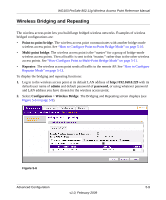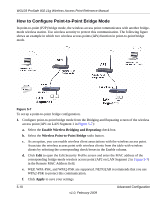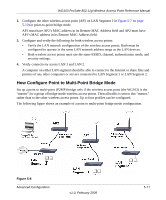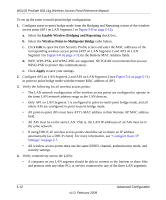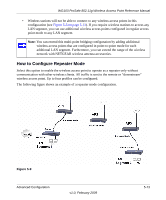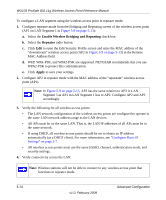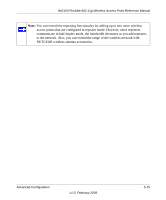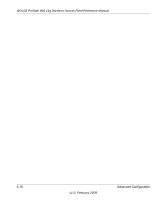Netgear WG103 WG103 Reference Manual - Page 86
Enable Wireless Bridging and Repeating, Repeater, Apply
 |
UPC - 606449062038
View all Netgear WG103 manuals
Add to My Manuals
Save this manual to your list of manuals |
Page 86 highlights
WG103 ProSafe 802.11g Wireless Access Point Reference Manual To configure a LAN segment using the wireless access point in repeater mode: 1. Configure repeater mode from the Bridging and Repeating screen of the wireless access point (AP1 on LAN Segment 1 in Figure 5-9 on page 5-13): a. Select the Enable Wireless Bridging and Repeating check box. b. Select the Repeater radio button. c. Click Edit to open the Edit Security Profile screen and enter the MAC address of the "downstream" wireless access point (AP2 in Figure 5-9 on page 5-13) in the Remote MAC Address field. d. WEP, WPA-PSK, and WPA2-PSK are supported. NETGEAR recommends that you use WPA2-PSK to protect this communication. e. Click Apply to save your settings. 2. Configure AP2 in repeater mode with the MAC address of the "upstream" wireless access point (AP1). Note: In Figure 5-9 on page 5-13, AP2 has the same relation to AP3 in LAN Segment 3 as AP1 in LAN Segment 1 has to AP2. Configure AP2 and AP3 accordingly. 3. Verify the following for all wireless access points: • The LAN network configuration of the wireless access points are configured to operate in the same LAN network address range as the LAN devices. • All APs must be on the same LAN. That is, the LAN IP addresses of all APs must be in the same network. • If using DHCP, all wireless access points should be set to obtain an IP address automatically (as a DHCP client). For more information, see "Configure Basic IP Settings" on page 2-7. • All wireless access points must use the same ESSID, channel, authentication mode, and security settings. 4. Verify connectivity across the LAN. Note: Wireless stations will not be able to connect to any wireless access point that functions in repeater mode. 5-14 v1.0, February 2009 Advanced Configuration