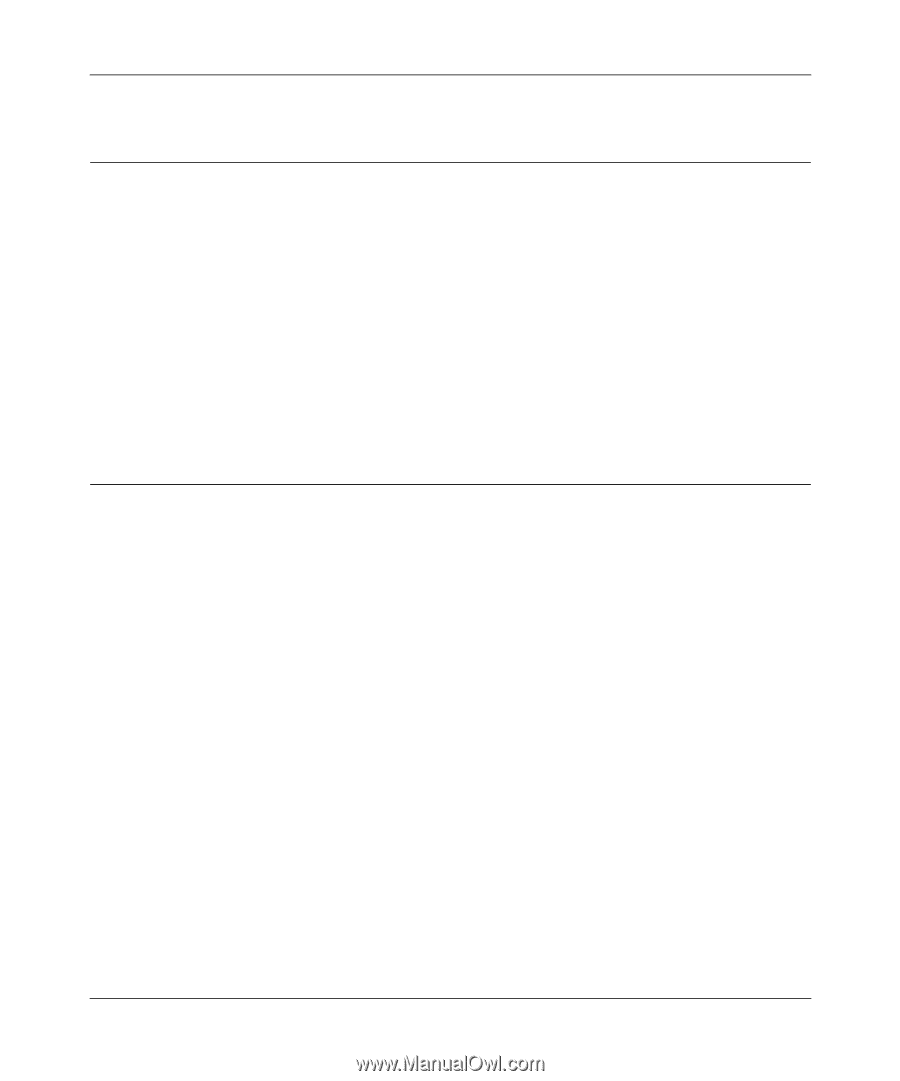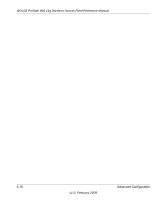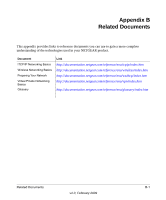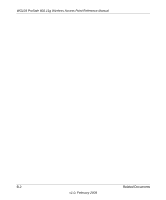Netgear WG103 WG103 Reference Manual - Page 93
When You Enter a URL or IP Address a Time-out Error Occurs
 |
UPC - 606449062038
View all Netgear WG103 manuals
Add to My Manuals
Save this manual to your list of manuals |
Page 93 highlights
WG103 ProSafe 802.11g Wireless Access Point Reference Manual When You Enter a URL or IP Address a Time-out Error Occurs A number of things could be causing this. Try the following troubleshooting steps. • Check whether other computers on the LAN work. If they do, ensure that your computer's TCP/IP settings are correct. If you use a fixed (static) IP address, check the subnet mask, default gateway, DNS, and IP addresses. (see "Configure Basic IP Settings" on page 2-7). • If the computers are configured correctly, but still not working, ensure that the wireless access point is connected and turned on. Connect to it and check its settings. If you cannot connect to the wireless access point, check the LAN and power connections. • If the wireless access point is configured correctly, check your Internet connection (for example, your cable modem) to make sure that it is working correctly. Using the Reset Button to Restore Factory Default Settings The Reset button (see "Rear Panel" on page 1-6) has two functions: • Reboot. When pressed and released, the wireless access point reboots (restarts). • Reset to Factory Defaults. When pressed and held down, it clears all data and restores all settings to the factory default values. To clear all data and restore the factory default values: 1. Press the Reset button until the LEDs blink twice, usually more than five seconds. 2. Release the Reset button. The factory default configuration has now been restored, and the wireless access point is ready for use. Troubleshooting 6-5 v1.0, February 2009