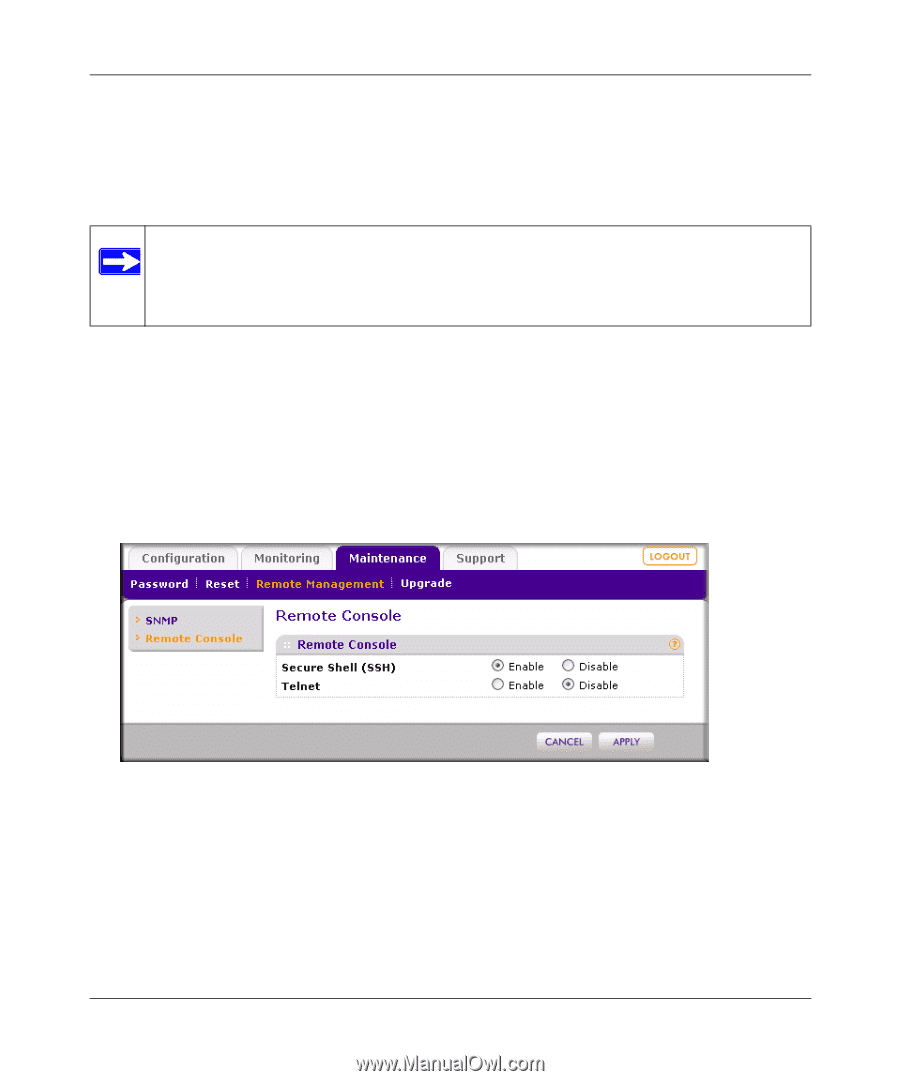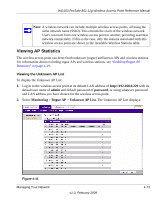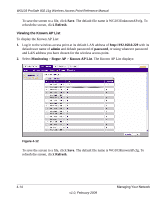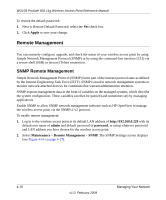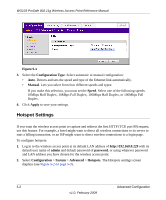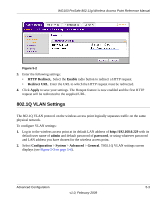Netgear WG103 WG103 Reference Manual - Page 70
Remote Console, admin, password, Maintenance, Remote Management, Secure Shell SSH, Enable, Telnet
 |
UPC - 606449062038
View all Netgear WG103 manuals
Add to My Manuals
Save this manual to your list of manuals |
Page 70 highlights
WG103 ProSafe 802.11g Wireless Access Point Reference Manual Remote Console The wireless access point includes a command line interface (CLI). You can access the CLI from a Telnet client over the Ethernet port of the wireless access point. The CLI commands are listed in Appendix C, "Command Line Reference." Note: You must use a secure Telnet client such as Absolute Telnet. Also, when you configure the client, use the SSH1, 3DES option. When you use the Telnet client to connect over the Ethernet port, use the IP address of the wireless access point as the host name. The remote console lets you enable secure shell (SSH) and (secure) Telnet. To use the remote console: 1. Log in to the wireless access point at its default LAN address of http://192.168.0.229 with its default user name of admin and default password of password, or using whatever password and LAN address you have chosen for the wireless access point. 2. Select Maintenance > Remote Management > Remote Console. The Remote Console screen displays: Figure 4-15 3. Make your selection: • Secure Shell (SSH). Select the Enable radio button to allow remote access to the wireless access point through secure shell and secure Telnet. The default is Enable. • Telnet. Select the Enable radio button to restrict access to the wireless access point through regular Telnet. The default is Disable. 4-18 v1.0, February 2009 Managing Your Network