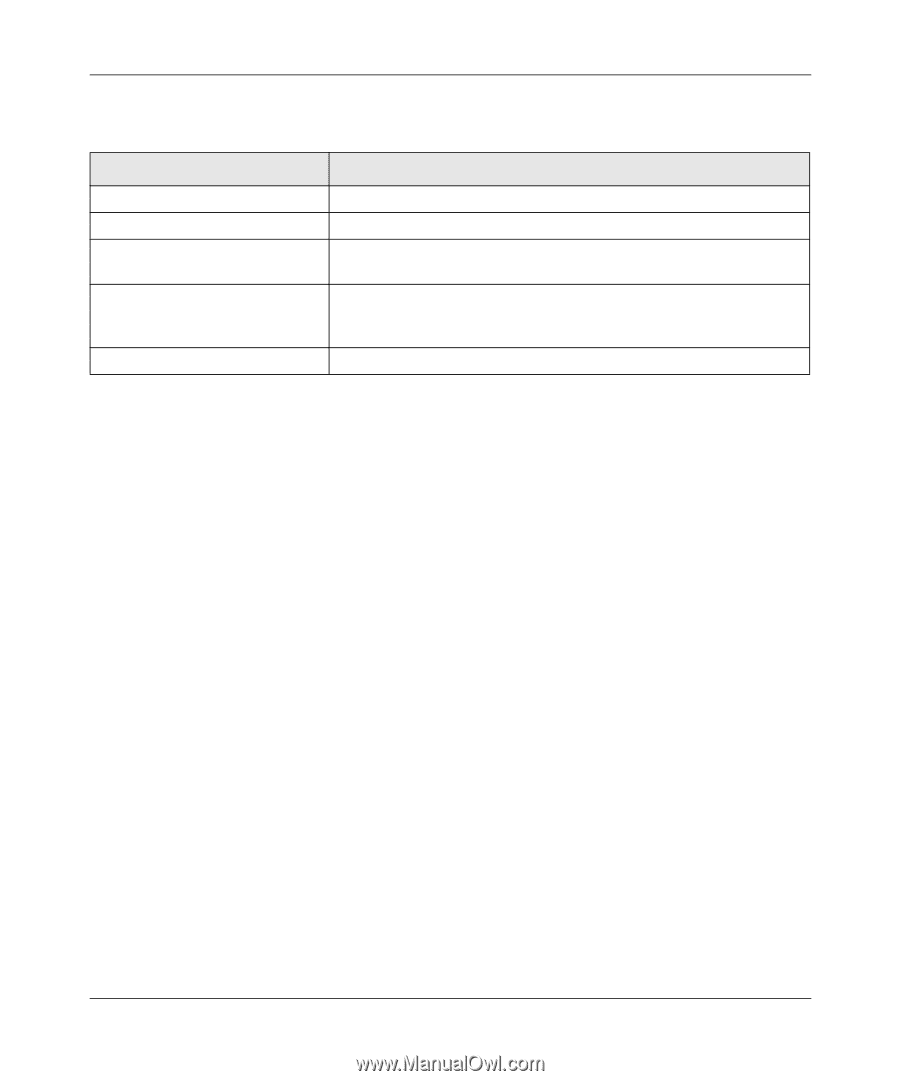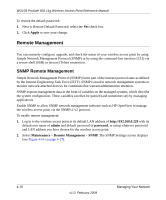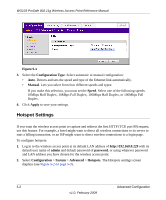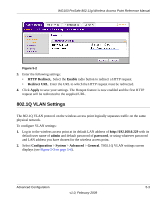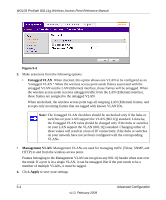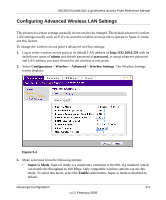Netgear WG103 WG103 Reference Manual - Page 72
Importing Rogue APs List from a File, Table 4-3., Rogue AP Screen Actions
 |
UPC - 606449062038
View all Netgear WG103 manuals
Add to My Manuals
Save this manual to your list of manuals |
Page 72 highlights
WG103 ProSafe 802.11g Wireless Access Point Reference Manual Table 4-3. Rogue AP Screen Actions Action Import AP List from a file Refresh Move Delete Apply Description See "Importing Rogue APs List from a File" on this page. Under the Unknown AP List, click Refresh to discover the APs Select an AP from the Unknown AP List by selecting the corresponding check box, and then click Move to add the AP to the Known AP List. Select an AP from the Known AP List by selecting the corresponding check box, and then click Delete to remove an AP from the Known AP List. Click Apply to save your changes. Importing Rogue APs List from a File To replace the existing Known AP list: 1. Create a text file that contains the MAC address of each known AP, separated by a space. The following example shows a list of six known APs that an administrator might upload to the wireless access point: 00:0c:41:d7:ee:a5 00:0f:b5:92:cd:49 00:12:17:70:85:3d 00:14:bf:ae:b1:e4 00:40:f4:f8:47:03 00:0c:41:d7:ee:b4 2. Select one of the following options: • Select the Replace radio button to replace the existing list of known APs. • Select the Merge radio button to add the new MAC addresses to the existing list. 3. Click Browse and navigate to the location where you saved the text file. 4. Select the file and click Open. 5. Click Apply to upload the list to the wireless access point. 4-20 v1.0, February 2009 Managing Your Network