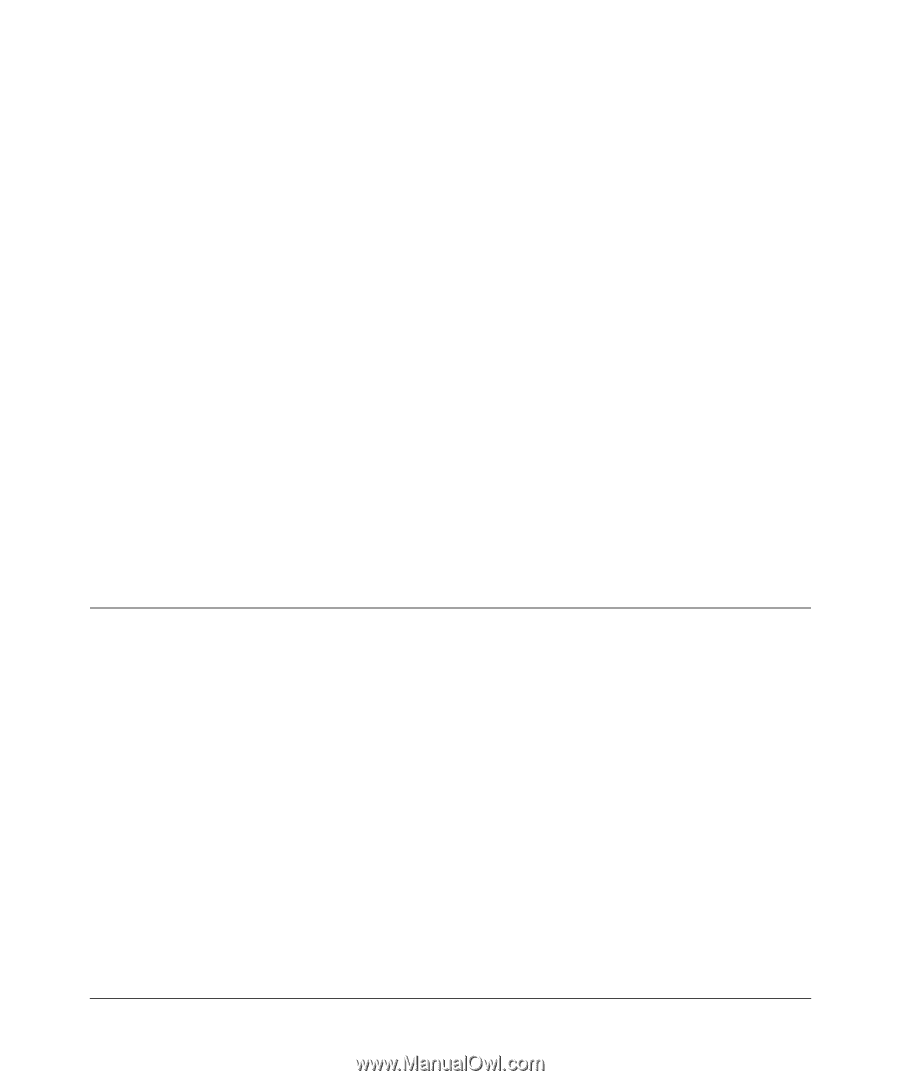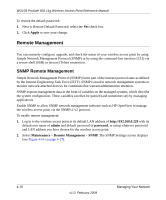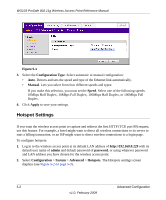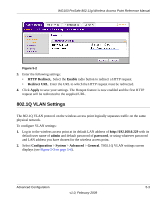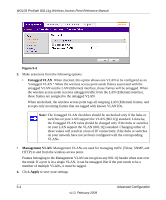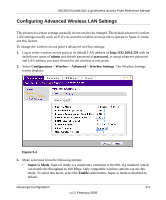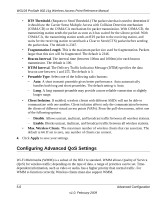Netgear WG103 WG103 Reference Manual - Page 73
Advanced Configuration, Ethernet Link Configuration - bridging
 |
UPC - 606449062038
View all Netgear WG103 manuals
Add to My Manuals
Save this manual to your list of manuals |
Page 73 highlights
Chapter 5 Advanced Configuration This chapter describes how to configure the advanced features of your WG103 ProSafe 802.11g Wireless Access Point. These features can generally be found under Advanced under the main options of the Configuration tab such as System, Wireless, and Security (as an example, see Figure 5-1 on page 5-2). This chapter includes: • "Ethernet Link Configuration" on this page. • "Hotspot Settings" on page 5-2. This section describes how to redirect HTTP requests. • "802.1Q VLAN Settings" on page 5-3 • "Configuring Advanced Wireless LAN Settings" on page 5-5 • "Configuring Advanced QoS Settings" on page 5-6. This section describes how to configure station and access point Enhanced Distributed Channel Access (EDCA) settings. • "Wireless Bridging and Repeating" on page 5-9 Ethernet Link Configuration The Ethernet link configuration settings allow you to select or set the type of Ethernet link for the wireless access point. To configure Ethernet links: 1. Log in to the wireless access point at its default LAN address of http://192.168.0.229 with its default user name of admin and default password of password, or using whatever password and LAN address you have chosen for the wireless access point. 2. Select Configuration > System > Advanced > Ethernet. The Ethernet settings screen displays (see Figure 5-1 on page 5-2). 5-1 v1.0, February 2009