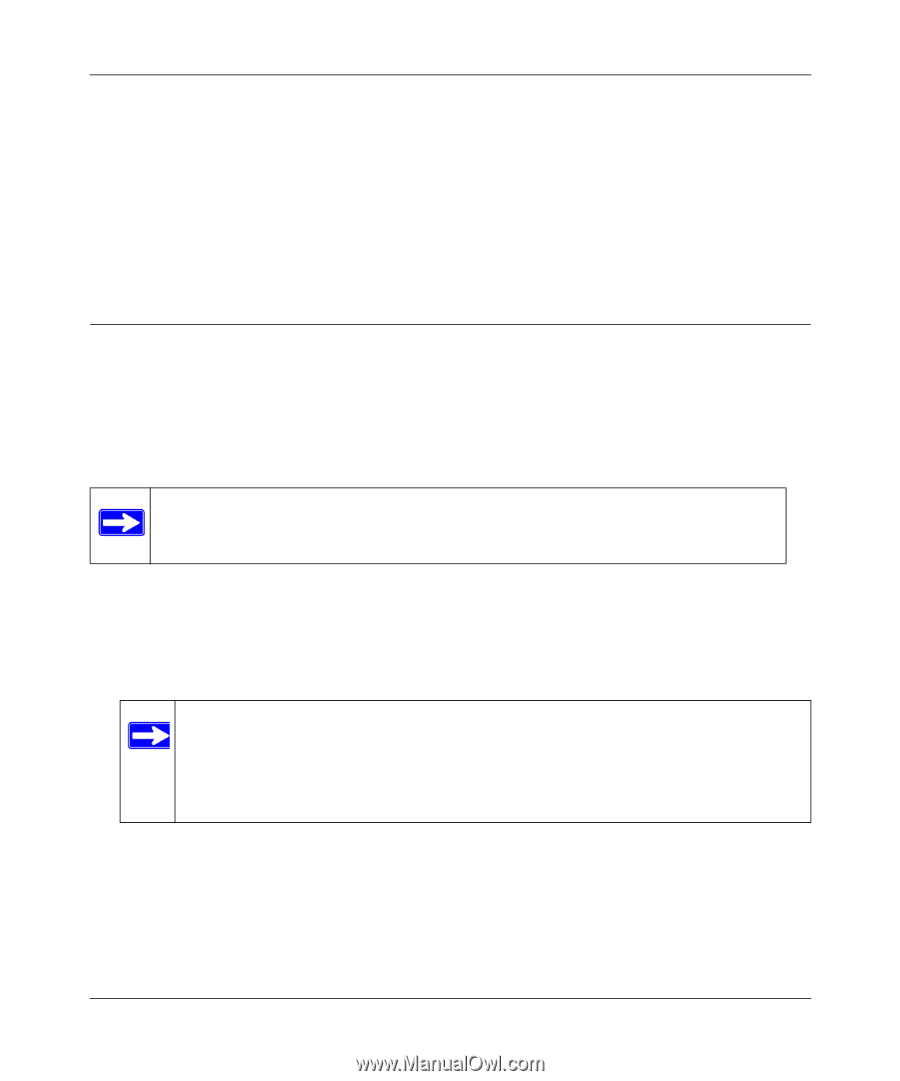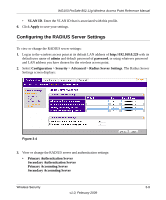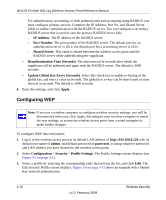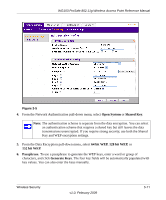Netgear WG103 WG103 Reference Manual - Page 50
Restricting Wireless Access by MAC Address, Wireless Client Security Separation if required, VLAN ID - specifications
 |
UPC - 606449062038
View all Netgear WG103 manuals
Add to My Manuals
Save this manual to your list of manuals |
Page 50 highlights
WG103 ProSafe 802.11g Wireless Access Point Reference Manual 6. Wireless Client Security Separation if required. Enable this option, if required. (For more information, see "Security Profiles" on page 3-3.) 7. VLAN ID. Enter the VLAN ID associated with this profile. 8. To save your settings, click Apply. For more information about WPA, see the online document that you can access from "Wireless Networking Basics" in Appendix B. Restricting Wireless Access by MAC Address For increased security, you can restrict access to the wireless network to allow only specific computers or wireless cards based on their MAC addresses. You can restrict access to only trusted computers so that unknown computers cannot wirelessly connect to the wireless access point. MAC address filtering adds an obstacle against unwanted access to your network, but the data broadcast over the wireless link is fully exposed. Note: For wireless adapters, you can usually find the MAC address printed on the wireless adapter. To restrict access based on MAC addresses: 1. Log in to the wireless access point at its default LAN address of http://192.168.0.229 with its default user name of admin, and default password of password, or using whatever password and LAN address you have chosen for the wireless access point. Note: When configuring the wireless access point from a wireless computer whose MAC address is not in the access control list, if you select Turn Access Control On, you will lose your wireless connection when you click Apply. You must then access the wireless access point from a wired computer or from a wireless computer which is on the access control list to make any further changes. 3-14 v1.0, February 2009 Wireless Security