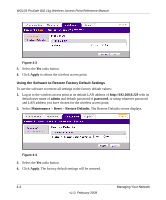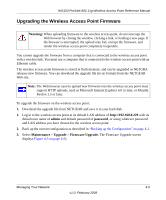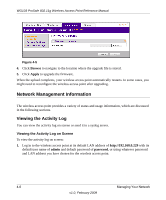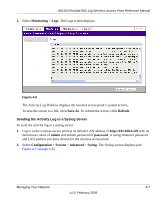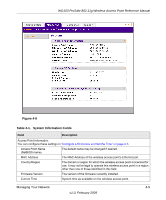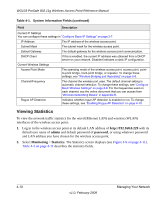Netgear WG103 WG103 Reference Manual - Page 57
Upgrading the Wireless Access Point Firmware, admin, password, Maintenance, Upgrade, Firmware Upgrade. - firmware download
 |
UPC - 606449062038
View all Netgear WG103 manuals
Add to My Manuals
Save this manual to your list of manuals |
Page 57 highlights
WG103 ProSafe 802.11g Wireless Access Point Reference Manual Upgrading the Wireless Access Point Firmware Warning: When uploading firmware to the wireless access point, do not interrupt the Web browser by closing the window, clicking a link, or loading a new page. If the browser is interrupted, the upload may fail, corrupt the firmware, and render the wireless access point completely inoperable. You cannot upgrade the firmware from a computer that is connected to the wireless access point with a wireless link. You must use a computer that is connected to the wireless access point with an Ethernet cable. The wireless access point firmware is stored in flash memory, and can be upgraded as NETGRA releases new firmware. You can download the upgrade file (in tar format) from the NETGEAR Web site. Note: The Web browser used to upload new firmware into the wireless access point must support HTTP uploads, such as Microsoft Internet Explorer 6.0 or later, or Mozilla Firefox 1.5 or later. To upgrade the firmware on the wireless access point: 1. Download the upgrade file from NETGEAR and save it to your hard disk. 1. Log in to the wireless access point at its default LAN address of http://192.168.0.229 with its default user name of admin and default password of password, or using whatever password and LAN address you have chosen for the wireless access point. 2. Back up the current configuration as described in "Backing up the Configuration" on page 4-1. 3. Select Maintenance > Upgrade > Firmware Upgrade. The Firmware Upgrade screen displays Figure 4-5 on page 4-6). Managing Your Network 4-5 v1.0, February 2009