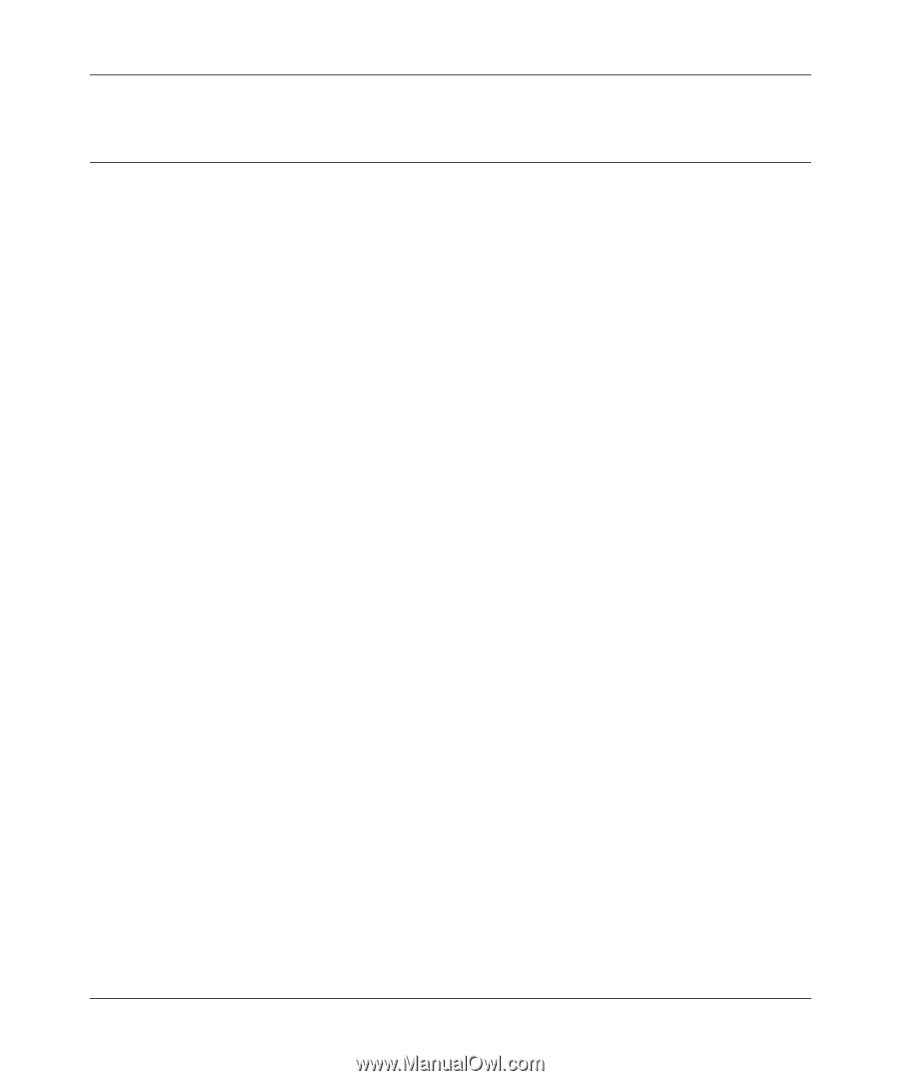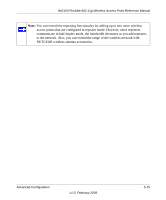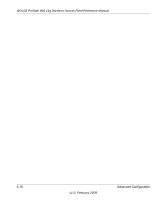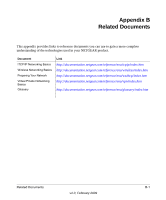Netgear WG103 WG103 Reference Manual - Page 92
You Cannot Con the Wireless Access Point from a Browser
 |
UPC - 606449062038
View all Netgear WG103 manuals
Add to My Manuals
Save this manual to your list of manuals |
Page 92 highlights
WG103 ProSafe 802.11g Wireless Access Point Reference Manual You Cannot Configure the Wireless Access Point from a Browser Check the following: • The wireless access point is properly installed, LAN connections are OK, and it is powered on. Check that the LAN port LED is on (amber indicating a 10 Mbps Ethernet connection or green indicating a 100 Mbps Ethernet connection) to verify that the Ethernet connection is OK. • If you are using the NetBIOS name of the wireless access point to connect, ensure that your computer and the wireless access point are on the same network segment or that there is a WINS server on your network. • If your computer uses a fixed (static) IP address, ensure that it is using an IP address in the range of the wireless access point. The wireless access point default IP address is 192.168.0.229 and the default subnet mask is 255.255.255.0. The wireless access point default setting is for a static IP address. If the network where you are connecting it is using DHCP, configure it accordingly (see "Configure Basic IP Settings" on page 2-7). • Make sure that your browser has Java, JavaScript, or ActiveX enabled. If you are using Internet Explorer, click Refresh to be sure that the Java applet is loaded. • Try quitting the browser and launching it again. • Make sure that you are using the correct login information. The factory default login name is admin, and the password is password. Make sure that Caps Lock is off when entering this information. If the wireless access point does not save changes you have made in the Web configuration interface, check the following: • When entering configuration settings, be sure to click the Apply button before moving to another screen or tab, or your changes are lost. • Click the Refresh or Reload button in the Web browser. The changes might have occurred, but the Web browser might be caching the old configuration. 6-4 Troubleshooting v1.0, February 2009