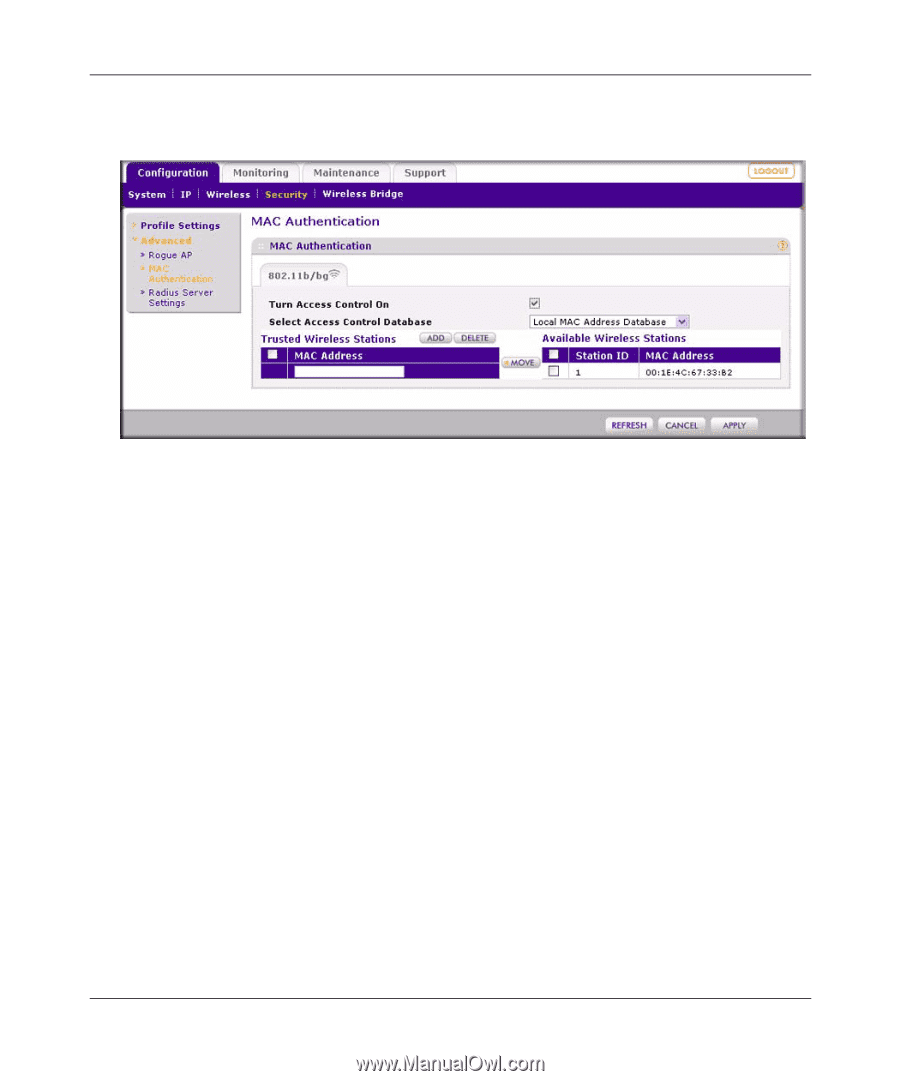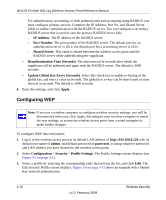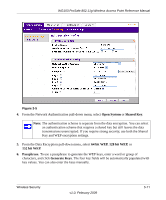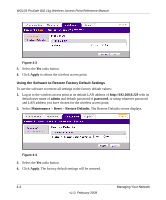Netgear WG103 WG103 Reference Manual - Page 51
Configuration, Security, Advanced, MAC Authentication, Turn Access Control
 |
UPC - 606449062038
View all Netgear WG103 manuals
Add to My Manuals
Save this manual to your list of manuals |
Page 51 highlights
WG103 ProSafe 802.11g Wireless Access Point Reference Manual 2. Select Configuration > Security > Advanced > MAC Authentication. The MAC Authentication screen displays. Figure 3-7 3. Select the Turn Access Control On check box. 4. From the Select Access Control Database pull-down menu, select to use a remote MAC address database that is stored on a RADIUS server or to use the local MAC address database that is stored on the wireless access point: • Remote MAC Address Database. You must configure the RADIUS server settings first (see "Configuring the RADIUS Server Settings" on page 3-9). • Local MAC Address Database. There are two methods to enter a MAC address in the Trusted Wireless Stations table: - Select a station ID and MAC address from the list of available wireless cards that the wireless access point has found in your area (click Refresh to refresh the list), and then click Move to enter the MAC address in the Trusted Wireless Stations table. - Manually enter the MAC address for a device that you plan to use in the Trusted Wireless Stations table, and then click Add. Repeat these procedures for each additional device you want to add to the list. To delete a MAC address from the Trusted Wireless Stations table, select the address, and then click Delete. 5. Click Apply to save your settings. Now, only devices on this list will be allowed to wirelessly connect to the wireless access point. Wireless Security v1.0, February 2009 3-15