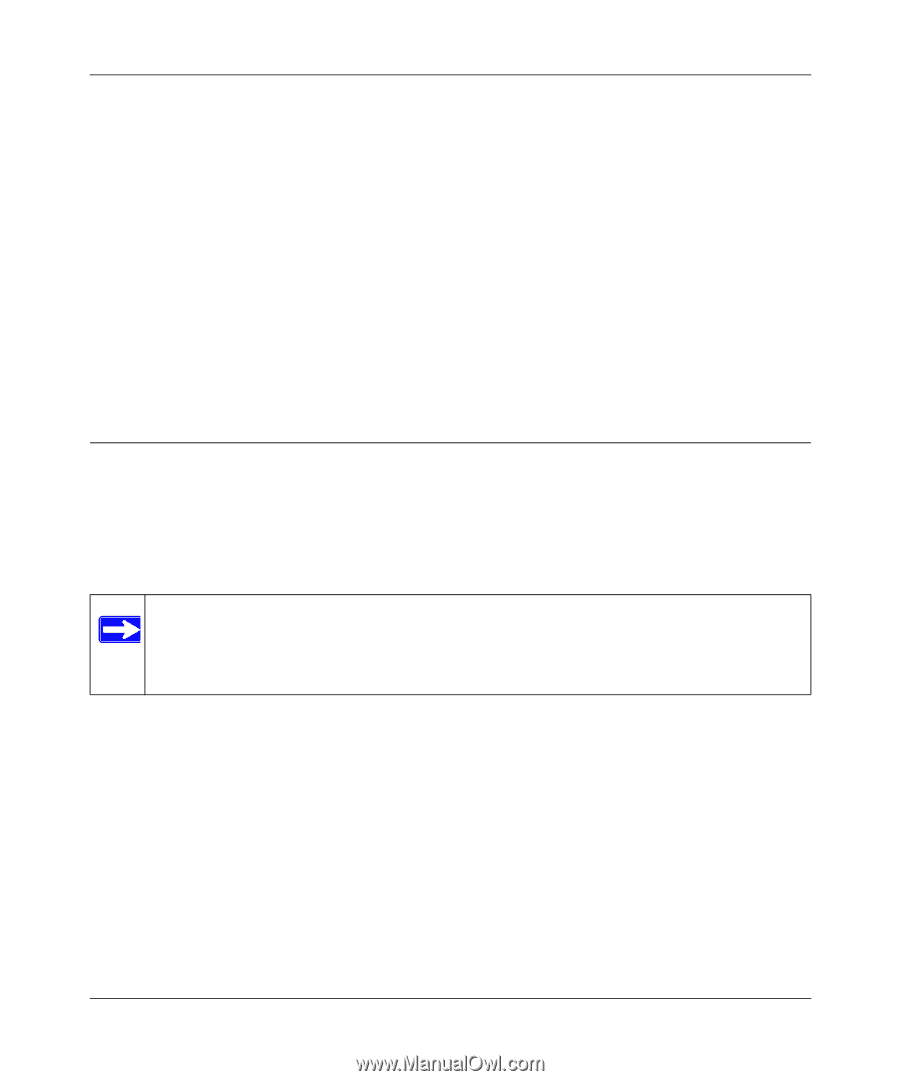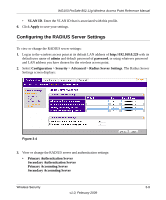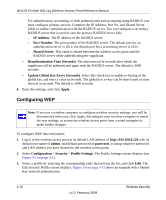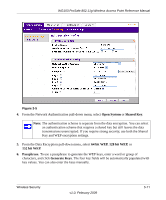Netgear WG103 WG103 Reference Manual - Page 48
Configuring WPA, Key 1, Wireless Client Security Separation if required, VLAN ID, Apply, admin - wireless password
 |
UPC - 606449062038
View all Netgear WG103 manuals
Add to My Manuals
Save this manual to your list of manuals |
Page 48 highlights
WG103 ProSafe 802.11g Wireless Access Point Reference Manual 7. Key 1, Key 2, Key 3, Key 4. If you choose to enter the keys manually, enter hexadecimal digits (any combination of 0-9, a-f, or A-F). Select the key to be used as the default key. Data transmissions are always encrypted using the default key. The other keys can be used only to decrypt received data. These key values must be identical on all computers and access points in your network. 8. Wireless Client Security Separation if required. Enable this option, if required. (For more information, see "Security Profiles" on page 3-3.) 9. VLAN ID. Enter the VLAN ID that is associated with this profile. 10. Click Apply to save your settings. For more information about WEP, see the online document that you can access from "Wireless Networking Basics" in Appendix B. Configuring WPA WPA-PSK data encryption provides data security. The very strong authentication along with dynamic per frame rekeying of WPA makes it virtually impossible to compromise. Not all wireless adapters support Wi-Fi Protected Access (WPA). Consult the product documentation for your wireless adapter for instructions for configuring WPA settings. Note: If you use a wireless computer to configure wireless security settings, you will be disconnected when you click Apply. Reconfigure your wireless computer to match the new settings, or access the wireless access point from a wired computer to make further changes. To configure WPA data encryption: 1. Log in to the wireless access point at its default LAN address of http://192.168.0.229 with its default user name of admin and default password of password, or using whatever password and LAN address you have chosen for the wireless access point. 2. Select Configuration > Security > Profile Settings. The Profile Settings screen displays (see Figure 3-2 on page 3-5.) 3-12 v1.0, February 2009 Wireless Security