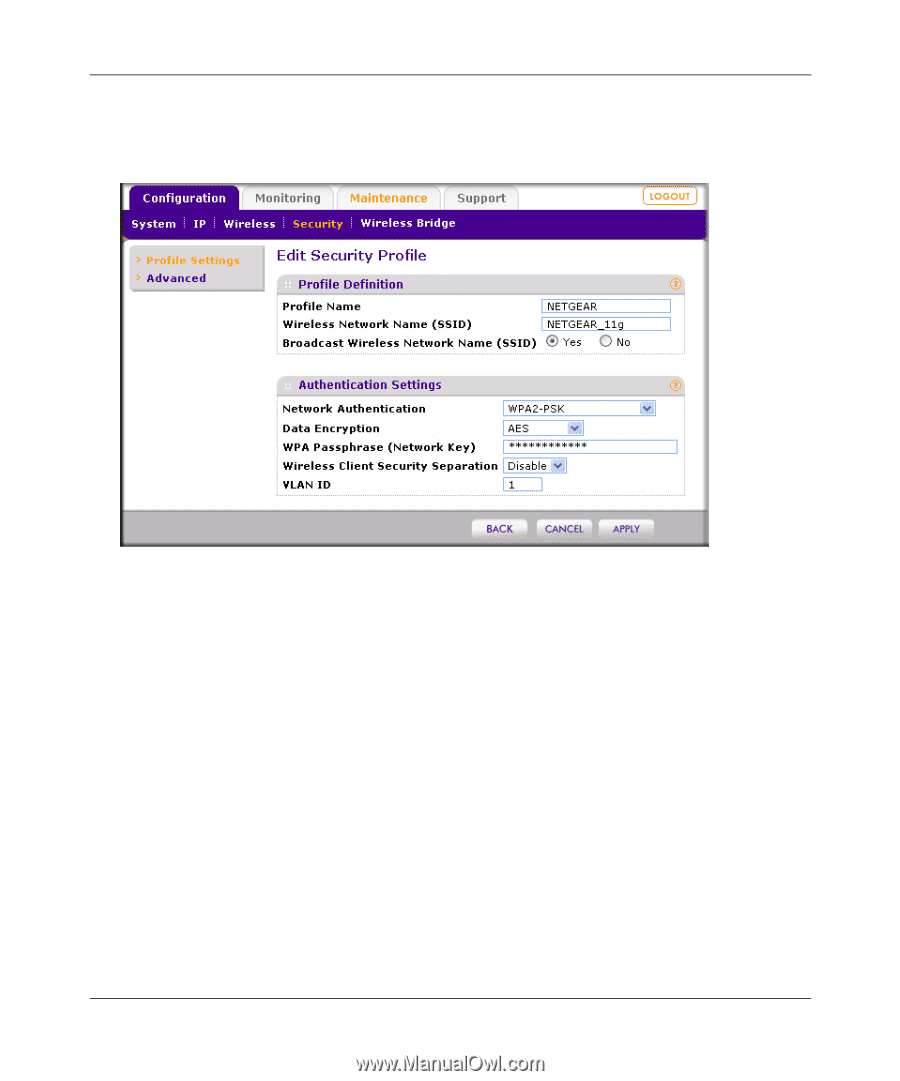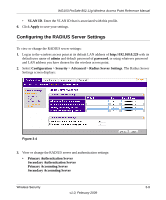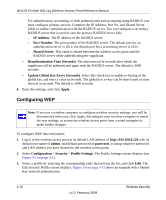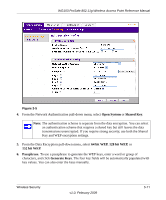Netgear WG103 WG103 Reference Manual - Page 49
Legacy 802.1X, WPA with Radius, WPA & WPA2 with Radius, WPA-PSK, WPA-PSK & WPA2-PSK
 |
UPC - 606449062038
View all Netgear WG103 manuals
Add to My Manuals
Save this manual to your list of manuals |
Page 49 highlights
WG103 ProSafe 802.11g Wireless Access Point Reference Manual 3. Select a profile by selecting the corresponding radio button from the list, and click Edit.The Edit Security Profile screen displays. Figure 3-5 shows an example with a WPA2-PSK network authentication. Figure 3-6 4. From the Network Authentication pull-down menu, select the WPA or WPA2 option of your choice: • Legacy 802.1X. • WPA with Radius. • WPA2 with Radius. • WPA & WPA2 with Radius. • WPA-PSK. • WPA2-PSK. • WPA-PSK & WPA2-PSK. Some options require that you configure one ore more RADIUS servers (see "Configuring the RADIUS Server Settings" on page 3-9). 5. If you have selected WPA-PSK, WPA2-PSK, or WPA-PSK & WPA2-PSK, enter the passphrase in the WPA Passphrase (Network Key) field. All wireless stations must use the same passphrase (network key). The passphrase must be from 8 to 63 characters in length. Wireless Security v1.0, February 2009 3-13