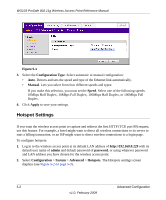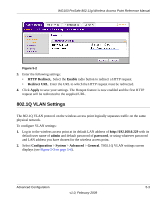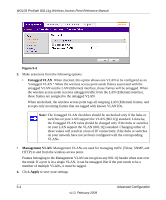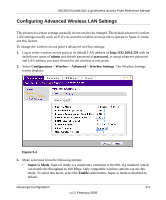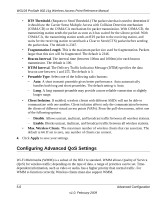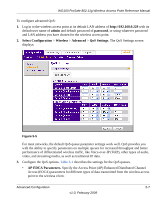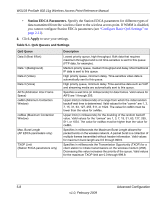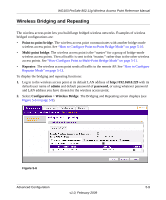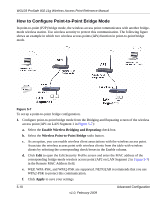Netgear WG103 WG103 Reference Manual - Page 77
Configuring Advanced Wireless LAN Settings, admin, password, Configuration, Wireless, Advanced
 |
UPC - 606449062038
View all Netgear WG103 manuals
Add to My Manuals
Save this manual to your list of manuals |
Page 77 highlights
WG103 ProSafe 802.11g Wireless Access Point Reference Manual Configuring Advanced Wireless LAN Settings The advanced wireless settings normally do not need to be changed. The default advanced wireless LAN settings usually work well. If you want the wireless access point to operate in Super-G mode, use this feature. To change the wireless access point's advanced wireless settings: 1. Log in to the wireless access point at its default LAN address of http://192.168.0.229 with its default user name of admin and default password of password, or using whatever password and LAN address you have chosen for the wireless access point. 2. Select Configuration > Wireless > Advanced > Wireless Settings. The Wireless Settings screen displays: Figure 5-4 3. Make selections from the following options: • Super-G Mode. Super-G mode is a proprietary extension to the 802.11g standard, which can double the throughput to 108 Mbps. Only compatible wireless stations can use this mode. To select this mode, select the Enable radio button. Super-G mode is disabled by default. Advanced Configuration 5-5 v1.0, February 2009