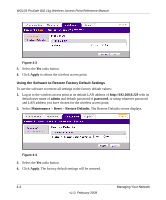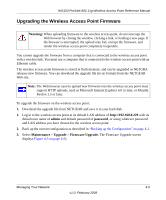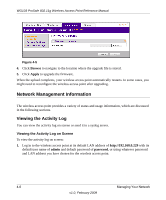Netgear WG103 WG103 Reference Manual - Page 53
Managing Your Network, Backing Up, Restoring, and Erasing Your Settings - ap
 |
UPC - 606449062038
View all Netgear WG103 manuals
Add to My Manuals
Save this manual to your list of manuals |
Page 53 highlights
Chapter 4 Managing Your Network This chapter describes how to use the management features of your WG103 ProSafe 802.11g Wireless Access Point. This chapter includes: • "Backing Up, Restoring, and Erasing Your Settings" on this page • "Upgrading the Wireless Access Point Firmware" on page 4-5 • "Network Management Information" on page 4-6 • "Changing the Administrator Password" on page 4-15 • "Remote Management" on page 4-16 • "Enabling Rogue AP Detection" on page 4-19 Backing Up, Restoring, and Erasing Your Settings The configuration settings of the wireless access point are stored in a configuration file in the wireless access point. This file can be backed up to a computer, restored from a computer, or reverted to factory default settings. The following procedures explain how to do these tasks. Backing up the Configuration To back up the configuration: 1. Log in to the wireless access point at its default LAN address of http://192.168.0.229 with its default user name of admin and default password of password, or using whatever password and LAN address you have chosen for the wireless access point. 2. Select Maintenance > Upgrade > Backup Settings. The Backup Settings screen displays (see Figure 4-1 on page 4-2). 4-1 v1.0, February 2009