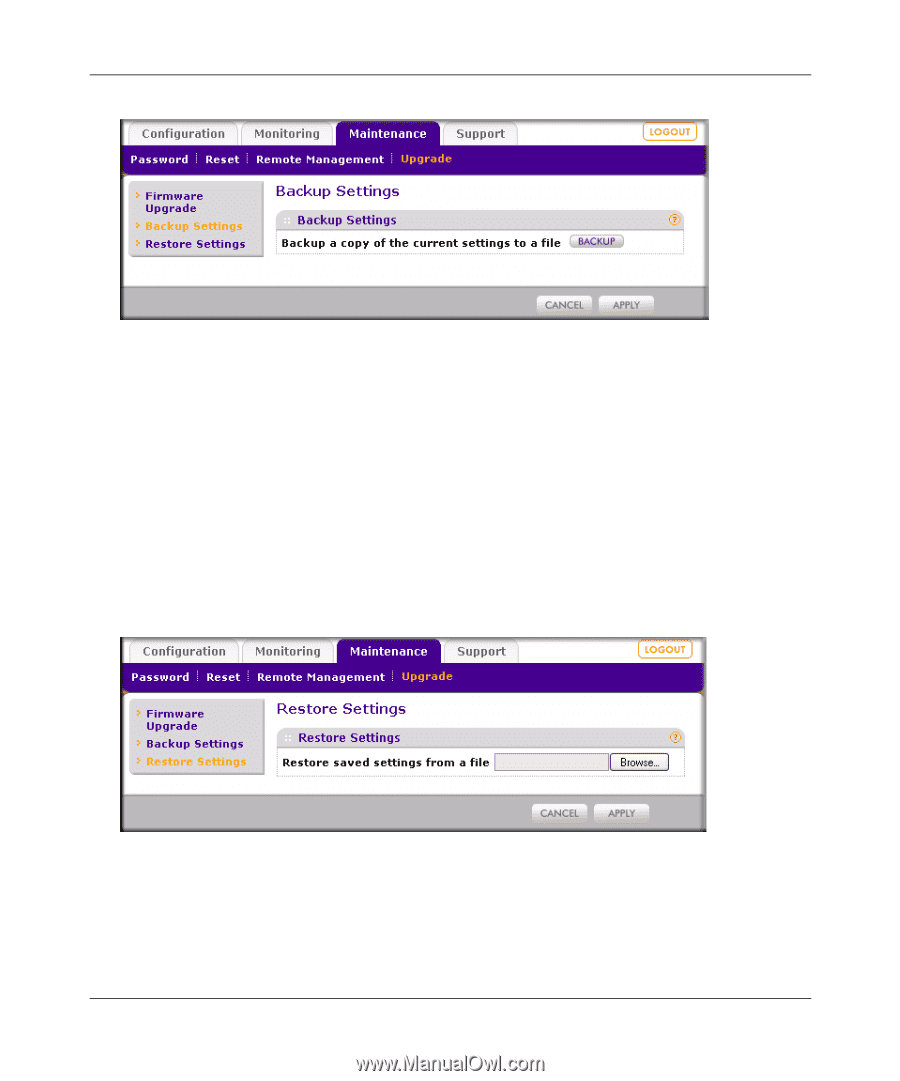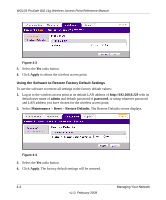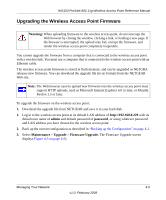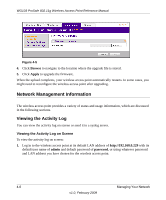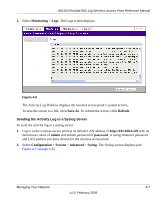Netgear WG103 WG103 Reference Manual - Page 54
Restoring the Configuration, Backup, admin, password, Maintenance, Upgrade, Restore Settings., Browse - reboot
 |
UPC - 606449062038
View all Netgear WG103 manuals
Add to My Manuals
Save this manual to your list of manuals |
Page 54 highlights
WG103 ProSafe 802.11g Wireless Access Point Reference Manual Figure 4-1 3. To save your settings, click Backup. Your browser extracts the configuration file from the wireless access point and prompts you for a location on your computer to store the file. You can give the file a meaningful name at this time, such as WG103.cfg. Restoring the Configuration To restore your settings from a saved configuration file: 1. Log in to the wireless access point at its default LAN address of http://192.168.0.229 with its default user name of admin and default password of password, or using whatever password and LAN address you have chosen for the wireless access point. 2. Select Maintenance > Upgrade > Restore Settings. The Restore Settings screen displays. Figure 4-2 3. Enter the full path to the file on your computer or click Browse to locate the file. 4. Click Apply to upload the file. After completing the upload, the wireless access point reboots automatically. 4-2 Managing Your Network v1.0, February 2009