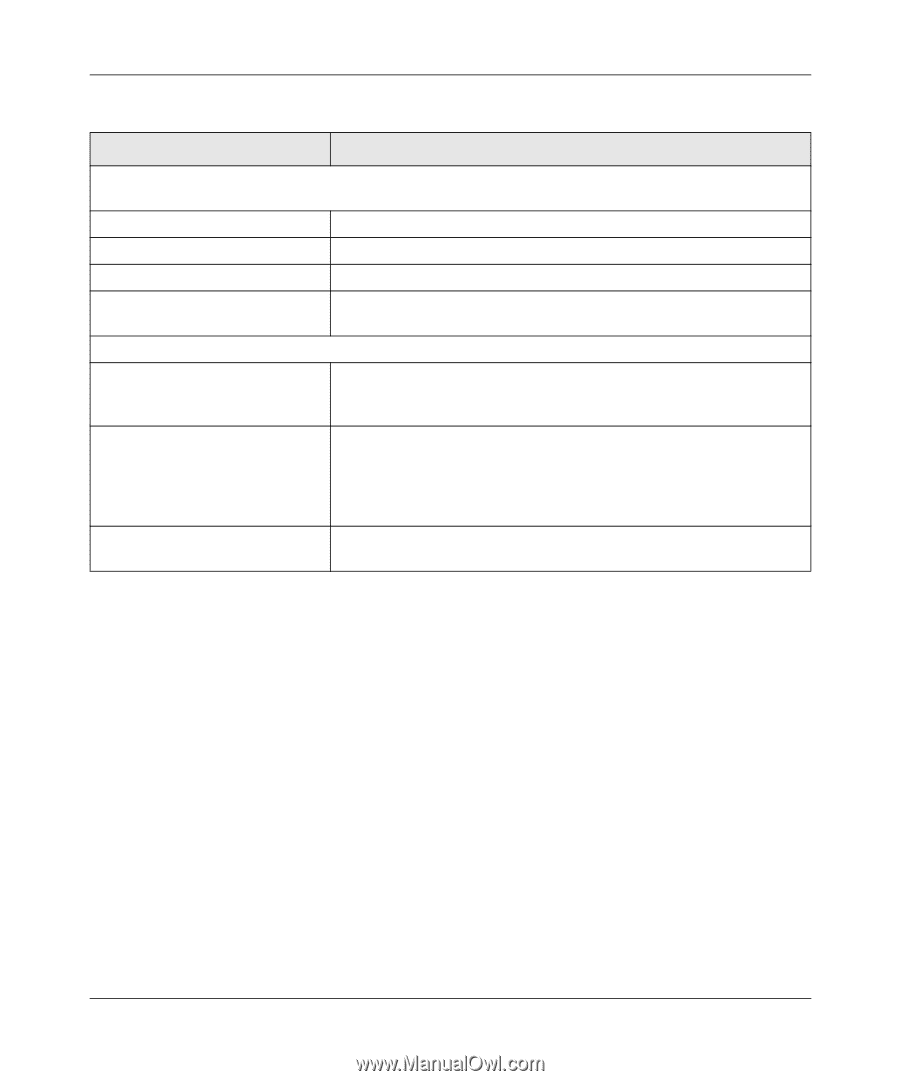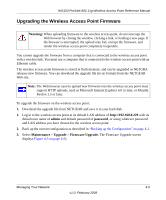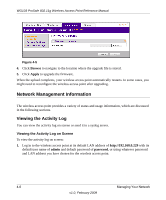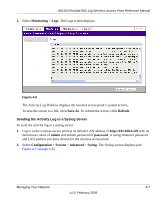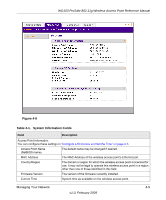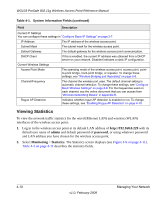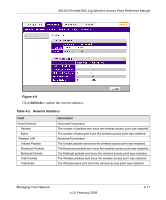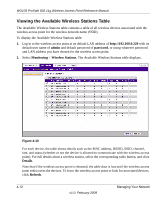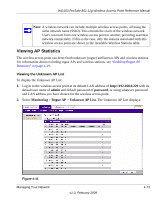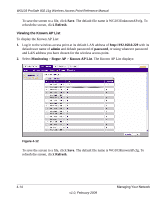Netgear WG103 WG103 Reference Manual - Page 62
Viewing Statistics, admin, password, Monitoring, Statistics - wireless bridge
 |
UPC - 606449062038
View all Netgear WG103 manuals
Add to My Manuals
Save this manual to your list of manuals |
Page 62 highlights
WG103 ProSafe 802.11g Wireless Access Point Reference Manual Table 4-1. System Information Fields (continued) Field Description Current IP Settings You can configure these settings in "Configure Basic IP Settings" on page 2-7. IP Address The IP address of the wireless access point. Subnet Mask The subnet mask for the wireless access point. Default Gateway The default gateway for the wireless access point communication. DHCP Client If this is enabled, the current IP address was obtained from a DHCP server on your network. Disabled indicates a static IP configuration. Current Wireless Settings Access Point Mode The operating mode of the wireless access point: access point, pointto-point bridge, multi-point bridge, or repeater. To change these settings, see "Wireless Bridging and Repeating" on page 5-9. Channel/Frequency The channel the wireless port uses. The default channel setting is automatic channel selection. To change these settings, see "Configure Basic Wireless Settings" on page 2-8. For the frequencies used on each channel, see the online document that you can access from "Wireless Networking Basics" in Appendix B. Rogue AP Detection Indicates whether rogue AP detection is enabled or not. To change these settings, see "Enabling Rogue AP Detection" on page 4-19. Viewing Statistics To view the network traffic statistics for the wired (Ethernet LAN) and wireless (WLAN) interfaces of the wireless access point: 1. Log in to the wireless access point at its default LAN address of http://192.168.0.229 with its default user name of admin and default password of password, or using whatever password and LAN address you have chosen for the wireless access point. 2. Select Monitoring > Statistics. The Statistics screen displays (see Figure 4-9 on page 4-11). Table 4-2 on page 4-11 describes the statistics fields. 4-10 v1.0, February 2009 Managing Your Network