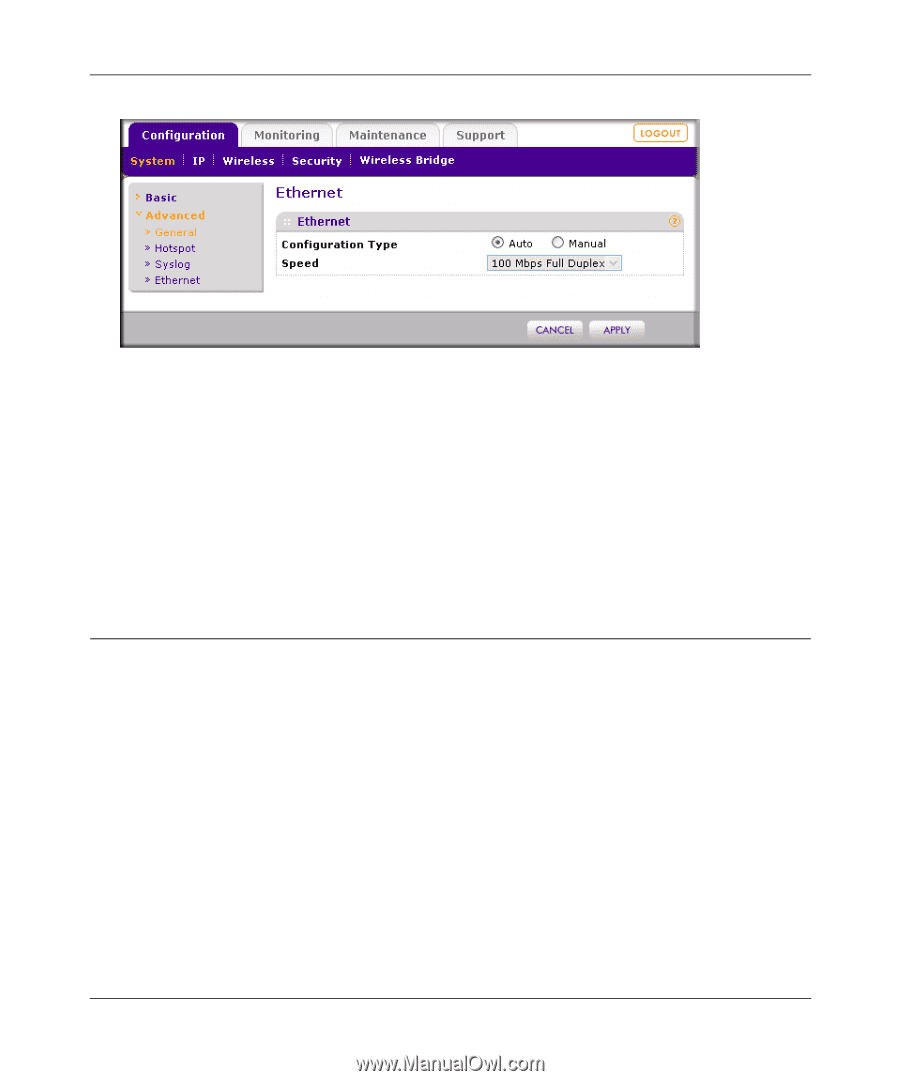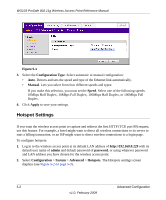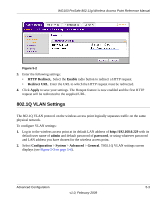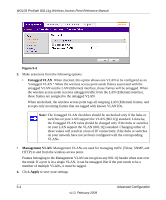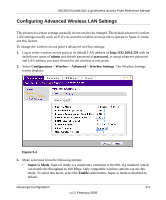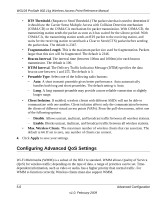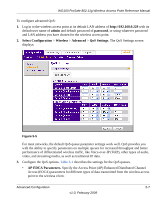Netgear WG103 WG103 Reference Manual - Page 74
Hotspot Settings, Configuration Type, Manual, Speed, Apply, admin, password, System, Advanced - default login
 |
UPC - 606449062038
View all Netgear WG103 manuals
Add to My Manuals
Save this manual to your list of manuals |
Page 74 highlights
WG103 ProSafe 802.11g Wireless Access Point Reference Manual Figure 5-1 3. Select the Configuration Type. Select automatic or manual configuration: • Auto. Detects and sets the speed and type of the Ethernet link automatically. • Manual. Lets you select from four different speeds and types: If you make this selection, you must set the Speed. Select one of the following speeds: 10Mbps Half Duplex, 10Mbps Full Duplex, 100Mbps Half Duplex, or 100Mbps Full Duplex. 4. Click Apply to save your settings. Hotspot Settings If you want the wireless access point to capture and redirect the first HTTP (TCP, port 80) request, use this feature. For example, a hotel might want to direct all wireless connections to its server to start a billing transaction, or an ISP might want to direct wireless connections to a login page. To configure hotspots: 1. Log in to the wireless access point at its default LAN address of http://192.168.0.229 with its default user name of admin and default password of password, or using whatever password and LAN address you have chosen for the wireless access point. 2. Select Configuration > System > Advanced > Hotspots. The Hotspots settings screen displays (see Figure 5-2 on page 5-3). 5-2 Advanced Configuration v1.0, February 2009