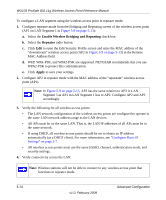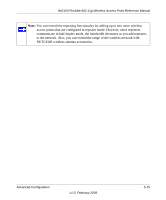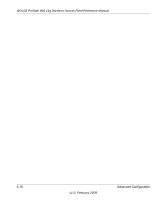Netgear WG103 WG103 Reference Manual - Page 91
The Test LED Remains Amber, You Cannot Access the Internet or the LAN from a Wireless-Capable Computer
 |
UPC - 606449062038
View all Netgear WG103 manuals
Add to My Manuals
Save this manual to your list of manuals |
Page 91 highlights
WG103 ProSafe 802.11g Wireless Access Point Reference Manual The Test LED Remains Amber There is a system fault or a firmware upgrade failure. • Reload or upgrade the firmware (see "Upgrading the Wireless Access Point Firmware" on page 4-5). • Contact NETGEAR if the Test LED remains amber after you have upgraded the firmware. You Cannot Access the Internet or the LAN from a Wireless-Capable Computer There is a configuration problem. Check the following: • You may not have restarted the computer with the wireless adapter to allow TCP/IP changes take effect. Restart the computer. • The computer with the wireless adapter may not have the correct TCP/IP settings to communicate with the network. Restart the computer and check that TCP/IP is set up properly for that network. The usual setting for Windows the Network Properties is set to "Obtain an IP address automatically." • The wireless access point's default values may not work with your network. Check the wireless access point default configuration against the configuration of other devices in your network. • Make sure that the SSID, network authentication, and data encryption settings of the computer with the wireless adapter are same as those of the wireless access point. • Ping the IP address of the wireless access point to verify that there is a wireless connection between the computer with the wireless adapter and the wireless access point. If the ping fails, check the network configuration. • Ping the default gateway to verify that there is a path from the computer with the wireless adapter to the default gateway. If the ping fails, check the network configuration or call the Internet service provider (ISP). Troubleshooting 6-3 v1.0, February 2009