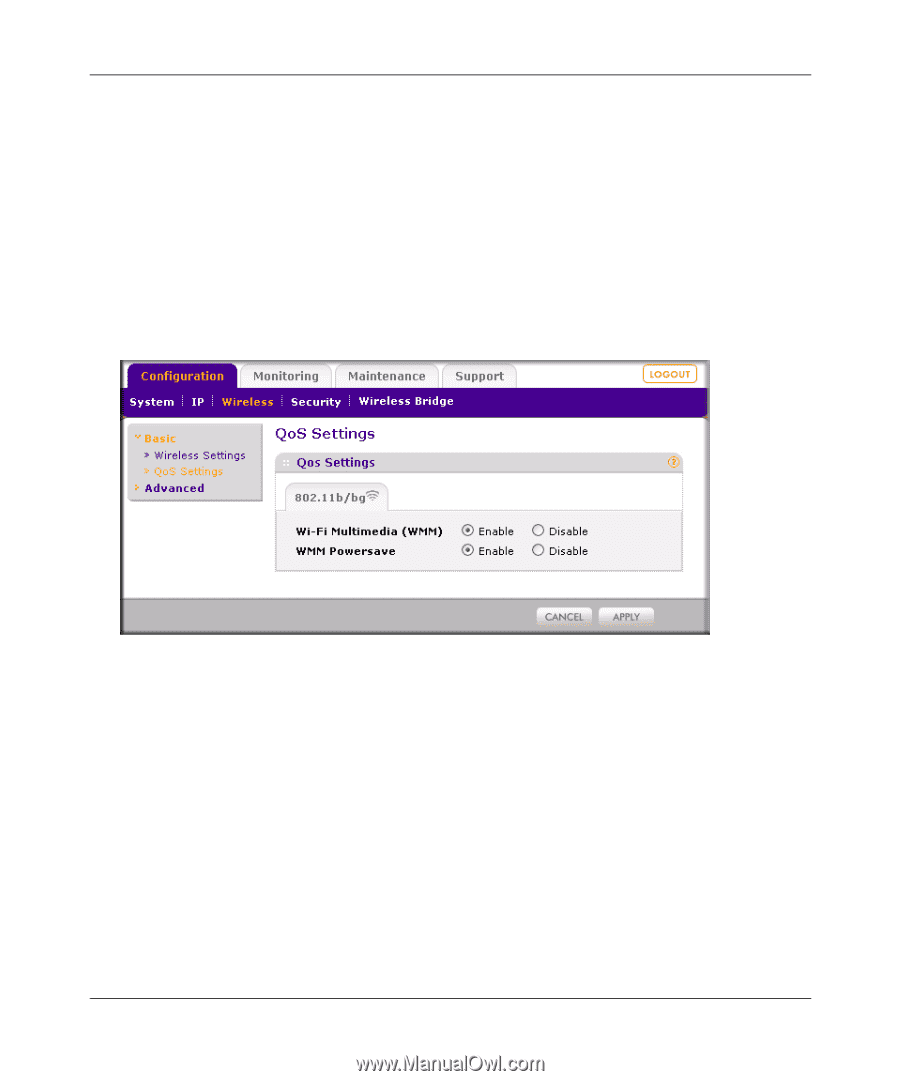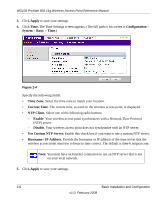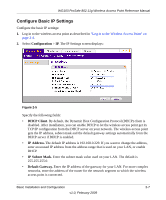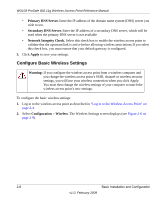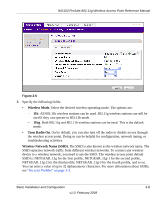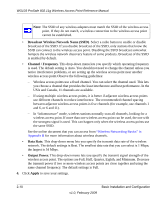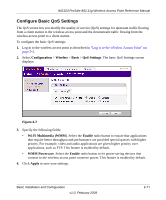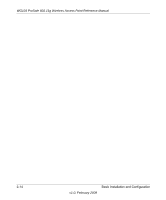Netgear WG103 WG103 Reference Manual - Page 33
Con Basic QoS Settings, Configuration, Wireless, Basis, QoS Settings, Wi-Fi Multimedia WMM
 |
UPC - 606449062038
View all Netgear WG103 manuals
Add to My Manuals
Save this manual to your list of manuals |
Page 33 highlights
WG103 ProSafe 802.11g Wireless Access Point Reference Manual Configure Basic QoS Settings The QoS screen lets you modify the quality of service (QoS) settings for upstream traffic flowing from a client station to the wireless access point and the downstream traffic flowing from the wireless access point to a client station. To configure the basic QoS settings: 1. Log in to the wireless access point as described in "Log in to the Wireless Access Point" on page 2-4. 2. Select Configuration > Wireless > Basis > QoS Settings. The basic QoS Settings screen displays: Figure 2-7 3. Specify the following fields: • Wi-Fi Multimedia (WMM). Select the Enable radio button to ensure that applications that require better throughput and performance are provided special queues with higher priority. For example, video and audio applications are given higher priority over applications, such as FTP. This feature is enabled by default. • WMM Powersave. Select the Enable radio button to let power-saving devices that connect to the wireless access point conserve power. This feature is enabled by default. 4. Click Apply to save your settings. Basic Installation and Configuration v1.0, February 2009 2-11