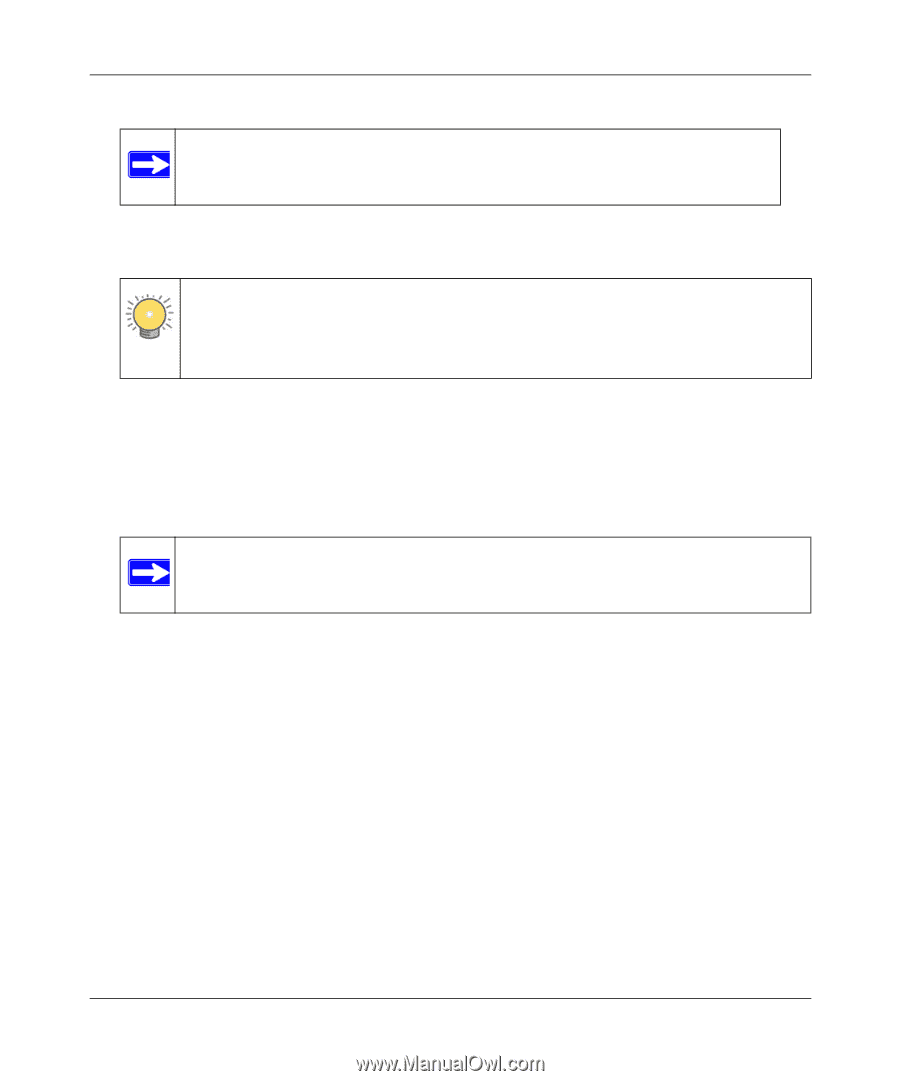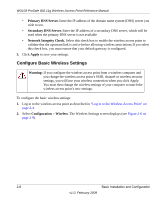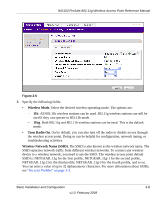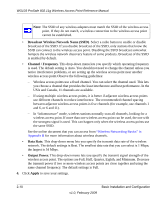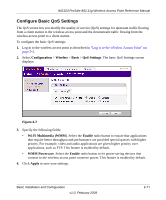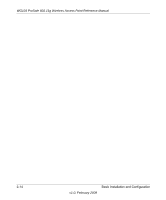Netgear WG103 WG103 Reference Manual - Page 35
Testing Basic Wireless Connectivity on Troubleshooting
 |
UPC - 606449062038
View all Netgear WG103 manuals
Add to My Manuals
Save this manual to your list of manuals |
Page 35 highlights
WG103 ProSafe 802.11g Wireless Access Point Reference Manual Note: By default, the wireless access point is set with the DHCP client disabled. If your network uses dynamic IP addresses, you must change this setting. 4. Connect the power adapter to the wireless access point, and plug the power adapter in to a power outlet. The PWR and LAN LEDs should light up. Tip: The wireless access point supports Power Over Ethernet (PoE). If you have a switch that provides PoE, you will not need to use the power adapter to power the wireless access point. This can be especially convenient when the wireless access point is installed in a high location far away from a power outlet. 5. Verify wireless connectivity. Using a computer with an 802.11b or 802.11g wireless adapter with the correct wireless settings (see "Testing Basic Wireless Connectivity" on page 2-12), verify connectivity by using a browser such as Internet Explorer or Mozilla Firefox to browse the Internet, or check for file and printer access on your network. Note: If you are unable to connect, see Chapter 6, "Troubleshooting." Basic Installation and Configuration v1.0, February 2009 2-13