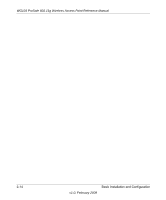Netgear WG103 WG103 Reference Manual - Page 39
Security Profiles, WPA, WPA-PSK, or WPA2-PSK, WPA with RADIUS WPA-802.1x, or WPA - repeater
 |
UPC - 606449062038
View all Netgear WG103 manuals
Add to My Manuals
Save this manual to your list of manuals |
Page 39 highlights
WG103 ProSafe 802.11g Wireless Access Point Reference Manual • WPA, WPA-PSK, WPA2, or WPA2-PSK. Wi-Fi Protected Access (WPA and WPA2) data encryption provides data security. The very strong authentication along with dynamic per frame rekeying of WPA make it virtually impossible to compromise. For information about how to configure WEP, see "Configuring WPA" on page 3-12. • WPA with RADIUS (WPA-802.1x), WPA2 with RADIUS (WPA2-802.1x), or WPA and WPA2 with RADIUS (WPA-802.1x+WPA2-802.1x). Wi-Fi Protected Access (WPA and WPA2) data encryption provides data security. The very strong authentication along with dynamic per frame rekeying of WPA make it virtually impossible to compromise. For information about how to configure WEP, see "Configuring WPA" on page 3-12. Security Profiles Security profiles let you configure unique security settings for each SSID. The wireless access point supports up to eight BSSIDs that you can configure in the Profile Settings screen (see "Creating and Editing Security Profiles" on page 3-5). To set up a security profile you select its network authentication type, data encryption, wireless client security separation, and VLAN ID: • Network Authentication The wireless access point is set by default as an open system with no authentication. When you configure network authentication, bear in mind the following: - If you are using Access Point mode, then all options are available. In other modes such as Repeater or Bridge, some options may be unavailable. - Not all wireless adapters support WPA or WPA2. Windows XP, Windows 2000 with Service Pack 3, and Windows Vista do include the client software that supports WPA. However, client software is required on the client. Consult the product documentation for your wireless adapter and WPA or WPA2 client software for instructions on configuring WPA2 settings. You can configure the wireless access point to use the types of network authentication that are shown in Table 3-1 on page 3-7. • Data Encryption Select the data encryption that you want to use. The available options depend on the network authentication setting above (otherwise, the default is None). The Data Encryption settings are explained in Table 3-2 on page 3-8. Wireless Security 3-3 v1.0, February 2009