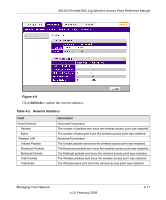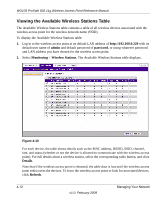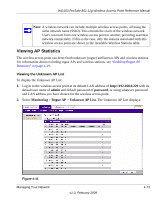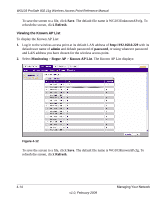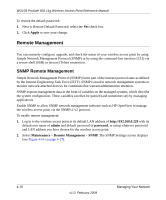Netgear WG103 WG103 Reference Manual - Page 68
Remote Management - snmp
 |
UPC - 606449062038
View all Netgear WG103 manuals
Add to My Manuals
Save this manual to your list of manuals |
Page 68 highlights
WG103 ProSafe 802.11g Wireless Access Point Reference Manual To restore the default password: 1. Next to Restore Default Password, select the Yes check box. 2. Click Apply to save your change. Remote Management You can remotely configure, upgrade, and check the status of your wireless access point by using Simple Network Management Protocol (SNMP) or by using the command-line interface (CLI) via a secure shell (SSH) or (secure) Telnet connection. SNMP Remote Management Simple Network Management Protocol (SNMP) forms part of the internet protocol suite as defined by the Internet Engineering Task Force (IETF). SNMP is used in network management systems to monitor network-attached devices for conditions that warrant administrative attention. SNMP exposes management data in the form of variables on the managed systems, which describe the system configuration. These variables can then be queried (and sometimes set) by managing applications Enable SNMP to allow SNMP network management software such as HP OpenView to manage the wireless access point via the SNMPv1/v2 protocol. To enable remote management: 1. Log in to the wireless access point at its default LAN address of http://192.168.0.229 with its default user name of admin and default password of password, or using whatever password and LAN address you have chosen for the wireless access point. 2. Select Maintenance > Remote Management > SNMP. The SNMP Settings screen displays (see Figure 4-14 on page 4-17). 4-16 v1.0, February 2009 Managing Your Network