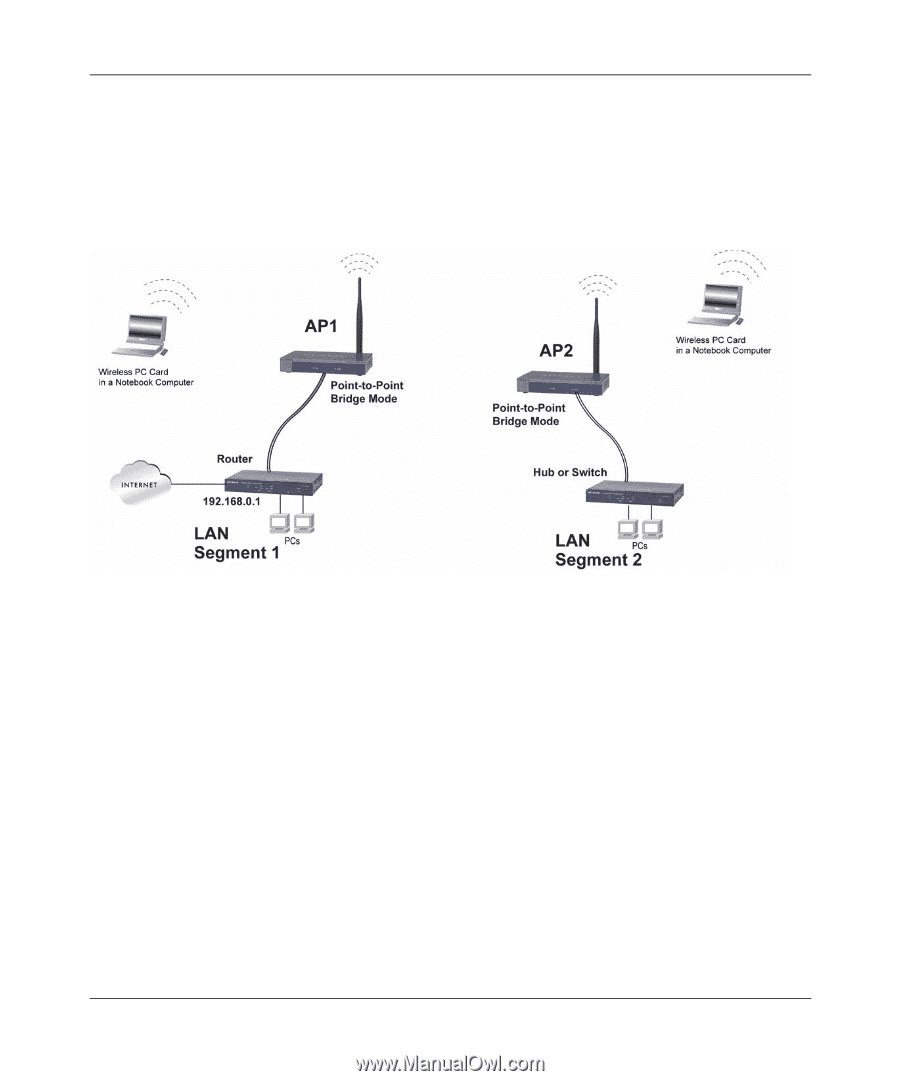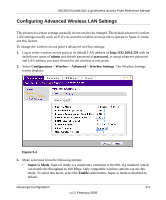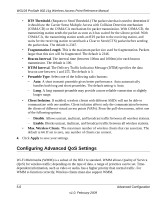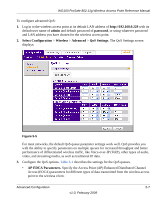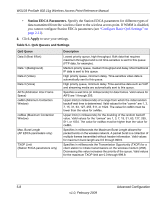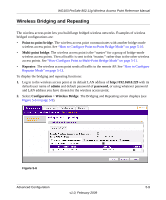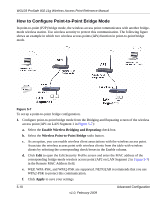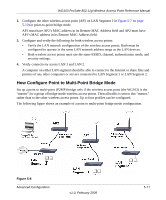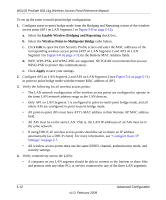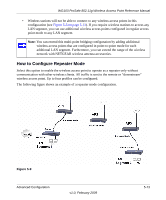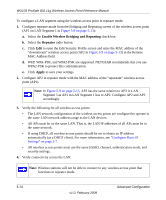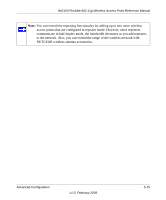Netgear WG103 WG103 Reference Manual - Page 82
How to Con Point-to-Point Bridge Mode, Enable Wireless Bridging and Repeating
 |
UPC - 606449062038
View all Netgear WG103 manuals
Add to My Manuals
Save this manual to your list of manuals |
Page 82 highlights
WG103 ProSafe 802.11g Wireless Access Point Reference Manual How to Configure Point-to-Point Bridge Mode In point-to-point (P2P) bridge mode, the wireless access point communicates with another bridgemode wireless station. Use wireless security to protect this communication. The following figure shows an example in which two wireless access points (APs) function in point-to-point bridge mode. Figure 5-7 To set up a point-to-point bridge configuration. 1. Configure point-to-point bridge mode from the Bridging and Repeating screen of the wireless access point (AP1 on LAN Segment 1 in Figure 5-7): a. Select the Enable Wireless Bridging and Repeating check box. b. Select the Wireless Point-to-Point Bridge radio button. c. As an option, you can enable wireless client associations with the wireless access point. Associate the wireless access point with wireless clients from the table with wireless clients by selecting the corresponding check boxes in the Enable column. d. Click Edit to open the Edit Security Profile screen and enter the MAC address of the corresponding bridge-mode wireless access point (AP2 on LAN Segment 2 in Figure 5-7) in the Remote MAC Address field. e. WEP, WPA-PSK, and WPA2-PSK are supported. NETGEAR recommends that you use WPA2-PSK to protect this communication. f. Click Apply to save your settings. 5-10 v1.0, February 2009 Advanced Configuration