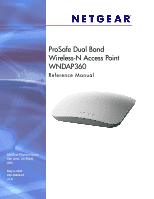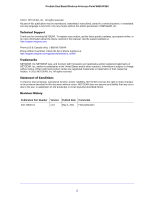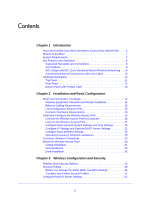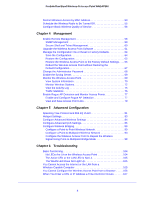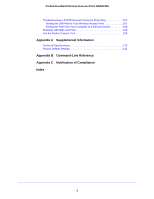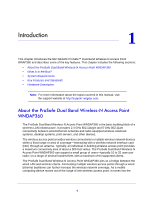Netgear WNDAP360 WNDAP360 Reference Manual
Netgear WNDAP360 Manual
 |
View all Netgear WNDAP360 manuals
Add to My Manuals
Save this manual to your list of manuals |
Netgear WNDAP360 manual content summary:
- Netgear WNDAP360 | WNDAP360 Reference Manual - Page 1
ProSafe Dual Band Wireless-N Access Point WNDAP360 Reference Manual 350 East Plumeria Drive San Jose, CA 95134 USA May 4, 2011 202-10826-01 v1.0 - Netgear WNDAP360 | WNDAP360 Reference Manual - Page 2
ProSafe Dual Band Wireless-N Access Point WNDAP360 ©2011 NETGEAR, Inc. All rights reserved. No part of this publication may be reproduced, transmitted, transcribed, stored in a retrieval system, or translated into any language in any form or by any means without the written permission of NETGEAR, - Netgear WNDAP360 | WNDAP360 Reference Manual - Page 3
15 Install and Configure the Wireless Access Point 15 Connect the Wireless Access Point to Computer 16 Log In to the Wireless Access Point 17 Configure Basic General System Settings and Time Settings 19 Configure IP Settings and Optional DHCP Server Settings 21 Configure Basic Wireless Settings - Netgear WNDAP360 | WNDAP360 Reference Manual - Page 4
Management 60 Upgrade the Wireless Access Point Software 61 Manage the Configuration File or Reset to Factory Defaults 64 Save the Configuration 64 Restore the Configuration 65 Restore the Wireless Access Point to the Factory Default Settings . . . . 66 Reboot the Wireless Access Point without - Netgear WNDAP360 | WNDAP360 Reference Manual - Page 5
ProSafe Dual Band Wireless-N Access Point WNDAP360 Troubleshooting a TCP/IP Network Using the Ping Utility 107 Testing the LAN Path to Your Wireless Access Point 107 Testing the Path from Your Computer to a Remote Device 108 Problems with Date and Time 108 Use the Packet Capture Tool 109 - Netgear WNDAP360 | WNDAP360 Reference Manual - Page 6
fixed range or area of coverage-interacting with a wireless network interface card (NIC) through an antenna. Typically, an individual in-building wireless access point provides a maximum connectivity area of about a 500-foot radius. The ProSafe Dual Band Wireless-N Access Point WNDAP360 can support - Netgear WNDAP360 | WNDAP360 Reference Manual - Page 7
cable • ProSafe Dual Band Wireless-N Access Point WNDAP360 Installation Guide • Resource CD, which includes this manual • Wall-mount kit made up of brackets and hardware Contact your reseller or customer support in your area if there are any missing or damaged parts. Refer to the NETGEAR website at - Netgear WNDAP360 | WNDAP360 Reference Manual - Page 8
to eight SSIDs on your wireless access point and assign different configuration settings to each SSID. All the configured SSIDs are active, and the network devices can connect to the wireless access point by using any of these SSIDs. • DHCP client support. DHCP provides a dynamic IP address to PCs - Netgear WNDAP360 | WNDAP360 Reference Manual - Page 9
of configuration of multiple wireless access points across an extensive network via the Ethernet interface. A Secure Shell (SSH) client is required. • Configuration backup. Configuration settings can be backed up to a file and restored. • Secure and economical operation. Adjustable power output - Netgear WNDAP360 | WNDAP360 Reference Manual - Page 10
video traffic, so that packets do not get dropped. • VLAN security profiles. Each security profile is automatically allocated a VLAN ID when the security profile is modified. 802.11b/g/n and 802.11a/n Standards-Based Wireless Networking The ProSafe Dual Band Wireless-N Access Point WNDAP360 provides - Netgear WNDAP360 | WNDAP360 Reference Manual - Page 11
Hardware Description This section describes the top and rear hardware functions of the ProSafe Dual Band Wireless-N Access Point WNDAP360. Top Panel The ProSafe Dual Band Wireless-N Access Point WNDAP360 LEDs are described in the following figure and table: Figure 1. 1 2 3 4 5 Introduction 11 - Netgear WNDAP360 | WNDAP360 Reference Manual - Page 12
ProSafe Dual Band Wireless-N Access Point WNDAP360 Table 1. Top Panel LEDs Item LED Description 1 Power/Test Off Power is off. On (green) Power is on. Amber, then blinking green A self-test is running or software is being loaded. During startup, the LED is first steady amber, then goes off - Netgear WNDAP360 | WNDAP360 Reference Manual - Page 13
for an optional 2.4-GHz antenna. 2. Factory default Reset button. Using a sharp object, press and hold this button for about 5 seconds to reset the wireless access point to factory defaults settings. All configuration settings are lost, and the default password is restored. For more information - Netgear WNDAP360 | WNDAP360 Reference Manual - Page 14
how to install and configure your access point for wireless connectivity to your LAN. This basic configuration will enable computers with 2.4 GHz 802.11b/g/n or 5 GHz 802.11 a/n wireless adapters to connect to the Internet, or access printers and files on your LAN. In planning your wireless network - Netgear WNDAP360 | WNDAP360 Reference Manual - Page 15
.11b/g/n or 802.11a/n wireless adapter installed. Install and Configure the Wireless Access Point Before installing the wireless access point, make sure that your Ethernet network is up and working. You will be connecting the wireless access point to the Ethernet network. Then computers with 802.11b - Netgear WNDAP360 | WNDAP360 Reference Manual - Page 16
7. Install and configure your wireless access point in the order of the following sections: 1. Connect the Wireless Access Point to Computer 2. Log In to the Wireless Access Point 3. Configure Basic General System Settings and Time Settings 4. Configure IP Settings and Optional DHCP Server Settings - Netgear WNDAP360 | WNDAP360 Reference Manual - Page 17
In to the Wireless Access Point The default IP address of your wireless access point is http://192.168.0.100. The wireless access point is set, by default, for the DHCP client to be disabled. To log in to the wireless access point: 1. Open a Web browser such as Microsoft Internet Explorer 6.0 or - Netgear WNDAP360 | WNDAP360 Reference Manual - Page 18
ProSafe Dual Band Wireless-N Access Point WNDAP360 Figure 5. 3. Enter the default user name of admin and the default password of password. 4. Click Login. The Web browser displays the basic General system settings screen under the Configuration tab of the main menu as shown in Figure 8 on page 19. - Netgear WNDAP360 | WNDAP360 Reference Manual - Page 19
of the wireless access point MAC address. You can replace the default name with a unique name up to 15 characters long. The access point name can be retrieved through SNMP. Country/Region From the Country/Region drop-down list, select the country where the wireless access point is installed. Note - Netgear WNDAP360 | WNDAP360 Reference Manual - Page 20
to use a custom NTP server. Note: You need to have an Internet connection to use an NTP server that is not on your local network. Hostname / Enter the host name or IP address of the custom NTP server. IP Address The default is time-b.netgear.com. Note: If you use a host name, make sure that you - Netgear WNDAP360 | WNDAP360 Reference Manual - Page 21
settings automatically from the DHCP server on your network when you connect the wireless access point to your LAN. IP Address Enter the IP address of your wireless access point. The default IP address is 192.168.0.100. To change the address, enter an unused IP address from the address range - Netgear WNDAP360 | WNDAP360 Reference Manual - Page 22
the same IP address subnet as the wireless access point's LAN IP address. DHCP Server VLAN ID Enter the DHCP server VLAN ID. The VLAN ID range is between 1 and 4094. Starting IP Address Enter the first address in the range of IP addresses to be assigned to DHCP clients. The default address is 192 - Netgear WNDAP360 | WNDAP360 Reference Manual - Page 23
network. Lease Enter the period that the DHCP server grants to DHCP clients to use the assigned IP addresses. The default time is 1 day. 3. Click Apply to save your settings. Configure Basic Wireless Settings For proper compliance and compatibility between similar products in your coverage area - Netgear WNDAP360 | WNDAP360 Reference Manual - Page 24
the wireless access point, which can be helpful for configuration, network tuning, or troubleshooting activities. 4. Click OK to confirm the change of wireless mode. The change does not take effect until you click the Apply button after you have completed the wireless configuration. Installation and - Netgear WNDAP360 | WNDAP360 Reference Manual - Page 25
Wireless Settings Field Descriptions Wireless Network Name (SSID) Enter a 32-character (maximum) service set identifier (SSID); the characters are case-sensitive. The default is NETGEAR_11ng. The SSID assigned to a wireless device needs to match the wireless access point's SSID for the wireless - Netgear WNDAP360 | WNDAP360 Reference Manual - Page 26
transmit data rate of the wireless network. The default setting is Best. For a list of all options that you can select from in 11b mode and 11bg mode, see Factory Default Settings in Appendix A. Output Power From the drop-down list, select the transmission power of the wireless access point: Full - Netgear WNDAP360 | WNDAP360 Reference Manual - Page 27
the wireless access point, which can be helpful for configuration, network tuning, or troubleshooting activities. 4. Click OK to confirm the change of wireless mode. The change does not take effect until you click the Apply button after you have completed the wireless configuration. Installation and - Netgear WNDAP360 | WNDAP360 Reference Manual - Page 28
Wireless Settings Field Descriptions Wireless Network Name (SSID) Enter a 32-character (maximum) service set identifier (SSID); the characters are case-sensitive. The default is NETGEAR_11na. The SSID assigned to a wireless device needs to match the wireless access point's SSID for the wireless - Netgear WNDAP360 | WNDAP360 Reference Manual - Page 29
ProSafe Dual Band Wireless-N Access Point WNDAP360 Table 7. Basic 5-GHz Band Wireless Settings (Continued) Field Descriptions 11a mode only Output Power Data Rate From the drop-down list, select the transmit data rate of the wireless network. The default setting is Best. For a list of all - Netgear WNDAP360 | WNDAP360 Reference Manual - Page 30
an IP address through DHCP from the wireless access point. 3. Verify network connectivity by using a browser such as Internet Explorer 6.0 or later or Mozilla Firefox 1.5 or later to browse the Internet, or check for file and printer access on your network. Note: If you have trouble connecting to - Netgear WNDAP360 | WNDAP360 Reference Manual - Page 31
ProSafe Dual Band Wireless-N Access Point WNDAP360 Ceiling Installation To install the wireless access point using the ceiling installation kit: 1. Verify the package content of the ceiling installation kit. Mounting plate Clamp with screws 2. Detach the mounting plate from the wireless access - Netgear WNDAP360 | WNDAP360 Reference Manual - Page 32
ProSafe Dual Band Wireless-N Access Point WNDAP360 4. Attach the mounting plate to the clamp. 5. Connect the cables to the wireless access point. 6. Attach the wireless access point to the mounting plate. Installation and Basic Configuration 32 - Netgear WNDAP360 | WNDAP360 Reference Manual - Page 33
ProSafe Dual Band Wireless-N Access Point WNDAP360 7. Attach the cover to the wireless access point. Wall Installation To install the wireless access point using the wall installation kit: 1. Verify the package content of the wall installation kit. Screws and wall supports Mounting plate 2. Detach - Netgear WNDAP360 | WNDAP360 Reference Manual - Page 34
ProSafe Dual Band Wireless-N Access Point WNDAP360 3. Attach the mounting plate to the wall. 4. Connect the cables to the wireless access point. 5. Attach the wireless access point to the mounting plate. Installation and Basic Configuration 34 - Netgear WNDAP360 | WNDAP360 Reference Manual - Page 35
ProSafe Dual Band Wireless-N Access Point WNDAP360 6. Attach the cover to the wireless access point. Desk Installation To install the wireless access point on a desk: Attach the rubber feet to the holes in the bottom of the wireless access point. Rubber feet Installation and Basic Configuration 35 - Netgear WNDAP360 | WNDAP360 Reference Manual - Page 36
this chapter, connect the wireless access point, get the Internet connection working, and configure the 802.11b , 11bg, or 11ng wireless settings and the 802.11a or 11na wireless settings as described in Chapter 2, Installation and Basic Configuration. The wireless access point should work with an - Netgear WNDAP360 | WNDAP360 Reference Manual - Page 37
security of your wireless network: • Use multiple BSSIDs combined with VLANs. You can configure combinations of VLANS and BSSIDs (security profiles) with stronger or less restrictive access security according to your requirements. For example, visitors could be given wireless Internet access but be - Netgear WNDAP360 | WNDAP360 Reference Manual - Page 38
on page 42). To set up a security profile, select its network authentication type, data encryption, wireless client security separation, and VLAN ID: • Network authentication The wireless access point is set by default as an open system with no authentication. Wireless Configuration and Security 38 - Netgear WNDAP360 | WNDAP360 Reference Manual - Page 39
product documentation for your wireless adapter and WPA or WPA2 client software for instructions on configuring WPA2 settings. For information about the types of network authentication that the wireless access point supports, see Configure and Enable Security Profiles on page 42. • Data encryption - Netgear WNDAP360 | WNDAP360 Reference Manual - Page 40
a safe place: • SSID: The service set identification (SSID) identifies the wireless local area network. You can customize it by using up to 32 alphanumeric characters. Write your SSID on the line. SSID The SSID in the wireless access point is the SSID you configure on the wireless adapter card - Netgear WNDAP360 | WNDAP360 Reference Manual - Page 41
a safe place: • SSID: The service set identification (SSID) identifies the wireless local area network. You can customize it by using up to 32 alphanumeric characters. Write your SSID on the line. SSID The SSID in the wireless access point is the SSID you configure on the wireless adapter card - Netgear WNDAP360 | WNDAP360 Reference Manual - Page 42
ProSafe Dual Band Wireless-N Access Point WNDAP360 Configure and Enable Security Profiles To configure and enable a security profile: 1. Select Configuration > Security > Profile Settings. The Profile Settings screen for the 802.11b/bg/ng modes displays, showing eight wireless security profiles: - Netgear WNDAP360 | WNDAP360 Reference Manual - Page 43
ProSafe Dual Band Wireless-N Access Point WNDAP360 The following table explains the fields of the Profile Settings screen: Table 8. Profile Settings Screen Field Profile Name SSID Security VLAN Enable Description The unique name of the wireless security profile that makes it easy to recognize the - Netgear WNDAP360 | WNDAP360 Reference Manual - Page 44
the following table. The wireless access point is set by default as an open system with no authentication. When you configure network authentication, bear in mind the following: • If you are using access point mode (which is the default mode if you did not enable wireless bridging), then all options - Netgear WNDAP360 | WNDAP360 Reference Manual - Page 45
ProSafe Dual Band Wireless-N Access Point WNDAP360 Table 10. Authentication Settings of the Edit Security Profile Screen Field Description Network Authentication and Data Encryption Open System This is the default setting. You can use an open system without any encryption or with WEP - Netgear WNDAP360 | WNDAP360 Reference Manual - Page 46
drop-down list. Access Control Policy The Access Control radio buttons let you enable or disable access control through a RADIUS server to ensure that clients are connected to the wireless access point through the correct VLAN. • Disable. Access control is disabled. This is the default setting - Netgear WNDAP360 | WNDAP360 Reference Manual - Page 47
ProSafe Dual Band Wireless-N Access Point WNDAP360 WARNING! If you use a wireless computer to configure wireless security settings, you will be disconnected when you click Apply. Reconfigure your wireless computer to match the new settings, or access the wireless access point from a wired computer - Netgear WNDAP360 | WNDAP360 Reference Manual - Page 48
to use the key to access the wireless access point. Note: Not all wireless adapters support passphrase key generation. Show Passphrase in Select the Yes radio button to display the actual passphrase in the Passphrase field. The Clear Text default setting is No. Configure Legacy 802.1X To use - Netgear WNDAP360 | WNDAP360 Reference Manual - Page 49
ProSafe Dual Band Wireless-N Access Point WNDAP360 Configure WPA with RADIUS, WPA2 with RADIUS, and WPA & WPA2 with RADIUS WPA, WPA2, and WPA & WPA2 security requires RADIUS-based 802.1x authentication, so you also need to define RADIUS server settings. For information about RADIUS servers, see - Netgear WNDAP360 | WNDAP360 Reference Manual - Page 50
ProSafe Dual Band Wireless-N Access Point WNDAP360 Configure WPA-PSK, WPA2-PSK, and WPA-PSK & WPA2-PSK WPA-PSK, WPA-PSK, and WPA-PSK & WPA2-PSK authentication use a pre-shared key (PSK, also called a passphrase or a network key) and do not require authentication from a RADIUS server. The selections - Netgear WNDAP360 | WNDAP360 Reference Manual - Page 51
ProSafe Dual Band Wireless-N Access Point WNDAP360 Table 13. WPA-PSK, WPA2-PSK, and WPA-PSK & WPA2-PSK Settings Field Descriptions Data Encryption TKIP Temporal Key Integrity Protocol (TKIP) is the standard encryption method used with WPA. You can also use TKIP with WPA2. AES Note: TKIP - Netgear WNDAP360 | WNDAP360 Reference Manual - Page 52
ProSafe Dual Band Wireless-N Access Point WNDAP360 Figure 27. 2. Specify the settings as explained in the following table: Table 14. RADIUS Server Settings Field Descriptions RADIUS Server Settings Primary IP Address Authentication Server Enter the IP address of the primary RADIUS server for - Netgear WNDAP360 | WNDAP360 Reference Manual - Page 53
ProSafe Dual Band Wireless-N Access Point WNDAP360 Table 14. RADIUS Server Settings (Continued) Field Descriptions Secondary Accounting Server IP Address Enter the IP address of the secondary RADIUS server for accounting. The secondary RADIUS server is used when the primary RADIUS server is - Netgear WNDAP360 | WNDAP360 Reference Manual - Page 54
: • Local MAC Address Database. The wireless access point uses the local MAC address database for access control. This is the default setting. • Remote MAC Address Database. The wireless access point uses the MAC address database on an external RADIUS server on the LAN for access control. If you - Netgear WNDAP360 | WNDAP360 Reference Manual - Page 55
ProSafe Dual Band Wireless-N Access Point WNDAP360 Now, only devices in the Trusted Wireless Stations table are allowed to wirelessly connect to the wireless access point. WARNING! When configuring the wireless access point from a wireless computer whose MAC address is not in the access control list - Netgear WNDAP360 | WNDAP360 Reference Manual - Page 56
time format. 3. Click Apply to save your settings. Configure Basic Wireless Quality of Service Wi-Fi Multimedia (WMM) is a subset of the 802.11e standard. WMM allows wireless traffic to have a range of priorities, depending on the type of data. Time-dependent information, such as video or audio - Netgear WNDAP360 | WNDAP360 Reference Manual - Page 57
ProSafe Dual Band Wireless-N Access Point WNDAP360 To configure basic wireless QoS: 1. Select Configuration > Wireless > Basic > QoS Settings. The basic QoS Settings screen displays: Figure 30. 2. Optionally: To display the basic QoS Settings screen for the 802.11a/na modes, click the 802.11a/na - Netgear WNDAP360 | WNDAP360 Reference Manual - Page 58
features of your ProSafe Dual Band Wireless-N Access Point WNDAP360. This chapter includes the following sections: • Enable Remote Management • Upgrade the Wireless Access Point Software • Manage the Configuration File or Reset to Factory Defaults • Change the Administrator Password • Enable the - Netgear WNDAP360 | WNDAP360 Reference Manual - Page 59
. The default is trap. IP Address to Receive Traps The IP address of the SNMP manager to receive traps sent from the wireless access point. Trap Port The port number of the SNMP manager to receive traps sent from the wireless access point. The default is 162. 3. Click Apply to save your settings - Netgear WNDAP360 | WNDAP360 Reference Manual - Page 60
-emulation program, and configure the terminal-emulation program to use the following settings: • Baud rate: 9600 bps • Data bits: 8 • Parity: none • Stop bit: 1 • Flow control: none 3. Start a secure Telnet session from the terminal or workstation to the wireless access point. A screen similar to - Netgear WNDAP360 | WNDAP360 Reference Manual - Page 61
the wireless access point, enter the login name and password to access the CLI. Upgrade the Wireless Access Point Software The software of the wireless access point is stored in flash memory and can be upgraded as NETGEAR releases new software. You can download upgrade files from the NETGEAR website - Netgear WNDAP360 | WNDAP360 Reference Manual - Page 62
with the software to find out if you need to reconfigure the wireless access point. Web Browser Upgrade Procedure To use a Web browser to upgrade the wireless access point firmware: 1. Download the new software file from the NETGEAR website and save it to your hard disk. 2. If necessary, unzip the - Netgear WNDAP360 | WNDAP360 Reference Manual - Page 63
Procedure To use this method, you need to have a TFTP server set up. To use a TFTP server to upgrade the wireless access point firmware: 1. Download the new software file from the NETGEAR website and save it to your hard disk. 2. Place the software file in your TFTP server location. (You do - Netgear WNDAP360 | WNDAP360 Reference Manual - Page 64
has been installed by selecting Monitoring > System. The System screen displays (see Figure 42 on page 70). The firmware version is shown in the Access Point Information section of the screen. Manage the Configuration File or Reset to Factory Defaults The wireless access point settings are stored - Netgear WNDAP360 | WNDAP360 Reference Manual - Page 65
shut down the computer, or do anything else to the wireless access point until it finishes restarting! To restore your settings from a saved configuration file: 1. Select Maintenance > Upgrade > Restore Settings. The Restore Settings screen displays: Figure 37. 2. Click Browse and locate the saved - Netgear WNDAP360 | WNDAP360 Reference Manual - Page 66
Settings • Use the Reset Button to Restore Factory Default Settings Note: After you have restored the factory default settings on the wireless access point: * All custom configurations will be lost. * The login password will be password. * The default LAN IP address will be 192.168.0.100. * The DHCP - Netgear WNDAP360 | WNDAP360 Reference Manual - Page 67
with the wireless access point. Use the Reset Button to Restore Factory Default Settings To restore the factory default settings when you do not know the login user name, login password, or IP address, you need to use the Reset button on the rear panel of the wireless access point (see Figure - Netgear WNDAP360 | WNDAP360 Reference Manual - Page 68
seconds before doing anything with the wireless access point. Change the Administrator Password The default password is password. You should change this password to a more secure password. You cannot change the administrator login name (admin). The ideal password should contain no dictionary words - Netgear WNDAP360 | WNDAP360 Reference Manual - Page 69
the IP address of the syslog server to which the wireless access point sends the syslog files. Port Number Enter the port number that is configured on the syslog server. The default port number is 514. 2. . Click Apply to save your settings. Monitor the Wireless Access Point The wireless access - Netgear WNDAP360 | WNDAP360 Reference Manual - Page 70
ProSafe Dual Band Wireless-N Access Point WNDAP360 View System Information The System screen provides a summary of the current wireless access point configuration settings, including current IP settings and current wireless settings. This information is read only, so any changes need to be made on - Netgear WNDAP360 | WNDAP360 Reference Manual - Page 71
mask for the wireless access point. The default gateway for the wireless access point communication. DHCP Client Enabled indicates that the current IP address was obtained from a DHCP server on your LAN network. Disabled indicates a static IP configuration. Current Wireless Settings for 802.11n - Netgear WNDAP360 | WNDAP360 Reference Manual - Page 72
.11na). Note: A wireless network can include multiple wireless access points, all using the same network name (SSID). This extends the reach of the wireless network and allows users to roam from one wireless access point to another, providing seamless network connectivity. Under these circumstances - Netgear WNDAP360 | WNDAP360 Reference Manual - Page 73
ProSafe Dual Band Wireless-N Access Point WNDAP360 Figure 43. To update the list, click Refresh. If the wireless access point is rebooted, the wireless station data is lost until the wireless access point rediscovers the devices. To force the wireless access point to look for associated devices, - Netgear WNDAP360 | WNDAP360 Reference Manual - Page 74
ProSafe Dual Band Wireless-N Access Point WNDAP360 The following table explains the fields of the Wireless Stations Details screen: Table 19. Wireless Stations Details Fields Field Description MAC Address The MAC address of the wireless station. BSSID The BSSID that the wireless station is - Netgear WNDAP360 | WNDAP360 Reference Manual - Page 75
ProSafe Dual Band Wireless-N Access Point WNDAP360 View the Activity Log You can view the wireless access point's activity log onscreen and save the logs. To display the activity log and save it: 1. Select Monitoring > Logs. The Logs screen displays: Figure 45. 2. Click - Netgear WNDAP360 | WNDAP360 Reference Manual - Page 76
ProSafe Dual Band Wireless-N Access Point WNDAP360 Figure 46. To update the statistics information, click Refresh. The following table explains the fields of the Statistics screen: Table 20. Statistics Fields Field Wired Ethernet Packets Bytes Description - Netgear WNDAP360 | WNDAP360 Reference Manual - Page 77
Access Points Enable and Configure Rogue AP Detection The wireless access point can detect rogue access points and prevent them from connecting to the wireless access point. The wireless access point maintains a list of access points it detects in the area. Initially all detected access points - Netgear WNDAP360 | WNDAP360 Reference Manual - Page 78
ProSafe Dual Band Wireless-N Access Point WNDAP360 Figure 47. 2. Optionally: To enable and configure rogue AP detection for the 802.11a/na modes, click the 802.11a/na tab. 3. Click Refresh to let the wireless access point discover the access points and populate the Unknown AP List. 4. In the Unknown - Netgear WNDAP360 | WNDAP360 Reference Manual - Page 79
Refresh to let the wireless access point discover the access points and populate the Unknown AP List for the selected 2.4-GHz and 5-GHz modes. The following table explains the fields of the Unknown AP List screen: Table 21. Unknown AP List Fields Field MAC Address SSID Privacy Channel Rate Beacon - Netgear WNDAP360 | WNDAP360 Reference Manual - Page 80
ProSafe Dual Band Wireless-N Access Point WNDAP360 If you wish, you can now import the saved list into the Known AP List on the Rogue AP screen (see Enable and Configure Rogue AP Detection on page 77). To view the Known AP Lists and save it to a file: 1. Select Monitoring > Rogue AP > Known AP - Netgear WNDAP360 | WNDAP360 Reference Manual - Page 81
General system settings screen allows you to enable the Spanning Tree Protocol (STP) and configure the VLANs. STP provides network traffic optimization in locations where multiple wireless access points are active. The 802.1Q VLAN protocol on the wireless access point logically separates traffic on - Netgear WNDAP360 | WNDAP360 Reference Manual - Page 82
be active only when the wireless access point functions as a point-to-point or point-to-multipoint bridge (see Configure Wireless Bridging on page 89). The management VLAN is used for managing traffic (Telnet, SNMP, and HTTP) to and from the wireless access point. Frames belonging to the management - Netgear WNDAP360 | WNDAP360 Reference Manual - Page 83
ProSafe Dual Band Wireless-N Access Point WNDAP360 Table 23. STP and VLAN Settings (Continued) Field Description Management VLAN Specify an ID for the VLAN from which the wireless access point can be managed. The default VLAN ID is 1. Note: If you configure the VLAN ID as 0 (zero), the - Netgear WNDAP360 | WNDAP360 Reference Manual - Page 84
see Configure Basic Wireless Settings on page 23.) The default WLAN settings normally work well. However, you can use these settings to fine-tune the overall performance of your wireless access point for your environment. To configure advanced wireless settings: 1. Select Configuration > Wireless - Netgear WNDAP360 | WNDAP360 Reference Manual - Page 85
beacon transmission, which allows the wireless access point to synchronize the wireless network. The default setting is 100. Aggregation Length (1024-65535) Note: This setting does not apply to the 802.11a mode. Enter the maximum length of Aggregated MAC Protocol Data Unit (AMPDU) packets. Larger - Netgear WNDAP360 | WNDAP360 Reference Manual - Page 86
clients that can simultaneously connect to the wireless access point at one time. The default setting is 64 clients. 4. Click Apply to save your settings. Configure Advanced QoS Settings For most networks, the default Quality of Service (QoS) queue settings work well. For information about - Netgear WNDAP360 | WNDAP360 Reference Manual - Page 87
ProSafe Dual Band Wireless-N Access Point WNDAP360 When you configure the EDCA settings, the wireless access point can leverage existing information in the IP packet header that is related to the Type of Service (ToS). The wireless access point examines the ToS field in the headers of all packets - Netgear WNDAP360 | WNDAP360 Reference Manual - Page 88
ProSafe Dual Band Wireless-N Access Point WNDAP360 3. Specify the settings as explained in the following table: Table 25. EDCA Settings Field Description AP EDCA parameters AIFS Enter the Arbitration Inter-Frame Spacing (AIFS) interval that specifies the wait time (in milliseconds) between - Netgear WNDAP360 | WNDAP360 Reference Manual - Page 89
0 and 8192. The default values are: Data 0: 0; Data 1: 0; Data 2: 3008; Data 3: 1504. 4. Click Apply to save your settings. Configure Wireless Bridging The wireless access point supports a wireless distributing system (WDS) that lets you build large bridged wireless networks. You can select from - Netgear WNDAP360 | WNDAP360 Reference Manual - Page 90
selected from the Channel / Frequency drop-down list (see Configure Basic Wireless Settings on page 23). Configure a Point-to-Point Wireless Network In point-to-point bridge mode, the wireless access point communicates with another bridge-mode wireless station. Use wireless security to protect this - Netgear WNDAP360 | WNDAP360 Reference Manual - Page 91
ProSafe Dual Band Wireless-N Access Point WNDAP360 Figure 54. d. If you want to enable wireless client association while the wireless access point functions as a point-to-point bridge, select the Enable Wireless Client Association check box. e. Click Edit to configure the security profile settings. - Netgear WNDAP360 | WNDAP360 Reference Manual - Page 92
. The default name is NETGEAR-WDS-1. Remote MAC Address Enter the MAC address of the remote wireless access point (the MAC address of AP2 on LAN Segment 1 in Figure 53 on page 90). Authentication Settings Network Authentication and Data Encryption From the Network Authentication drop-down list - Netgear WNDAP360 | WNDAP360 Reference Manual - Page 93
the same LAN network address range as the LAN devices. • Both wireless access points need to use the same channel, authentication mode, and security settings. 5. Verify connectivity across the LAN 1 and LAN 2. A computer on either LAN segment should be able to connect to the Internet or share files - Netgear WNDAP360 | WNDAP360 Reference Manual - Page 94
ProSafe Dual Band Wireless-N Access Point WNDAP360 Wireless PC card in a notebook computer Router Point-to-point bridge mode Multipoint bridge mode Hub or switch Point-to-point bridge mode Hub or switch Figure 56. To configure a point-to-multipoint wireless network: 1. Select the 802.11b/bg/ng - Netgear WNDAP360 | WNDAP360 Reference Manual - Page 95
Enter a profile name that is easy to remember. The default names for the four security profiles are NETGEAR-WDS-1, NETGEAR-WDS-2, NETGEAR-WDS-3, and NETGEAR-WDS-4. Remote MAC Address Enter the MAC address of the remote wireless access point (the MAC address of AP2 or AP 3 on LAN Segment 1 in Figure - Netgear WNDAP360 | WNDAP360 Reference Manual - Page 96
ProSafe Dual Band Wireless-N Access Point WNDAP360 Table 27. Point-to-Multipoint Bridge Profile and Authentication Settings (Continued) Field Description Authentication Settings Network Authentication From the Network Authentication drop-down list, select Open System, and WPA-PSK, or WPA2-PSK - Netgear WNDAP360 | WNDAP360 Reference Manual - Page 97
to be in the same network as the LAN devices. • If you use DHCP, all wireless access points need to obtain an IP address automatically (as a DHCP client). For more information, see Configure IP Settings and Optional DHCP Server Settings on page 21. • All wireless access points need to use the same - Netgear WNDAP360 | WNDAP360 Reference Manual - Page 98
, you can extend the range of the wireless network with NETGEAR wireless antenna accessories. Configure the Wireless Access Point to Repeat the Wireless Signal Using Point-to-Multipoint Bridge Mode You can configure the wireless access point to repeat the wireless signal, without communication with - Netgear WNDAP360 | WNDAP360 Reference Manual - Page 99
ProSafe Dual Band Wireless-N Access Point WNDAP360 To configure the wireless access point to repeat the wireless signal: 1. Select the 802.11b/bg/ng or 802.11a/na tab. 2. Configure the security profiles on the wireless access point (AP2 in the previous figure): a. Select Configuration > Wireless - Netgear WNDAP360 | WNDAP360 Reference Manual - Page 100
The default names for the four security profiles are NETGEAR-WDS-1, NETGEAR-WDS-2, NETGEAR-WDS-3, and NETGEAR-WDS-4. Remote MAC Address Enter the MAC address of the remote wireless access point (the MAC address of AP1 or AP3 in Figure 59 on page 98). Authentication Settings Network Authentication - Netgear WNDAP360 | WNDAP360 Reference Manual - Page 101
ProSafe Dual Band Wireless-N Access Point WNDAP360 Table 28. Wireless Signal Repeating Profile and Authentication Settings (Continued) Field Description Network Authentication Open System and Data Encryption (continued) Although you can use the bridge communication without any authentication - Netgear WNDAP360 | WNDAP360 Reference Manual - Page 102
can extend repetition of the wireless signal by adding up to two more wireless access points that are configured in point-to-multipoint bridge mode without client association. Also, you can extend the range of the wireless network with NETGEAR wireless antenna accessories. Advanced Configuration 102 - Netgear WNDAP360 | WNDAP360 Reference Manual - Page 103
the wireless access point's configuration password. Go to Change the Administrator Password on page 68. • I want to clear the configuration and start over again. Go to Restore the Wireless Access Point to the Factory Default Settings on page 66. • The date or time is not correct. Go to Problems with - Netgear WNDAP360 | WNDAP360 Reference Manual - Page 104
power outlet. If it is in a power strip, make sure that the power strip is turned on. If it is plugged directly into the wall, verify that it is not a switched outlet. • Make sure that you are using the correct NETGEAR power adapter that is supplied with your wireless access point. Troubleshooting - Netgear WNDAP360 | WNDAP360 Reference Manual - Page 105
power source and then plug it in again. • Make sure that optional external antennas are tightly connected to the wireless access point. Contact NETGEAR technical support if the WLAN LED remains off. You Cannot Access the Internet or the LAN from a Wireless-Capable Computer There is a configuration - Netgear WNDAP360 | WNDAP360 Reference Manual - Page 106
access point, see Configure IP Settings and Optional DHCP Server Settings on page 21). • Ping the default gateway to verify that there is a path from the computer with the wireless adapter to the default gateway. If the ping fails, check the network configuration or call the Internet Service - Netgear WNDAP360 | WNDAP360 Reference Manual - Page 107
its settings. If you cannot connect to the wireless access point, check the LAN and power connections. • If the wireless access point is configured correctly, check your Internet connection (for example, your cable modem) to make sure that it is working correctly. Troubleshooting a TCP/IP Network - Netgear WNDAP360 | WNDAP360 Reference Manual - Page 108
router listed as the default wireless access point. If the IP configuration of your computer is assigned by DHCP, this information is not visible in your computer's Network Control Panel. Verify that the IP address of the router is listed as the default wireless access point. • Check to see that - Netgear WNDAP360 | WNDAP360 Reference Manual - Page 109
ProSafe Dual Band Wireless-N Access Point WNDAP360 the Internet that you specify in the Time Settings screen (see Configure Basic General System Settings and Time Settings on page 19). Each entry on the Logs screen is stamped with the date and time of day. Problems with the date and time function - Netgear WNDAP360 | WNDAP360 Reference Manual - Page 110
documentation, factory default settings, and technical specifications for the ProSafe Dual Band Wireless-N Access Point WNDAP360. This appendix includes the following sections: • Technical Specifications • Factory Default Settings 300 Mbps, and auto-rate capable Data rates for a 40 MHz channel width - Netgear WNDAP360 | WNDAP360 Reference Manual - Page 111
ProSafe Dual Band Wireless-N Access Point WNDAP360 Table 29. Technical Specifications WNDAP360 (Continued 120 Mbps, 12 / 180 Mbps, 13 / 240 Mbps, 14 / 270 Mbps, 15 / 300 Mbps, and auto-rate capable Data rates for a 40 MHz channel width and a long guard interval (800 ms): 0 / 13.5 Mbps, 1 / 27 Mbps, - Netgear WNDAP360 | WNDAP360 Reference Manual - Page 112
to reset all settings to their factory defaults. This is called a hard reset. To perform a hard reset, use a sharp object to push and hold the Reset button for approximately 5 seconds (until the Test LED blinks rapidly). This returns the wireless access point to the factory configuration settings - Netgear WNDAP360 | WNDAP360 Reference Manual - Page 113
ProSafe Dual Band Wireless-N Access Point WNDAP360 Table 30. Default Configuration Settings WNDAP360 Feature Login User login URL User name (case-sensitive) Login password (case-sensitive) Ethernet Connection Static IP address Ethernet MAC address Port speed Local Network (LAN) LAN IP address - Netgear WNDAP360 | WNDAP360 Reference Manual - Page 114
ProSafe Dual Band Wireless-N Access Point WNDAP360 Table 30. Default Configuration Settings WNDAP360 (Continued) Feature Description Wireless Local Network (WLAN) Operating mode Access point, infrastructure mode Wireless access point name netgearxxxxxx where xxxxxx is the last 6 digits of - Netgear WNDAP360 | WNDAP360 Reference Manual - Page 115
Description |-backup-configuration --backup configuration |-config> --configuration setting | |-apname --access point name | |-country --country/region | |-dhcp> --DHCP server | | |-dns-server --DNS server | | |-gateway --default gateway | | |-ip-address --IP range | | |-lease - Netgear WNDAP360 | WNDAP360 Reference Manual - Page 116
presharedkey security-separation ssid --add wireless access control (ACL) --delete wireless access control (ACL) database --delete wireless access control (ACL) --transmit data rate --enable wireless access control (ACL) --wireless operation mode --wireless transmit power --wireless preamble - Netgear WNDAP360 | WNDAP360 Reference Manual - Page 117
ProSafe Dual Band Wireless-N Access Point WNDAP360 status vlan-id wep-pass-phrase wepkeytype 3 authentication encryption hide-network-name key1 key2 key3 key4 keyno name presharedkey security-separation ssid status vlan-id wep-pass-phrase wepkeytype 4 authentication - Netgear WNDAP360 | WNDAP360 Reference Manual - Page 118
ProSafe Dual Band Wireless-N Access Point WNDAP360 key3 key4 keyno name presharedkey security-separation ssid status vlan-id wep-pass-phrase wepkeytype 6 authentication encryption hide-network-name key1 key2 key3 key4 keyno name presharedkey security-separation ssid status - Netgear WNDAP360 | WNDAP360 Reference Manual - Page 119
ProSafe Dual Band Wireless-N Access Point WNDAP360 wepkeytype 8 authentication encryption hide-network-name key1 key2 key3 key4 keyno name presharedkey security-separation ssid status vlan-id wep-pass-phrase wepkeytype wireless-bridge security-profile 1 authentication - Netgear WNDAP360 | WNDAP360 Reference Manual - Page 120
wireless wep key wepkeytype --wireless wep key type | | | | | | | | | | | | | | | |-wmm> --wmm settings | | | | | |-ap-data0-best-effort --access point best effort voice data | | | | | |-ap-data1-background --access point low-priority data | | | | | |-ap-data2-video --access point - Netgear WNDAP360 | WNDAP360 Reference Manual - Page 121
separation ssid status vlan-id wep-pass-phrase wepkeytype 2 authentication encryption hide-network-name key1 key2 key3 key4 keyno name presharedkey --modify wireless access control (ACL) --add wireless access control (ACL) --delete wireless access control (ACL) --add wireless access - Netgear WNDAP360 | WNDAP360 Reference Manual - Page 122
ProSafe Dual Band Wireless-N Access Point WNDAP360 security-separation ssid status vlan-id wep-pass-phrase wepkeytype 3 authentication encryption hide-network-name key1 key2 key3 key4 keyno name presharedkey security-separation ssid status vlan-id wep-pass-phrase wepkeytype - Netgear WNDAP360 | WNDAP360 Reference Manual - Page 123
ProSafe Dual Band Wireless-N Access Point WNDAP360 hide-network-name key1 key2 key3 key4 keyno name presharedkey security-separation ssid status vlan-id wep-pass-phrase wepkeytype 6 authentication encryption hide-network-name key1 key2 key3 key4 keyno name presharedkey - Netgear WNDAP360 | WNDAP360 Reference Manual - Page 124
ProSafe Dual Band Wireless-N Access Point WNDAP360 vlan-id wep-pass-phrase wepkeytype 8 authentication encryption hide-network-name key1 key2 key3 key4 keyno name presharedkey security-separation ssid status vlan-id wep-pass-phrase wepkeytype wireless-bridge security-profile - Netgear WNDAP360 | WNDAP360 Reference Manual - Page 125
-data3-voice --station voice data | | | | | |-support --??? | | | | | | | | | | | | | | | |-ip> --set host IP | | |-address --host IP address | | |-default-gateway --IP address of default gateway | | |-dhcp-client --enable dhcp client | | |-dns-server --IP address of DNS server - Netgear WNDAP360 | WNDAP360 Reference Manual - Page 126
ProSafe Dual Band Wireless-N Access Point WNDAP360 | | |-syslog-server-ip --syslog server IP address | | vlan> --vlan settings | | |-management-vlan --vlan management id | | |-untagged-vlan --untagged vlan id | | |-untagged-vlan-status --untagged vlan status | | | Command-Line Reference - Netgear WNDAP360 | WNDAP360 Reference Manual - Page 127
ProSafe Dual Band Wireless-N Access Point WNDAP360 |-exit |-file |-firmware-upgrade |-password |-restore-configuration |-restore-default-password |-show> | |-configuration | |-interface> | | |-eth> | | | |-statistics wlan> | | | |-2.4GHz> | | | | |-configuration | | | | |-knownaplist | | | | |- - Netgear WNDAP360 | WNDAP360 Reference Manual - Page 128
NETGEAR Dual Band - Wireless firmware limits operation to only the channels allowed in a particular Region or Country. Therefore, all options described in this user's guide DoC please visit the NETGEAR EU Declarations of Conformity website at: http://support.netgear.com/app/answers/detail/a_id - Netgear WNDAP360 | WNDAP360 Reference Manual - Page 129
ProSafe Dual Band Wireless-N Access Point WNDAP360 Español [Spanish] Por medio de la presente NETGEAR Inc. declara que el Radiolan cumple con los requisitos esenciales y cualesquiera otras disposiciones aplicables o exigibles de la Directiva 1999/5/CE. Greek NETGEAR Inc Radiolan 1999/5/ΕΚ. - Netgear WNDAP360 | WNDAP360 Reference Manual - Page 130
outdoor radio links and/or for supplying public access to telecommunications and/or network services. This device may not be used for setting up outdoor radio links in France and in some areas the RF output power may be limited to 10 mW EIRP in the frequency range of 2454 - 2483.5 MHz. For detailed - Netgear WNDAP360 | WNDAP360 Reference Manual - Page 131
ProSafe Dual Band Wireless-N Access Point WNDAP360 • This device complies with Part 15 of the FCC Rules. Operation is subject to the following two conditions: (1) This device may not cause harmful interference, - Netgear WNDAP360 | WNDAP360 Reference Manual - Page 132
86 802.1Q VLAN 8 A access control, wireless stations 46 access point EDCA parameters 88 access, restricting by MAC address 53 accounting, RADIUS servers 51-52 Active LED behavior 17 description 12 troubleshooting 105 ActiveX 106 activity log 75 admin password changing or restoring 68 default 113 AES - Netgear WNDAP360 | WNDAP360 Reference Manual - Page 133
WEP 48 WPA and WPA2 51 data rates 802.11a mode 29 802.11b/bg modes 26 specifications for all modes 110 date and time, troubleshooting 108 defaults channels and frequencies 111 DHCP gateway 22 factory settings 66, 112 IP address 17, 113 ISP gateway 21 login password 18, 113 SNMP 59 subnet mask - Netgear WNDAP360 | WNDAP360 Reference Manual - Page 134
ProSafe Dual Band Wireless-N Access Point WNDAP360 Internet browsing, troubleshooting 105 IP addresses default 17, 21, 113 DHCP and DNS servers 21-23 DHCP WINS servers 23 NTP servers 20 RADIUS servers 52 SNMP manager 59 static 113 syslog server 69 TFTP server 64 isolating clients 86 J Java and - Netgear WNDAP360 | WNDAP360 Reference Manual - Page 135
58 Request to Send (RTS) threshold 85 Reset button 13, 67, 112 restoring factory defaults 66 password 68 settings, from saved file 65 restricting access by MAC address 37 RIFS (Reduced Interframe Space) transmission 85 roaming 39 rogue access points, detection of 77 RSSI (received signal strength - Netgear WNDAP360 | WNDAP360 Reference Manual - Page 136
88 statistics, traffic 75 STP (Spanning Tree Protocol), enabling 82 streaming media advanced QoS 87 WMM QoS 56 subnet mask default 113 DHCP clients 22 wireless access point 21 supported standards 8 syslog 69 system requirements 7 T tagged VLAN 82 TCP/IP network, troubleshooting 107 technical - Netgear WNDAP360 | WNDAP360 Reference Manual - Page 137
WEP) configuring 45, 47 types of encryption 37 wireless adapters, 802.11b/g and 802.11n 15 wireless bridging modes 89 wireless clients, separating 39, 46 wireless connection, losing 55 wireless equipment, placement and range 14 wireless modes 2.4-GHz band 24 5-GHz band 27 wireless network name (SSID
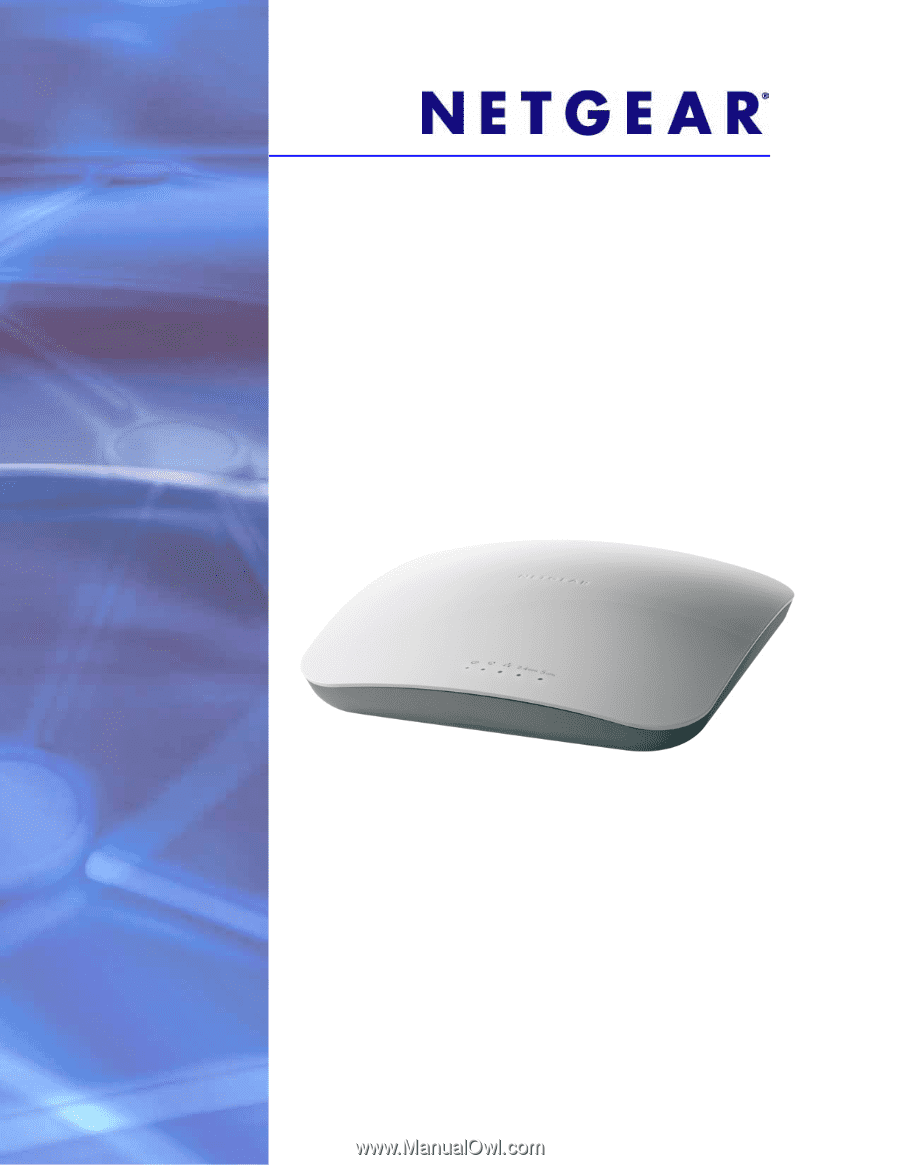
350 East Plumeria Drive
San Jose, CA 95134
USA
May 4, 2011
202-10826-01
v1.0
ProSafe Dual Band
Wireless-N Access Point
WNDAP360
Reference Manual