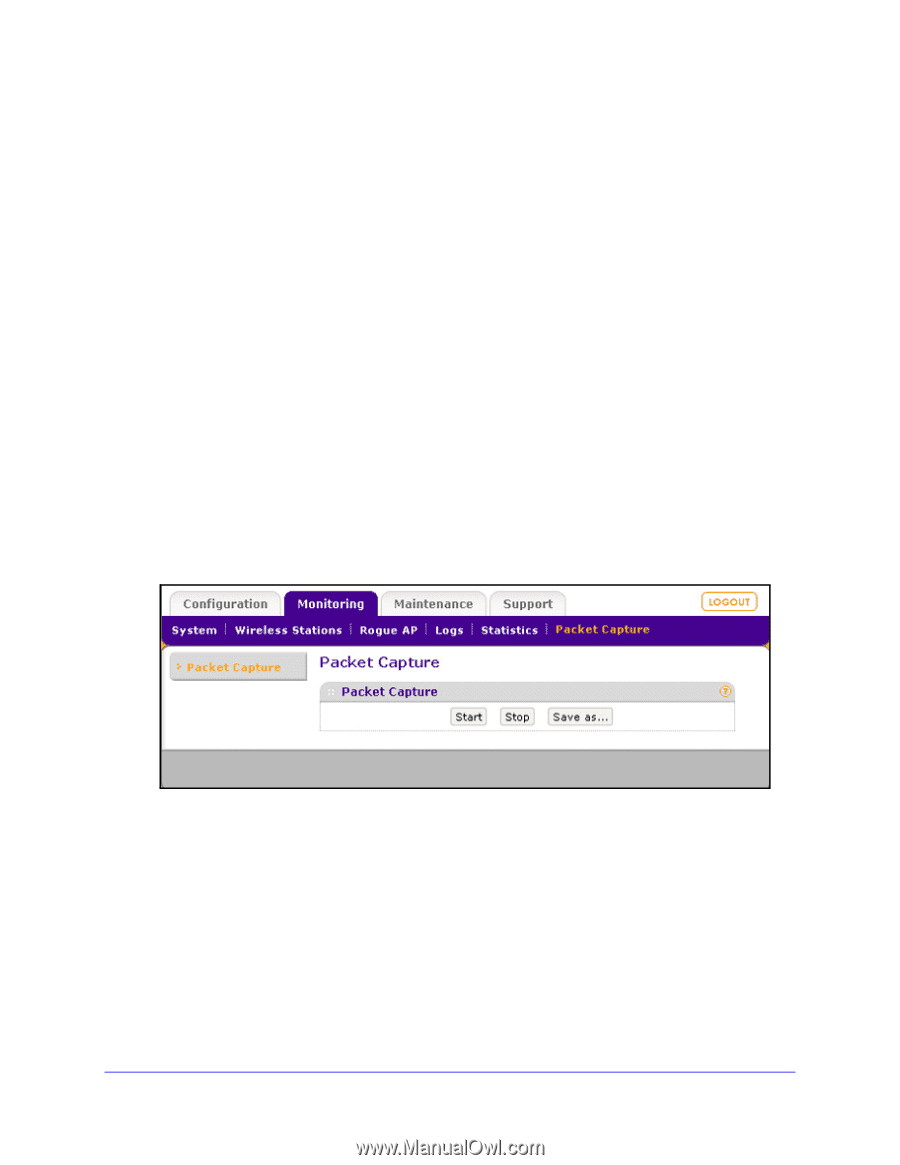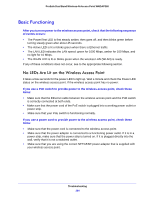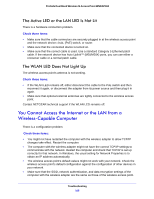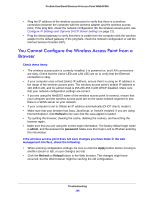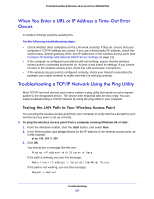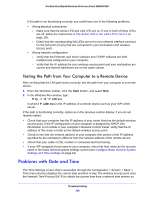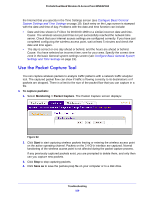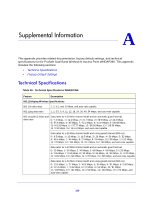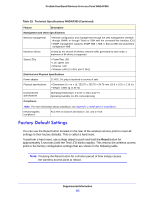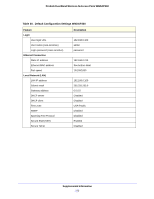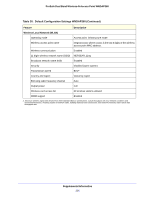Netgear WNDAP360 WNDAP360 Reference Manual - Page 109
Use the Packet Capture Tool, To capture packets, Monitoring > Packet Capture, Start, Save
 |
View all Netgear WNDAP360 manuals
Add to My Manuals
Save this manual to your list of manuals |
Page 109 highlights
ProSafe Dual Band Wireless-N Access Point WNDAP360 the Internet that you specify in the Time Settings screen (see Configure Basic General System Settings and Time Settings on page 19). Each entry on the Logs screen is stamped with the date and time of day. Problems with the date and time function can include: • Date and time shown is Fri Dec 31 00:00:00 1999 or a similar incorrect date and time. Cause: The wireless access point has not yet successfully reached the network time server. Check that your Internet access settings are configured correctly. If you have just completed configuring the wireless access point, wait at least 5 minutes and check the date and time again. • The day is correct or one day ahead or behind, and the hours are ahead or behind. Cause: You have selected an incorrect time zone for your area. Specify the correct time zone in the basic General system settings screen (see Configure Basic General System Settings and Time Settings on page 19). Use the Packet Capture Tool You can capture wireless packets to analyze traffic patterns with a network traffic analyzer tool. The captured packet flow can show if traffic is flowing correctly to its destinations or if packets are dropped. There is a limit to the size of the packet flow that you can capture in a file. To capture packets: 1. Select Monitoring > Packet Capture. The Packet Capture screen displays: Figure 62. 2. Click Start to start capturing wireless packets leaving or entering the wireless access point on the active operating channel. Packets on the 2.4-GHz interface are captured. Normal functioning of the wireless access point is not affected during the packet capture process. If any previously captured packets exist, you are prompted to delete them, and only then can you capture new packets. 3. Click Stop to stop capturing packets. 4. Click Save as to save the pacture.pcap file on your computer or to a disk drive. Troubleshooting 109