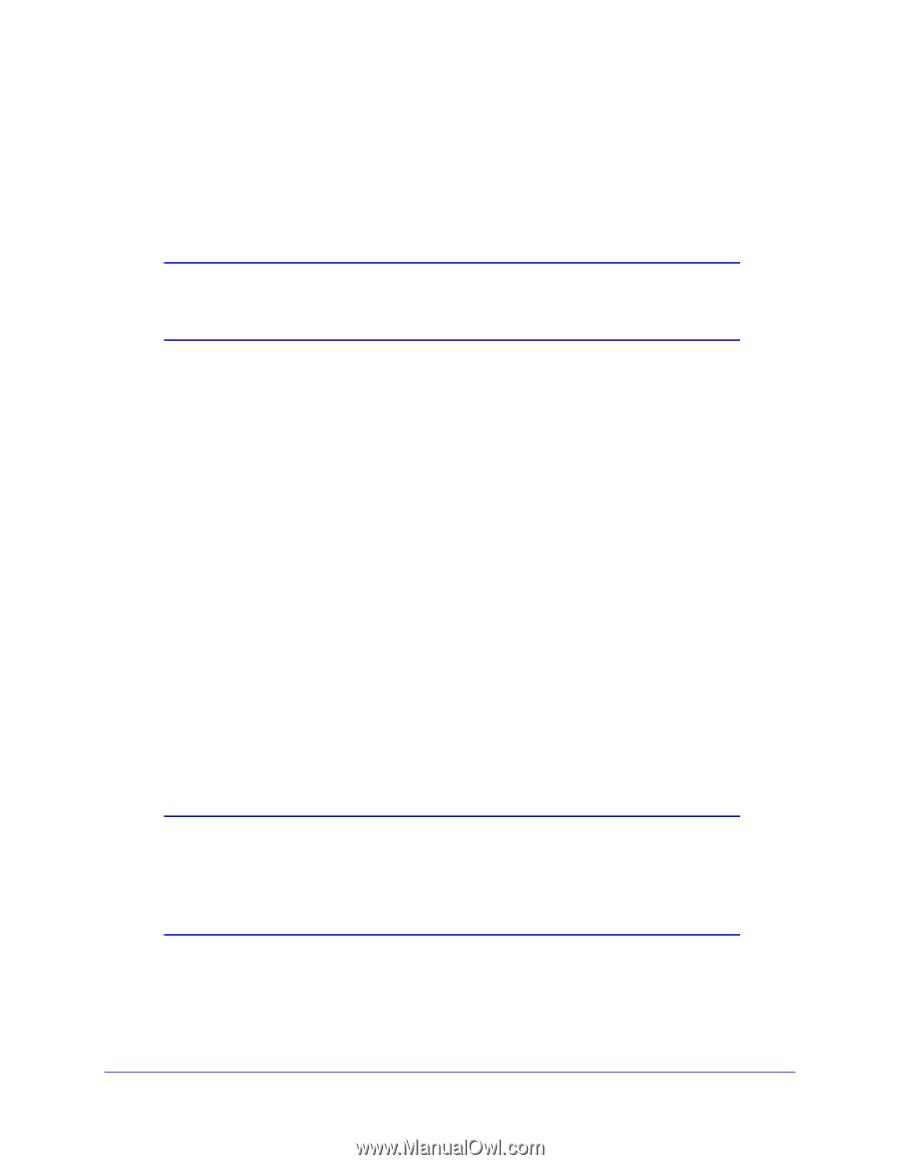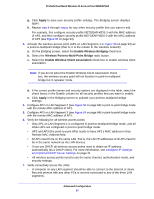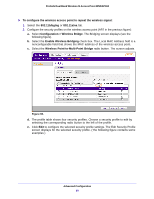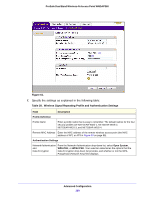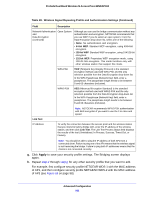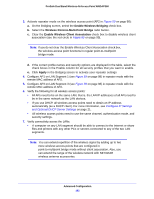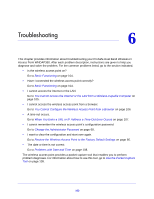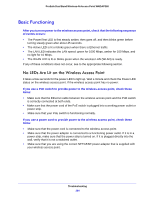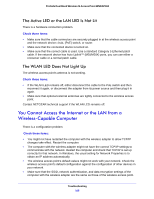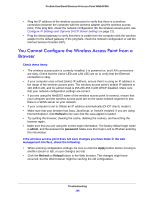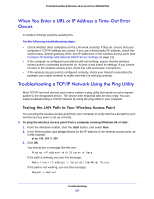Netgear WNDAP360 WNDAP360 Reference Manual - Page 102
Enable Wireless Bridging, Wireless Point-to-Multi-Point Bridge, Enable Wireless Client Association
 |
View all Netgear WNDAP360 manuals
Add to My Manuals
Save this manual to your list of manuals |
Page 102 highlights
ProSafe Dual Band Wireless-N Access Point WNDAP360 3. Activate repeater mode on the wireless access point (AP2 in Figure 59 on page 98): a. On the Bridging screen, select the Enable Wireless Bridging check box. b. Select the Wireless Point-to-Multi-Point Bridge radio button. c. Clear the Enable Wireless Client Association check box to disable wireless client association (see the red circle in Figure 60 on page 99). Note: If you do not clear the Enable Wireless Client Association check box, the wireless access point functions in regular point-to-multipoint bridge mode. d. If the correct profile names and security options are displayed in the table, select the check boxes in the Enable column for all security profiles that you want to enable. e. Click Apply in the Bridging screen to activate your repeater settings. 4. Configure AP1 on LAN Segment 1 (see Figure 59 on page 98) in repeater mode with the remote MAC address of AP2. 5. Configure AP3 on LAN Segment 3 (see Figure 59 on page 98) in repeater mode with the remote MAC address of AP2. 6. Verify the following for all wireless access points: • All APs need to be on the same LAN, that is, the LAN IP addresses of all APs need to be in the same network as the LAN devices. • If you use DHCP, all wireless access points need to obtain an IP address automatically (as a DHCP client). For more information, see Configure IP Settings and Optional DHCP Server Settings on page 21. • All wireless access points need to use the same channel, authentication mode, and security settings. 7. Verify connectivity across the LANs: • A computer on any LAN segment should be able to connect to the Internet or share files and printers with any other PCs or servers connected to any of the two LAN segments. Note: You can extend repetition of the wireless signal by adding up to two more wireless access points that are configured in point-to-multipoint bridge mode without client association. Also, you can extend the range of the wireless network with NETGEAR wireless antenna accessories. Advanced Configuration 102