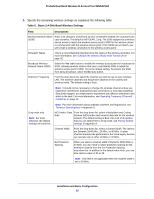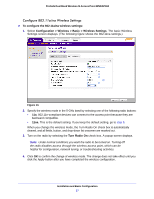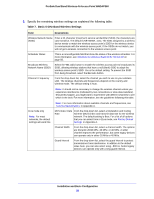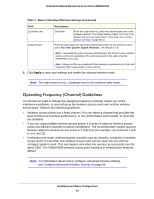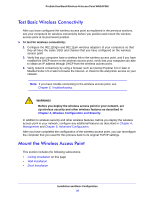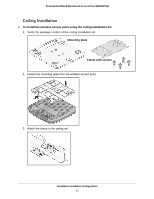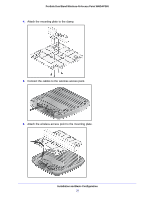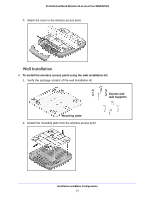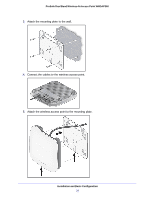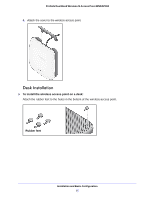Netgear WNDAP360 WNDAP360 Reference Manual - Page 30
Test Basic Wireless Connectivity, Mount the Wireless Access Point,
 |
View all Netgear WNDAP360 manuals
Add to My Manuals
Save this manual to your list of manuals |
Page 30 highlights
ProSafe Dual Band Wireless-N Access Point WNDAP360 Test Basic Wireless Connectivity After you have configured the wireless access point as explained in the previous sections, test your computers for wireless connectivity before you position and mount the wireless access point at its permanent position. To test for wireless connectivity: 1. Configure the 802.11b/g/n and 802.11a/n wireless adapters of your computers so that they all have the same SSID and channel that you have configured on the wireless access point. 2. Verify that your computers have a wireless link to the wireless access point, and if you have enabled the DHCP server on the wireless access point, verify that your computers are able to obtain an IP address through DHCP from the wireless access point. 3. Verify network connectivity by using a browser such as Internet Explorer 6.0 or later or Mozilla Firefox 1.5 or later to browse the Internet, or check for file and printer access on your network. Note: If you have trouble connecting to the wireless access point, see Chapter 6, Troubleshooting. WARNING! Before you deploy the wireless access point in your network, set up wireless security and other wireless features as described in Chapter 3, Wireless Configuration and Security. In addition to wireless security and other wireless features, before you deploy the wireless access point in your network, configure any additional features as described in Chapter 4, Management and Chapter 5, Advanced Configuration. After you have completed the configuration of the wireless access point, you can reconfigure the computer that you used for this process back to its original TCP/IP settings. Mount the Wireless Access Point This section includes the following subsections: • Ceiling Installation on this page • Wall Installation • Desk Installation Installation and Basic Configuration 30