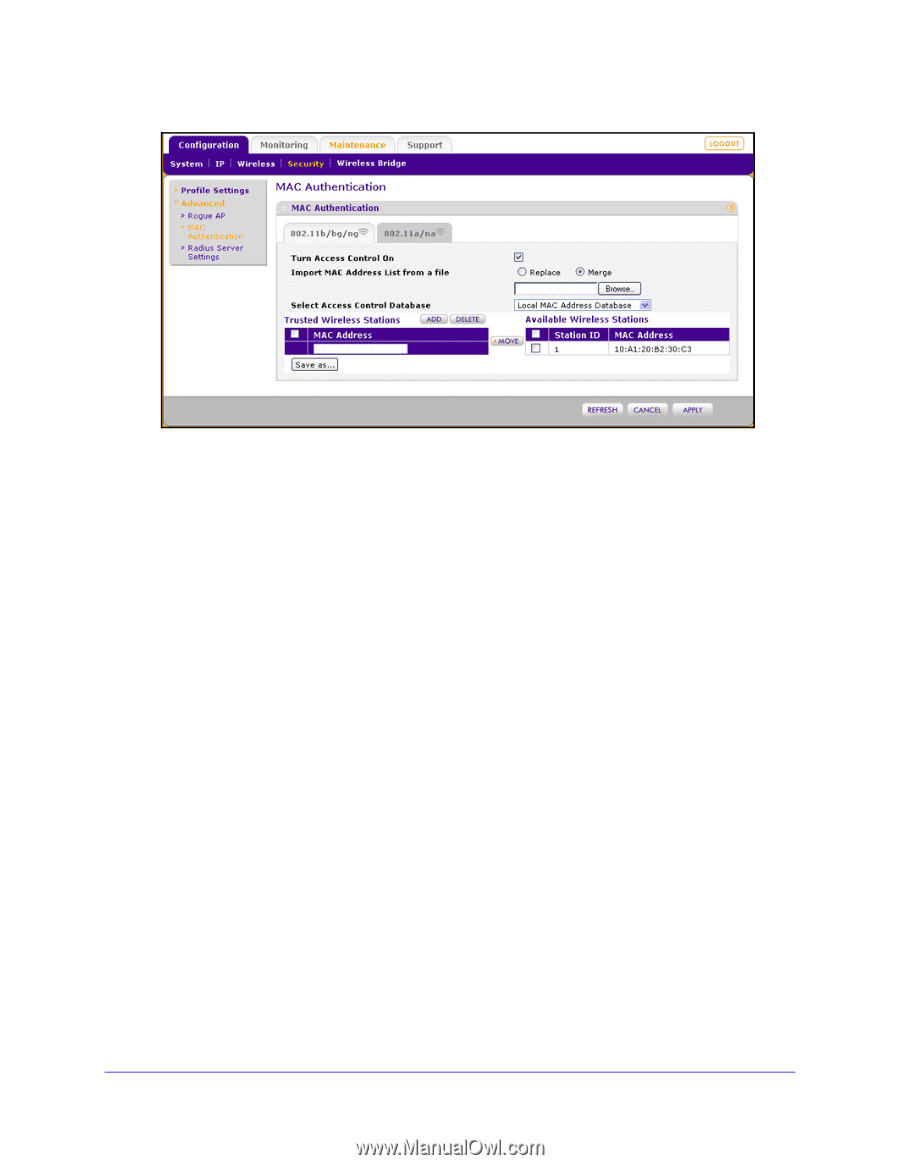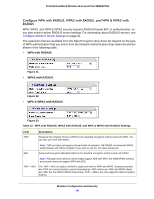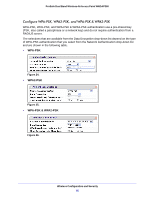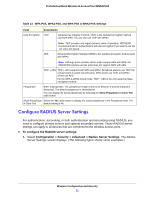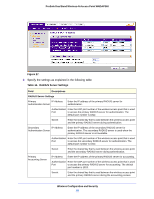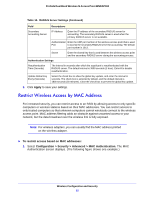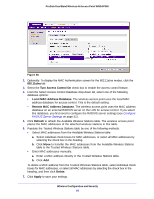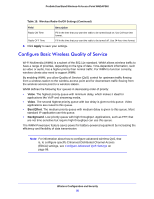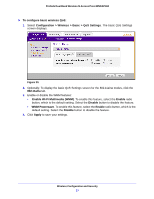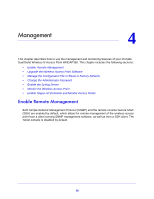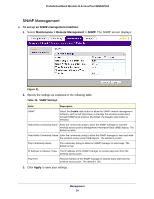Netgear WNDAP360 WNDAP360 Reference Manual - Page 54
a/na, Turn Access Control On, Local MAC Address Database, Refresh, Delete, Apply
 |
View all Netgear WNDAP360 manuals
Add to My Manuals
Save this manual to your list of manuals |
Page 54 highlights
ProSafe Dual Band Wireless-N Access Point WNDAP360 Figure 28. 2. Optionally: To display the MAC Authentication screen for the 802.11a/na modes, click the 802.11a/na tab. 3. Select the Turn Access Control On check box to enable the access control feature. 4. From the Select Access Control Database drop-down list, select one of the following database options: • Local MAC Address Database. The wireless access point uses the local MAC address database for access control. This is the default setting. • Remote MAC Address Database. The wireless access point uses the MAC address database on an external RADIUS server on the LAN for access control. If you select this database, you first need to configure the RADIUS server settings (see Configure RADIUS Server Settings on page 51). 5. Click Refresh to refresh the Available Wireless Stations table. The wireless access point places the MAC addresses of the attached wireless stations in this table. 6. Populate the Trusted Wireless Stations table by one of the following methods: • Select MAC addresses from the Available Wireless Stations table: a. Select individual check boxes for MAC addresses, or select all MAC addresses by selecting the check box in the heading. b. Click Move to transfer the MAC addresses from the Available Wireless Stations table to the Trusted Wireless Stations table. • Enter MAC addresses manually: a. Enter a MAC address directly in the Trusted Wireless Stations table. b. Click Add. To delete a MAC address from the Trusted Wireless Stations table, select individual check boxes for MAC addresses, or select all MAC addresses by selecting the check box in the heading, and then click Delete. 7. Click Apply to save your settings. Wireless Configuration and Security 54