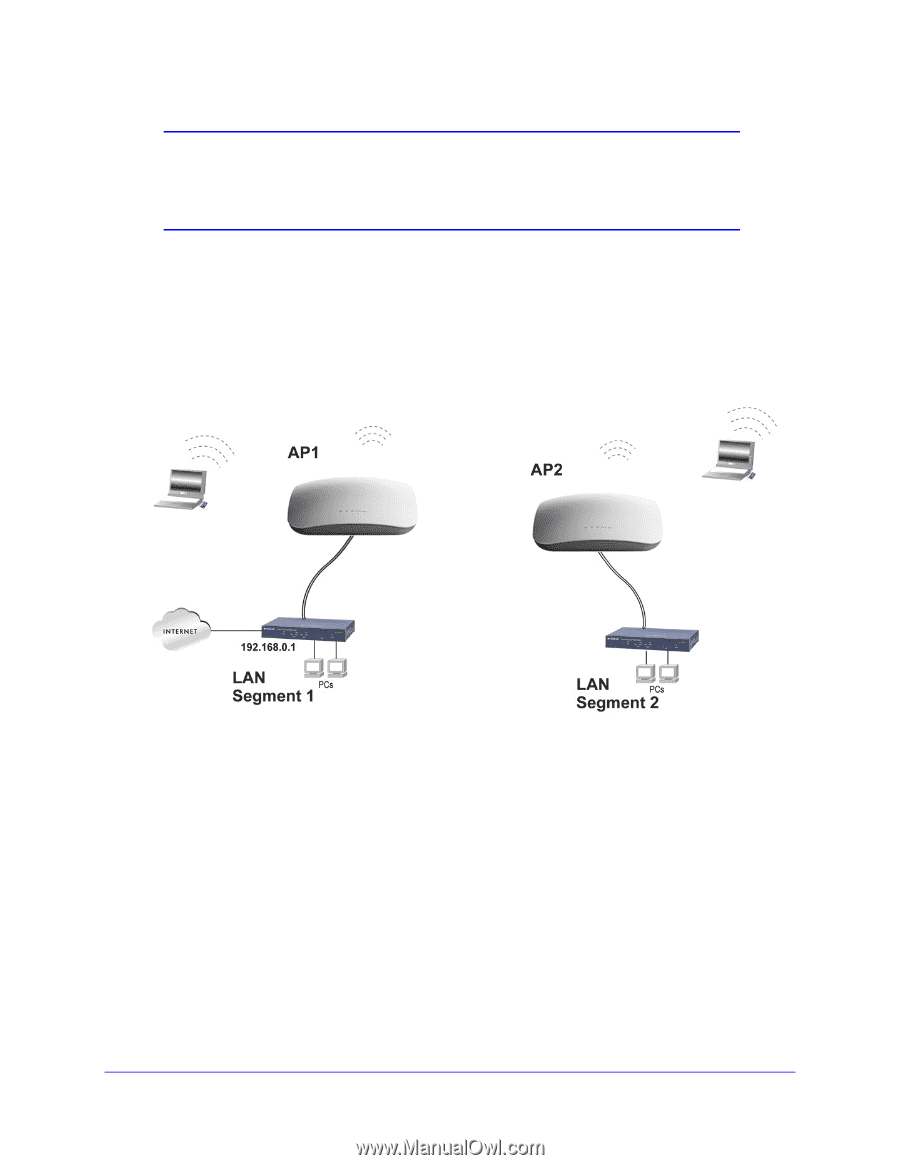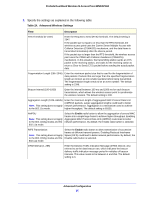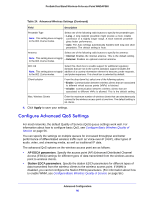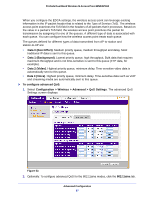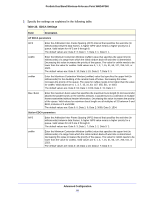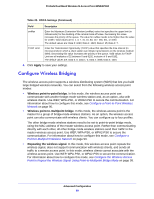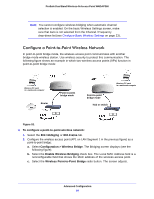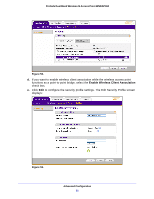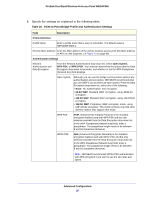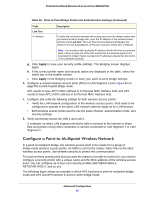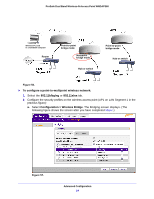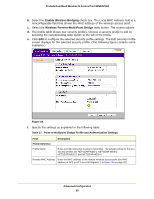Netgear WNDAP360 WNDAP360 Reference Manual - Page 90
Con a Point-to-Point Wireless Network, 11b/bg/ng, 11a/na, Configuration > Wireless Bridge
 |
View all Netgear WNDAP360 manuals
Add to My Manuals
Save this manual to your list of manuals |
Page 90 highlights
ProSafe Dual Band Wireless-N Access Point WNDAP360 Note: You cannot configure wireless bridging when automatic channel selection is enabled. On the basic Wireless Settings screen, make sure that Auto is not selected from the Channel / Frequency drop-down list (see Configure Basic Wireless Settings on page 23). Configure a Point-to-Point Wireless Network In point-to-point bridge mode, the wireless access point communicates with another bridge-mode wireless station. Use wireless security to protect this communication. The following figure shows an example in which two wireless access points (APs) function in point-to-point bridge mode: Wireless PC card in a notebook computer Router Point-to-point bridge mode Point-to-point bridge mode Hub or switch Wireless PC card in a notebook computer Figure 53. To configure a point-to-point wireless network: 1. Select the 802.11b/bg/ng or 802.11a/na tab. 2. Configure the wireless access point (AP1 on LAN Segment 1 in the previous figure) as a point-to-point bridge: a. Select Configuration > Wireless Bridge. The Bridging screen displays (see the following figure). b. Select the Enable Wireless Bridging check box. The Local MAC Address field is a nonconfigurable field that shows the MAC address of the wireless access point. c. Select the Wireless Point-to-Point Bridge radio button. The screen adjusts. Advanced Configuration 90