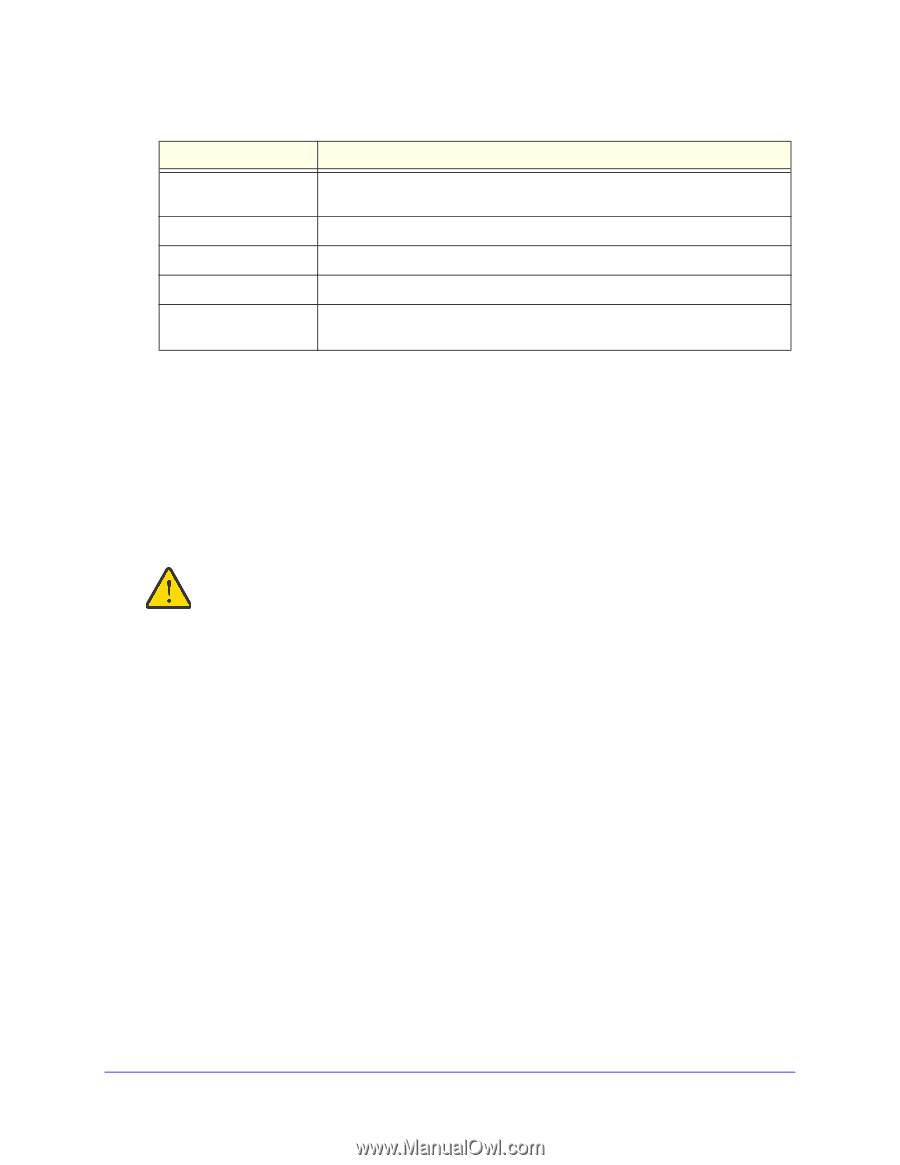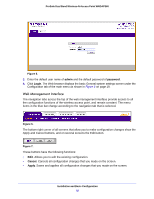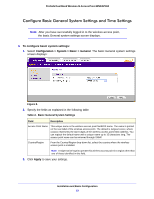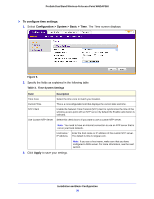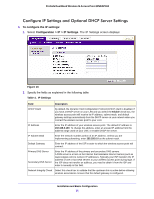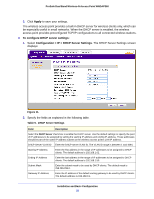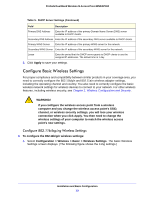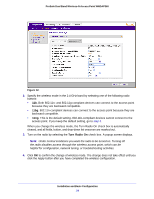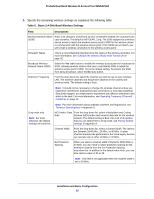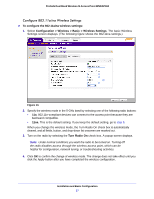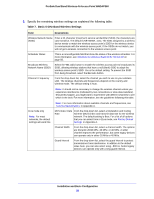Netgear WNDAP360 WNDAP360 Reference Manual - Page 23
Con Basic Wireless Settings, Configuration > Wireless > Basic > Wireless Settings - losing connection
 |
View all Netgear WNDAP360 manuals
Add to My Manuals
Save this manual to your list of manuals |
Page 23 highlights
ProSafe Dual Band Wireless-N Access Point WNDAP360 Table 5. DHCP Server Settings (Continued) Field Description Primary DNS Address Enter the IP address of the primary Domain Name Server (DNS) server available to DHCP clients. Secondary DNS Address Enter the IP address of the secondary DNS server available to DHCP clients. Primary WINS Server Enter the IP address of the primary WINS server for the network. Secondary WINS Server Enter the IP address of the secondary WINS server for the network. Lease Enter the period that the DHCP server grants to DHCP clients to use the assigned IP addresses. The default time is 1 day. 3. Click Apply to save your settings. Configure Basic Wireless Settings For proper compliance and compatibility between similar products in your coverage area, you need to correctly configure the 802.11b/g/n and 802.11a/n wireless adapter settings, including the operating channel and country. You also need to correctly configure the basic wireless network settings for wireless devices to connect to your network. For other wireless features, including wireless security, see Chapter 3, Wireless Configuration and Security. WARNING! If you configure the wireless access point from a wireless computer and you change the wireless access point's SSID, channel, or wireless security settings, you will lose your wireless connection when you click Apply. You then need to change the wireless settings of your computer to match the wireless access point's new settings. Configure 802.11b/bg/ng Wireless Settings To configure the 802.11b/g/n wireless settings: 1. Select Configuration > Wireless > Basic > Wireless Settings. The basic Wireless Settings screen displays. (The following figure shows the 11ng settings.) Installation and Basic Configuration 23