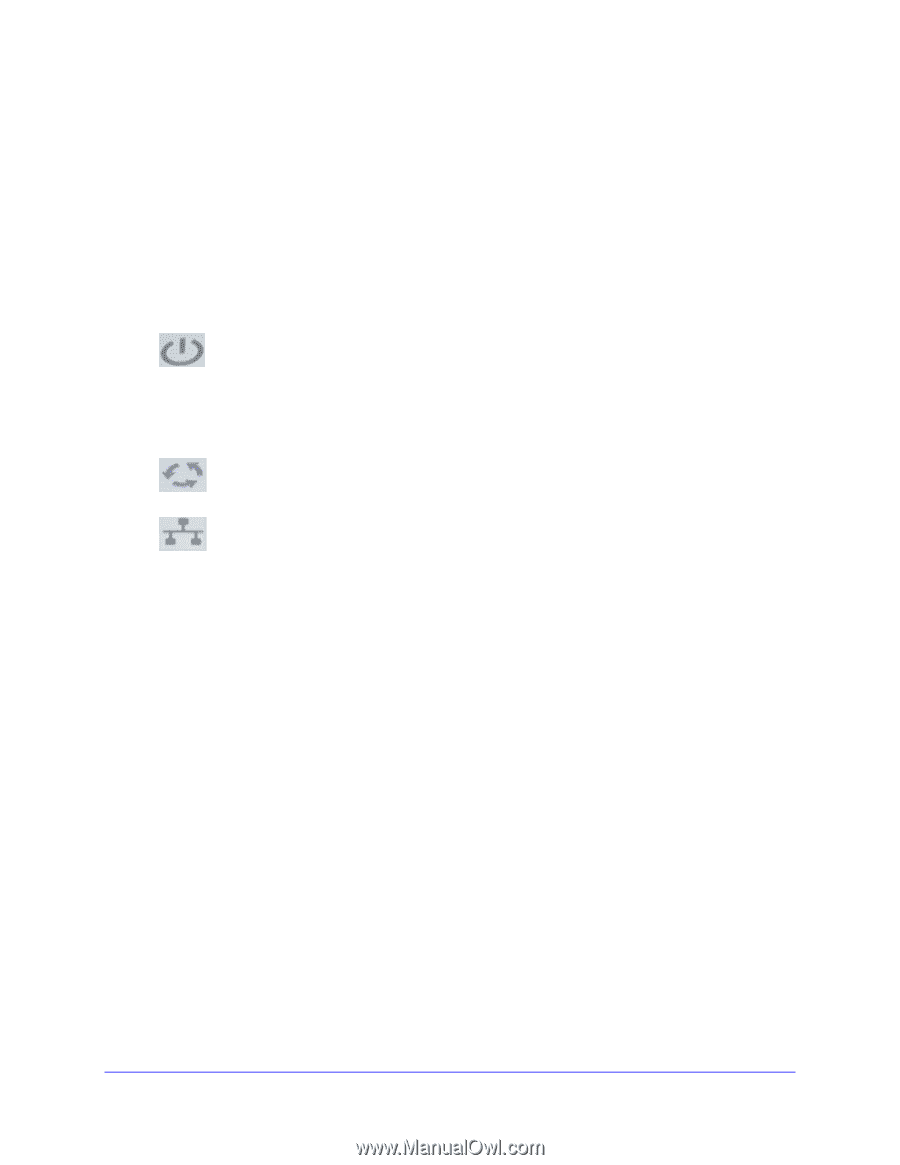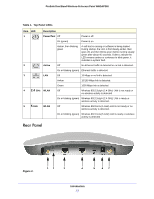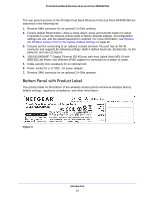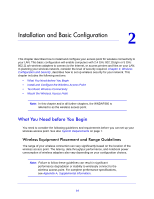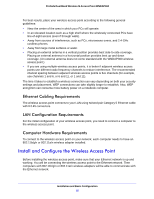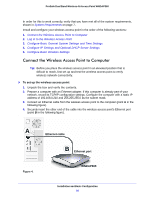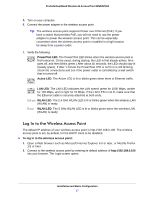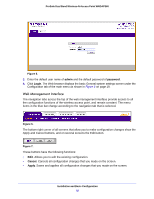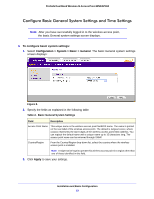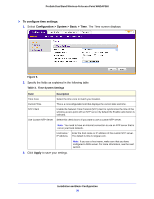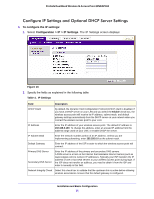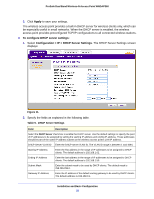Netgear WNDAP360 WNDAP360 Reference Manual - Page 17
Log In to the Wireless Access Point, Power/Test LED, Active LED, LAN LED - dhcp
 |
View all Netgear WNDAP360 manuals
Add to My Manuals
Save this manual to your list of manuals |
Page 17 highlights
ProSafe Dual Band Wireless-N Access Point WNDAP360 5. Turn on your computer. 6. Connect the power adapter to the wireless access point. Tip: The wireless access point supports Power over Ethernet (PoE). If you have a switch that provides PoE, you will not need to use the power adapter to power the wireless access point. This can be especially convenient when the wireless access point is installed in a high location far away from a power outlet. 7. Verify the following: Power/Test LED. The Power/Test LED blinks when the wireless access point is first turned on. (To be exact, during startup, the LED is first steady amber, then goes off, and then blinks green.) After about 45 seconds, the LED should stay lit (steady green). If after 1 minute the Power/Test LED is not lit or is still blinking, check the connections and see if the power outlet is controlled by a wall switch that is turned off. Active LED. The Active LED is lit or blinks green when there is Ethernet traffic. LAN LED. The LAN LED indicates the LAN speed: green for 1000 Mbps, amber for 100 Mbps, and no light for 10 Mbps. If the LAN LED is not lit, make sure that the Ethernet cable is securely attached at both ends. 2.4 GHz WLAN LED. The 2.4 GHz WLAN LED is lit or blinks green when the wireless LAN (WLAN) is ready. 5 GHz WLAN LED. The 5 GHz WLAN LED is lit or blinks green when the wireless LAN (WLAN) is ready. Log In to the Wireless Access Point The default IP address of your wireless access point is http://192.168.0.100. The wireless access point is set, by default, for the DHCP client to be disabled. To log in to the wireless access point: 1. Open a Web browser such as Microsoft Internet Explorer 6.0 or later, or Mozilla Firefox 1.5 or later. 2. Connect to the wireless access point by entering its default address of http://192.168.0.100 into your browser. The Login screen opens: Installation and Basic Configuration 17