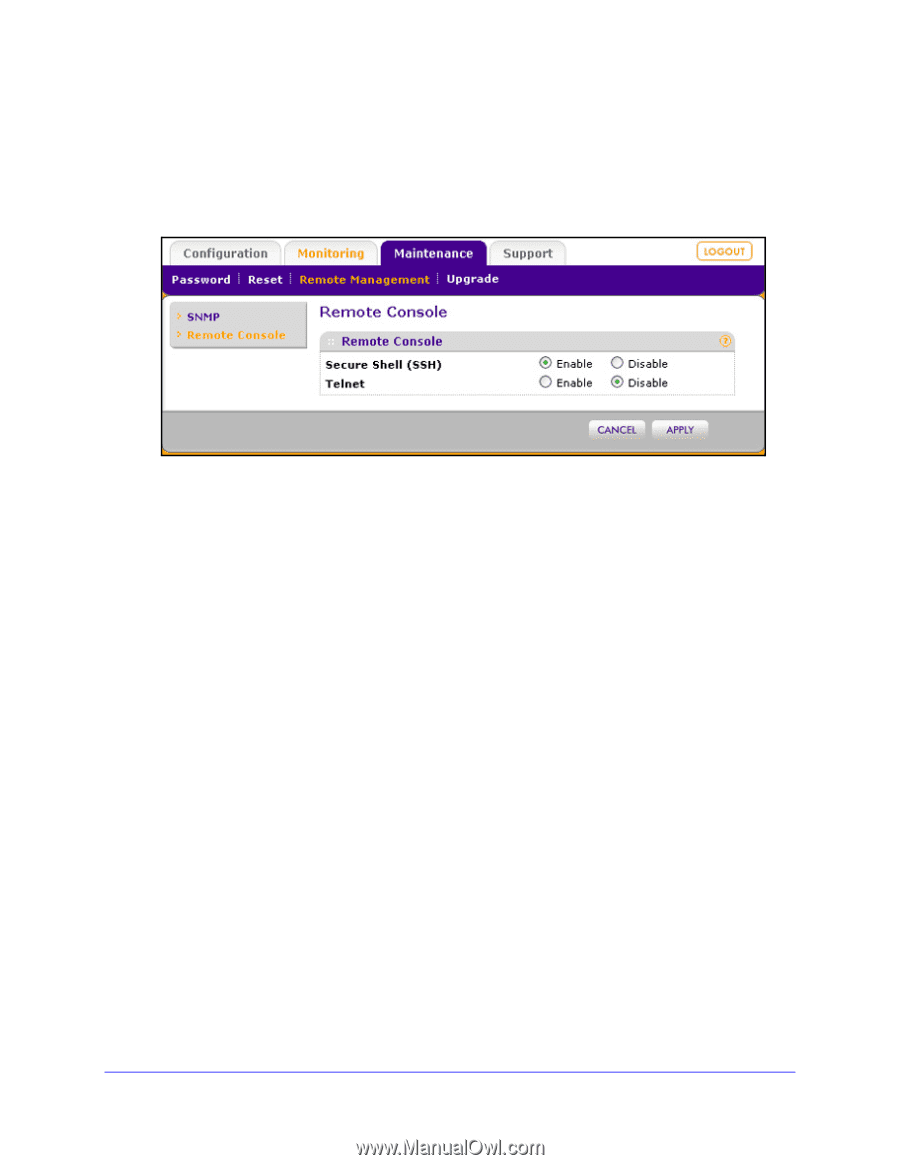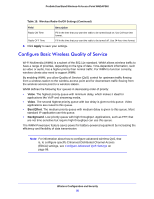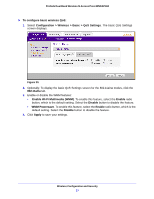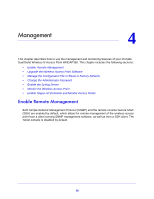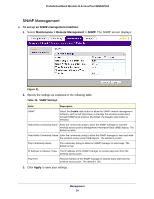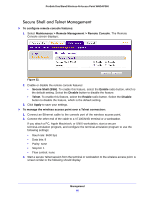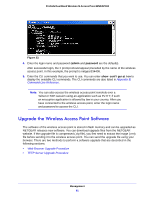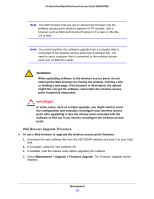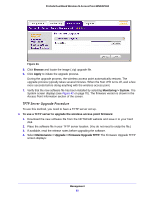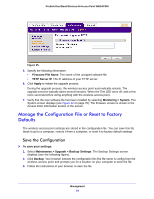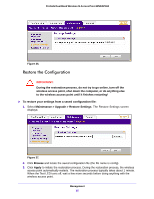Netgear WNDAP360 WNDAP360 Reference Manual - Page 60
Secure Shell and Telnet Management, Maintenance > Remote Management > Remote Console
 |
View all Netgear WNDAP360 manuals
Add to My Manuals
Save this manual to your list of manuals |
Page 60 highlights
ProSafe Dual Band Wireless-N Access Point WNDAP360 Secure Shell and Telnet Management To configure remote console features: 1. Select Maintenance > Remote Management > Remote Console. The Remote Console screen displays: Figure 32. 2. Enable or disable the remote console features: • Secure Shell (SSH). To enable this feature, select the Enable radio button, which is the default setting. Select the Disable button to disable the feature. • Telnet. To enable this feature, select the Enable radio button. Select the Disable button to disable the feature, which is the default setting. 3. Click Apply to save your settings. To manage the wireless access point over a Telnet connection: 1. Connect an Ethernet cable to the console port of the wireless access point. 2. Connect the other end of the cable to a VT100/ANSI terminal or a workstation. If you attach a PC, Apple Macintosh, or UNIX workstation, start a secure terminal-emulation program, and configure the terminal-emulation program to use the following settings: • Baud rate: 9600 bps • Data bits: 8 • Parity: none • Stop bit: 1 • Flow control: none 3. Start a secure Telnet session from the terminal or workstation to the wireless access point. A screen similar to the following should display: Management 60