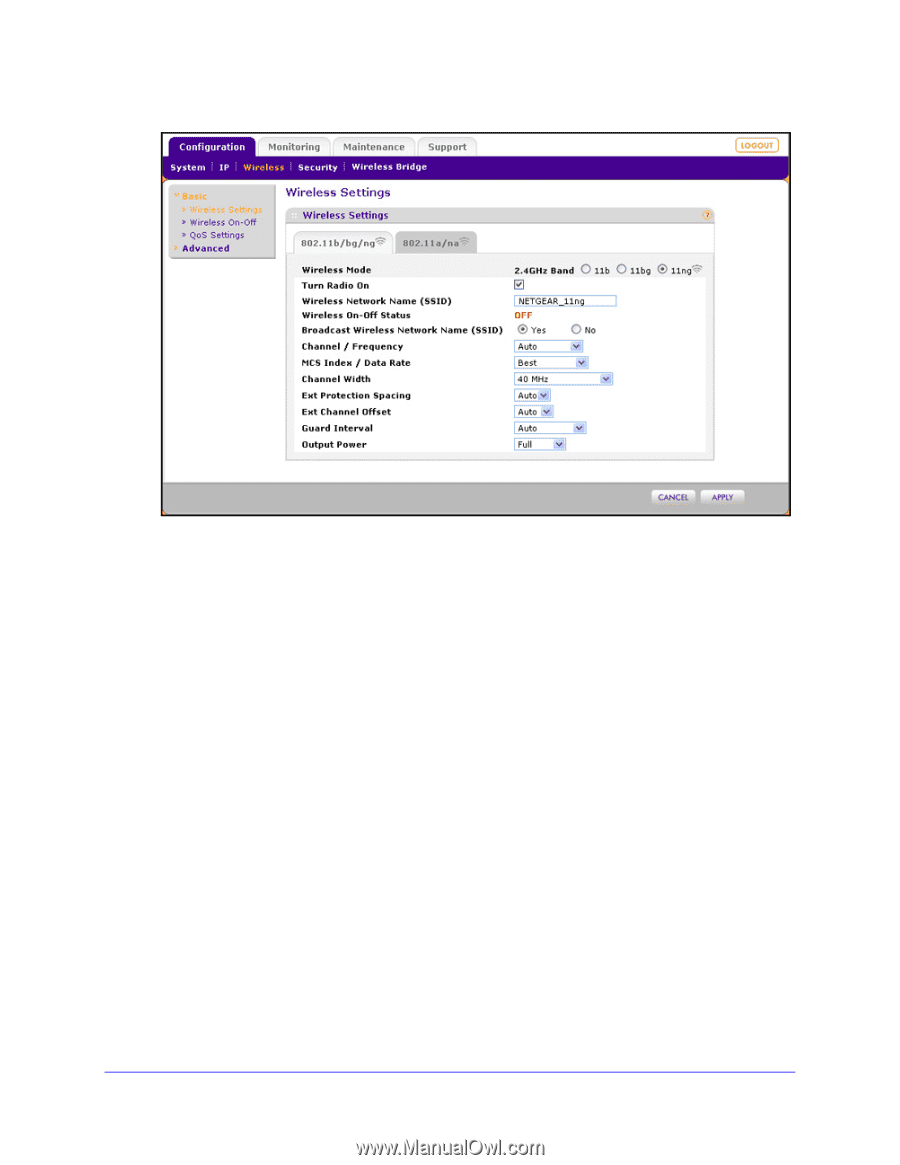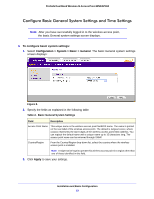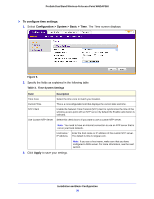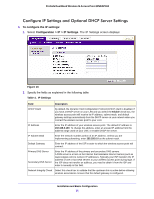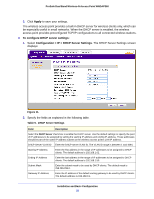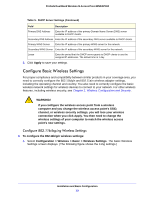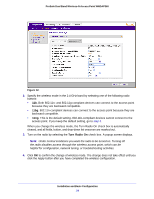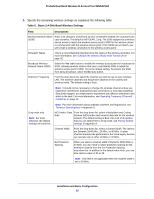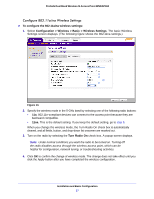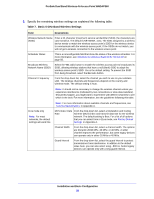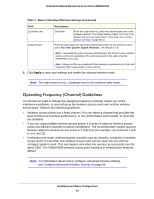Netgear WNDAP360 WNDAP360 Reference Manual - Page 24
Turn Radio On, Installation and Basic Configuration - dropping connection
 |
View all Netgear WNDAP360 manuals
Add to My Manuals
Save this manual to your list of manuals |
Page 24 highlights
ProSafe Dual Band Wireless-N Access Point WNDAP360 Figure 12. 2. Specify the wireless mode in the 2.4-GHz band by selecting one of the following radio buttons: • 11b. Both 802.11n- and 802.11g-compliant devices can connect to the access point because they are backward compatible. • 11bg. 802.11n-compliant devices can connect to the access point because they are backward compatible. • 11ng. This is the default setting. 802.11b-compliant devices cannot connect to the access point. If you keep the default setting, go to step 5. When you change the wireless mode, the Turn Radio On check box is automatically cleared, and all fields, button, and drop-down list onscreen are masked out. 3. Turn on the radio by selecting the Turn Radio On check box. A popup screen displays. Note: Under normal conditions you want the radio to be turned on. Turning off the radio disables access through the wireless access point, which can be helpful for configuration, network tuning, or troubleshooting activities. 4. Click OK to confirm the change of wireless mode. The change does not take effect until you click the Apply button after you have completed the wireless configuration. Installation and Basic Configuration 24