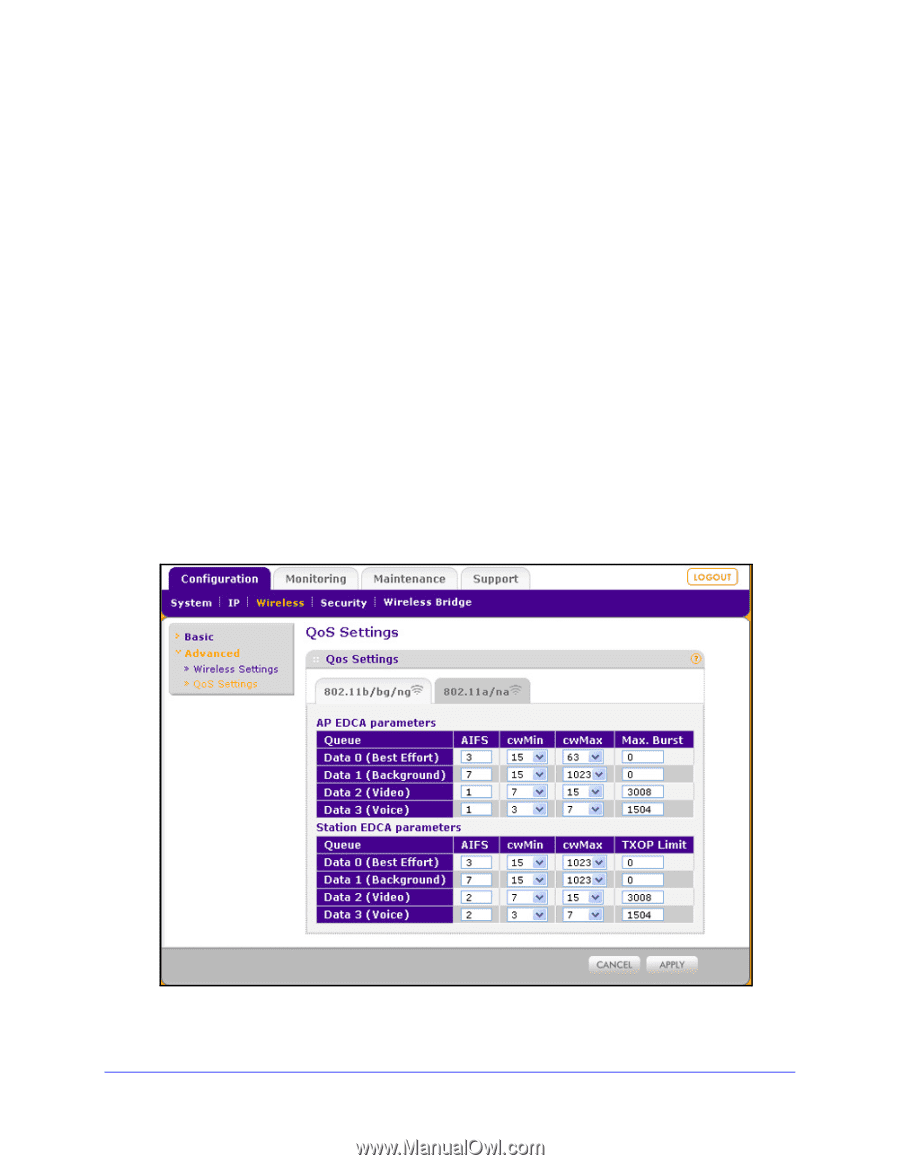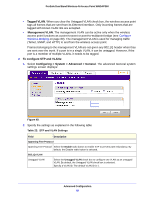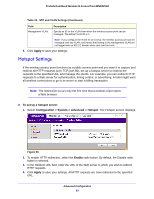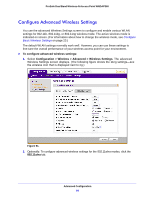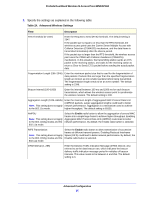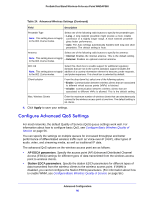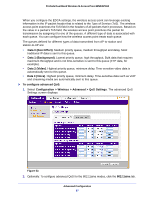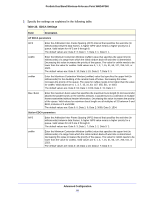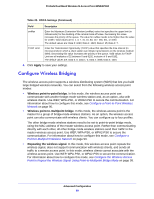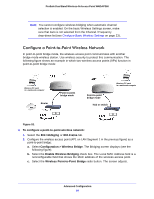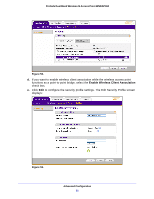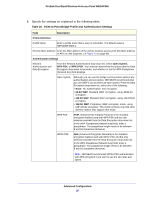Netgear WNDAP360 WNDAP360 Reference Manual - Page 87
Configuration > Wireless > Advanced > QoS Settings, Data 0 Best Effort
 |
View all Netgear WNDAP360 manuals
Add to My Manuals
Save this manual to your list of manuals |
Page 87 highlights
ProSafe Dual Band Wireless-N Access Point WNDAP360 When you configure the EDCA settings, the wireless access point can leverage existing information in the IP packet header that is related to the Type of Service (ToS). The wireless access point examines the ToS field in the headers of all packets that it processes. Based on the value in a packet's ToS field, the wireless access point prioritizes the packet for transmission by assigning it to one of the queues. A different type of data is associated with each queue. You can configure how the wireless access point treats each queue. The queues defined for different types of data transmitted from AP-to-station and station-to-AP are: • Data 0 (Best Effort). Medium priority queue, medium throughput and delay. Most traditional IP data is sent to this queue. • Data 1 (Background). Lowest priority queue, high throughput. Bulk data that requires maximum throughput and is not time-sensitive is sent to this queue (FTP data, for example). • Data 2 (Video). Highest priority queue, minimum delay. Time-sensitive video data is automatically sent to this queue. • Data 3 (Voice). Highest priority queue, minimum delay. Time-sensitive data such as VoIP and streaming media are automatically sent to this queue. To configure advanced QoS: 1. Select Configuration > Wireless > Advanced > QoS Settings. The advanced QoS Settings screen displays: Figure 52. 2. Optionally: To configure advanced QoS for the 802.11a/na modes, click the 802.11a/na tab. Advanced Configuration 87