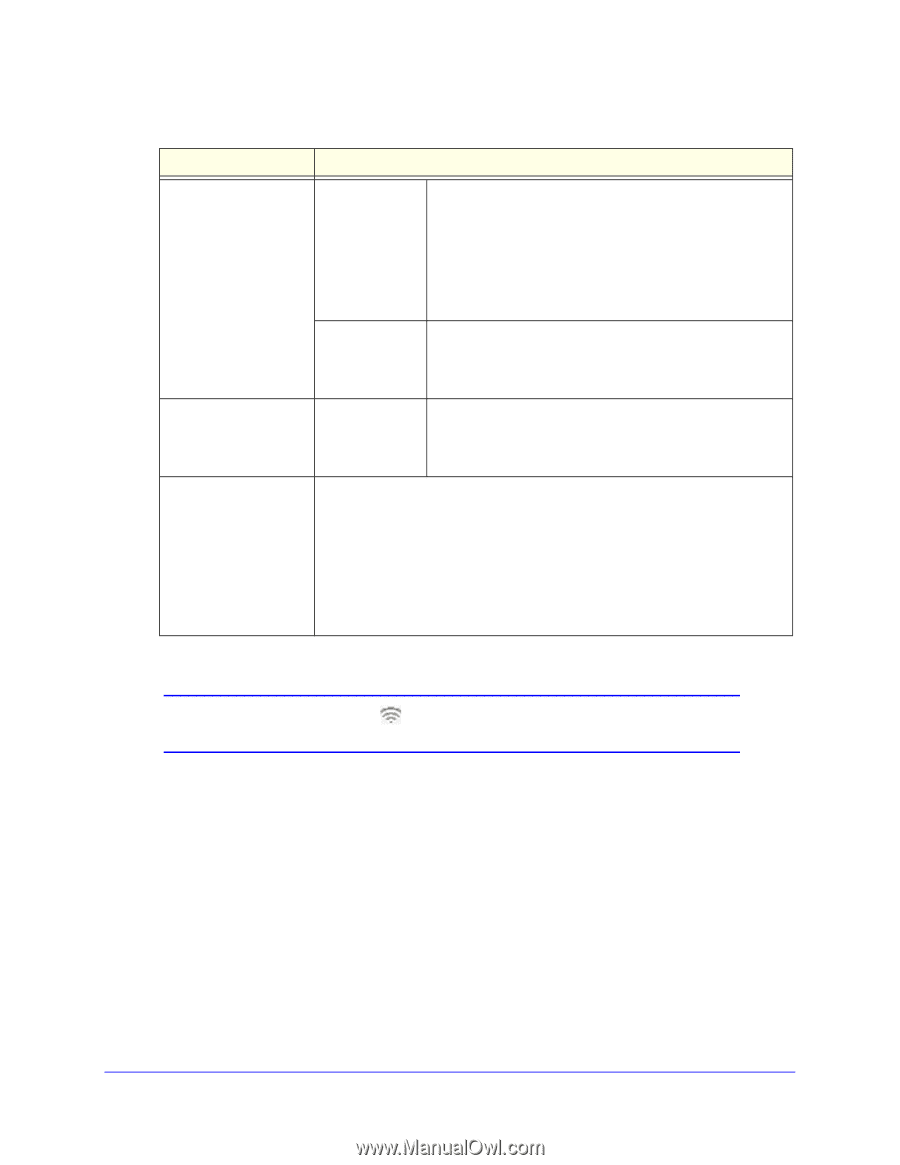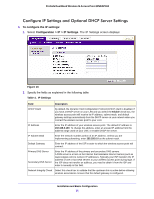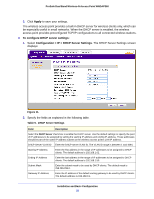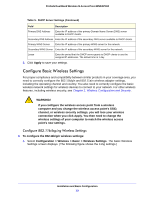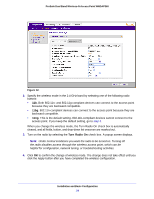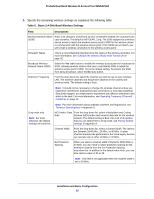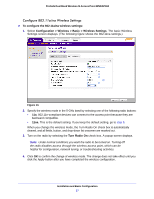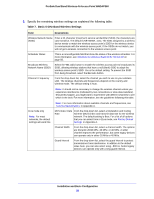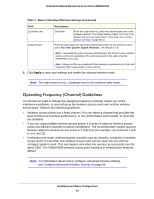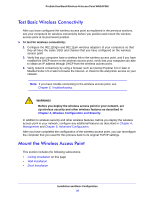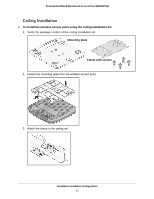Netgear WNDAP360 WNDAP360 Reference Manual - Page 26
Table 6., Basic 2.4-GHz Band Wireless Settings Continued, Apply - installation
 |
View all Netgear WNDAP360 manuals
Add to My Manuals
Save this manual to your list of manuals |
Page 26 highlights
ProSafe Dual Band Wireless-N Access Point WNDAP360 Table 6. Basic 2.4-GHz Band Wireless Settings (Continued) Field 11ng mode only (continued) Descriptions Ext Channel Offset When you select a channel width of Dynamic 20/40 MHz or 40 MHz, you also need to select the offset for the extension channel from the Ext Channel Offset drop-down list. In addition to the default value Auto, you can also select Upper or Lower. Guard Interval Note: This field is not applicable when the channel width is set to 20 MHz. From the drop-down list, select the guard interval to protect transmissions from interference. In addition to the default value Auto, you can also select Long - 800 ns. Some legacy devices can operate only with a long guard interval. 11b and 11bg modes only Data Rate From the drop-down list, select the transmit data rate of the wireless network. The default setting is Best. For a list of all options that you can select from in 11b mode and 11bg mode, see Factory Default Settings in Appendix A. Output Power From the drop-down list, select the transmission power of the wireless access point: Full, Half, Quarter, Eighth, Minimum. The default is Full. Note: Increasing the power improves performance, but if two or more wireless access points are operating in the same area and on the same channel, interference can occur. Note: Make sure that you comply with the regulatory requirements for total radio frequency (RF) output power in your country. 6. Click Apply to save your settings and enable the selected wireless mode. Note: The radio wave icon ( ) displays next to the enabled wireless mode. Installation and Basic Configuration 26