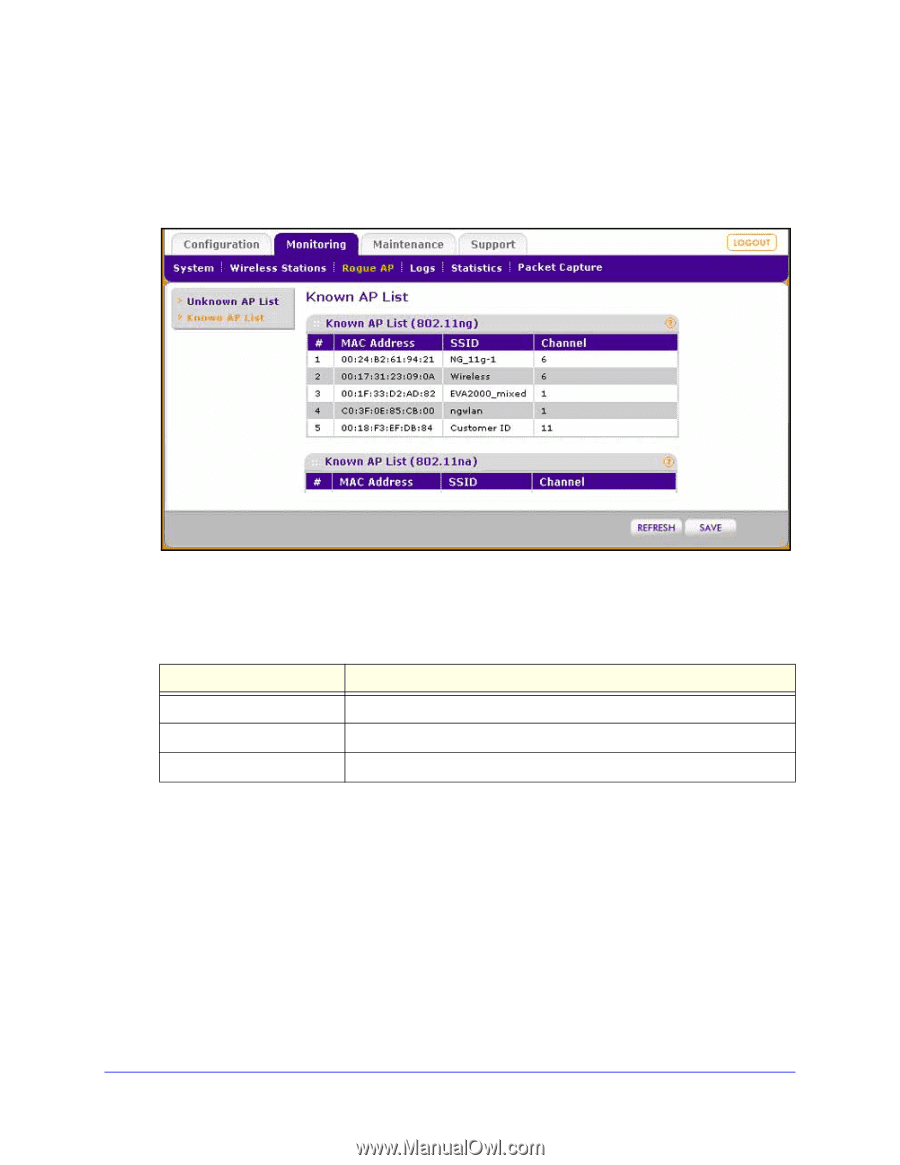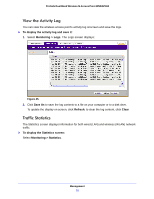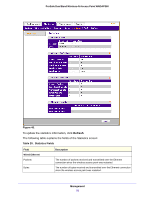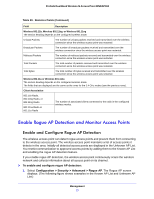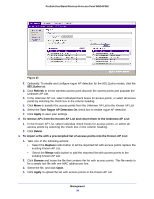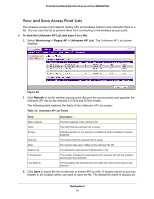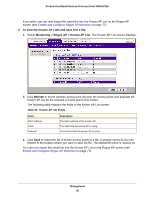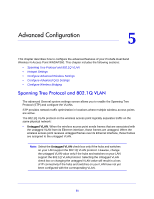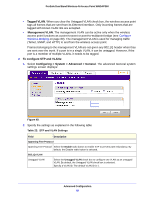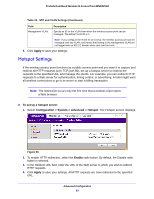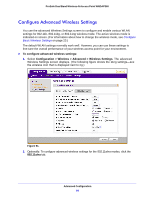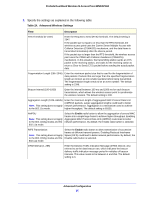Netgear WNDAP360 WNDAP360 Reference Manual - Page 80
To view the Known AP Lists and save it to a file, Monitoring > Rogue AP > Known AP List, Refresh
 |
View all Netgear WNDAP360 manuals
Add to My Manuals
Save this manual to your list of manuals |
Page 80 highlights
ProSafe Dual Band Wireless-N Access Point WNDAP360 If you wish, you can now import the saved list into the Known AP List on the Rogue AP screen (see Enable and Configure Rogue AP Detection on page 77). To view the Known AP Lists and save it to a file: 1. Select Monitoring > Rogue AP > Known AP List. The Known AP List screen displays: 2. Click Refresh to let the wireless access point discover the access points and populate the Known AP List for the selected 2.4-GHz and 5-GHz modes. The following table explains the fields of the Known AP List screen: Table 22. Known AP List Fields Field MAC Address SSID Channel Description The MAC address of the known AP. The SSID that the known AP is using. The channel that the known AP is using. 3. Click Save to export the list of known access points to a file. A window opens so you can browse to the location where you want to save the file. The default file name is macList.txt. You can now import the saved list into the Known AP List on the Rogue AP screen (see Enable and Configure Rogue AP Detection on page 77). Management 80