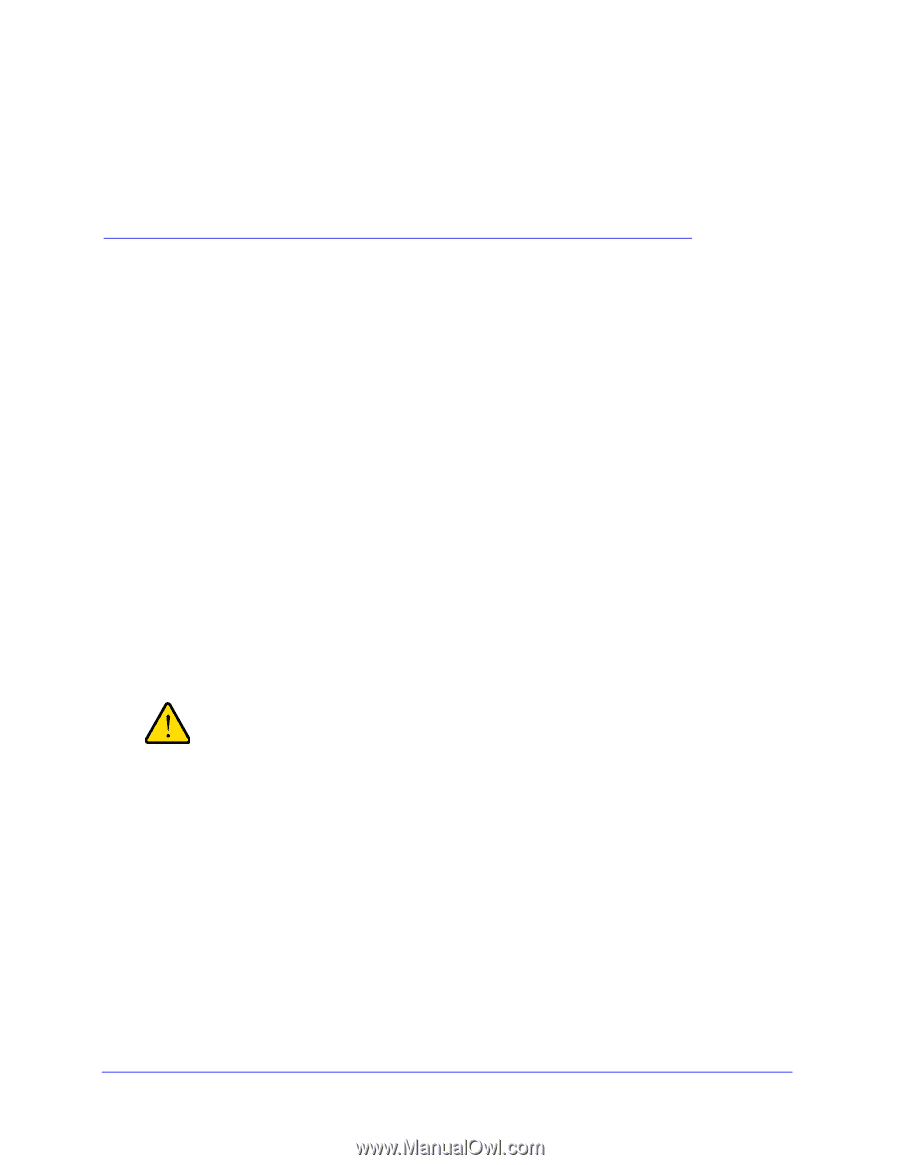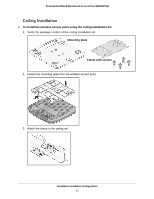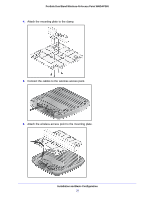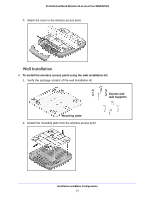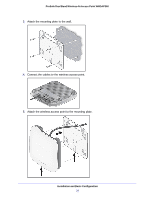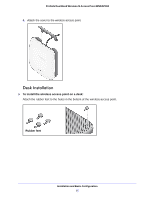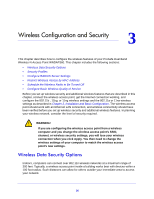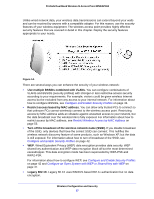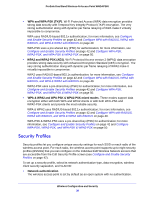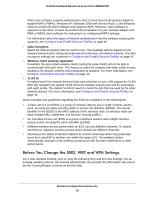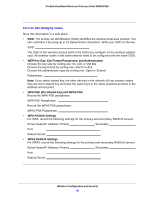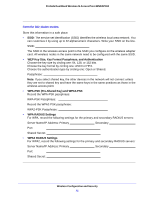Netgear WNDAP360 WNDAP360 Reference Manual - Page 36
Wireless Configuration and Security, Wireless Data Security Options - losing internet
 |
View all Netgear WNDAP360 manuals
Add to My Manuals
Save this manual to your list of manuals |
Page 36 highlights
3. Wireless Configuration and Security 3 This chapter describes how to configure the wireless features of your ProSafe Dual Band Wireless-N Access Point WNDAP360. This chapter includes the following sections: • Wireless Data Security Options • Security Profiles • Configure RADIUS Server Settings • Restrict Wireless Access by MAC Address • Schedule the Wireless Radio to Be Turned Off • Configure Basic Wireless Quality of Service Before you set up wireless security and additional wireless features that are described in this chapter, connect the wireless access point, get the Internet connection working, and configure the 802.11b , 11bg, or 11ng wireless settings and the 802.11a or 11na wireless settings as described in Chapter 2, Installation and Basic Configuration. The wireless access point should work with an Ethernet LAN connection, and wireless connectivity should have been verified before you set up wireless security and additional wireless features. In planning your wireless network, consider the level of security required. WARNING! If you are configuring the wireless access point from a wireless computer and you change the wireless access point's SSID, channel, or wireless security settings, you will lose your wireless connection when you click Apply. You then need to change the wireless settings of your computer to match the wireless access point's new settings. Wireless Data Security Options Indoors, computers can connect over 802.11n wireless networks at a maximum range of 300 feet. Typically, a wireless access point inside a building works best with devices within a 100 foot radius. Such distances can allow for others outside your immediate area to access your network. 36