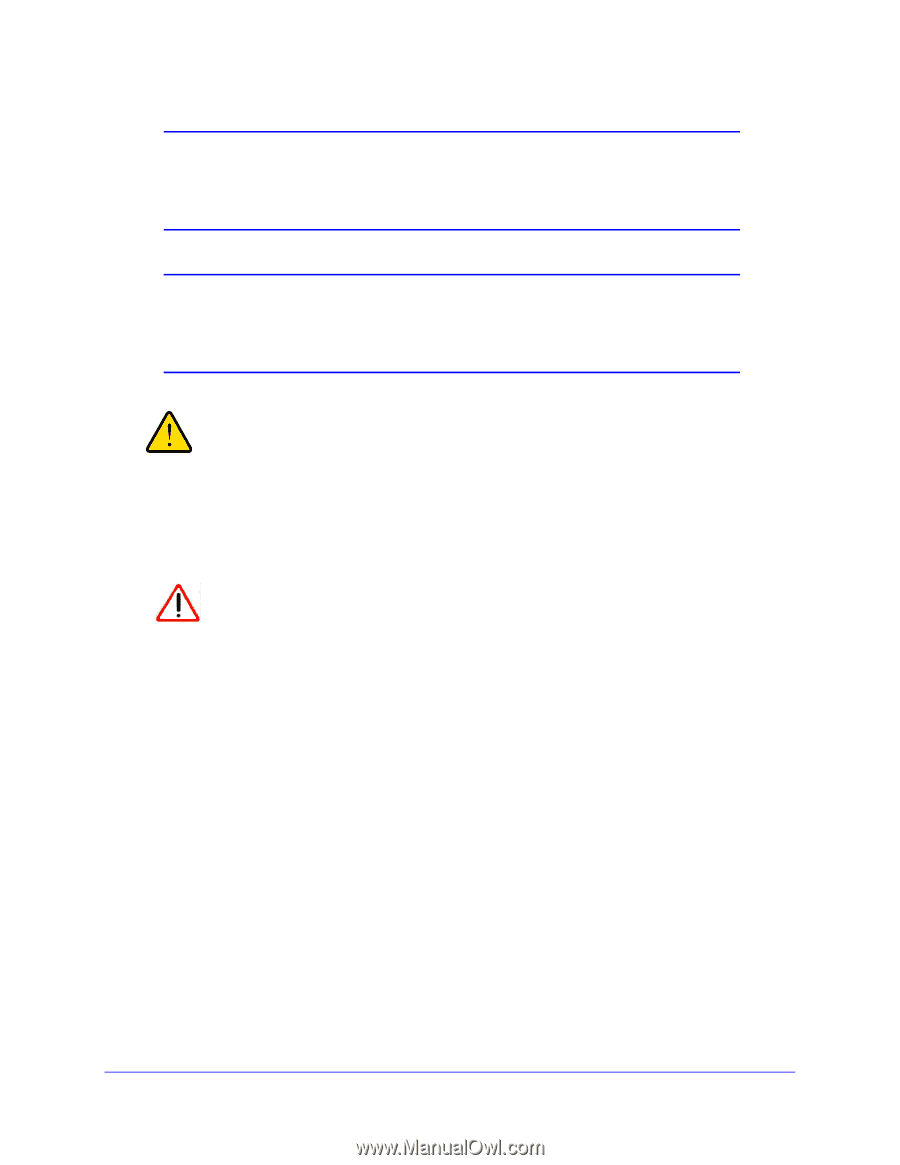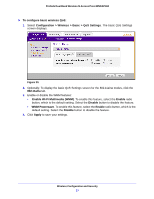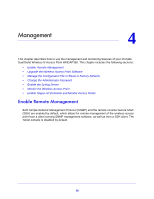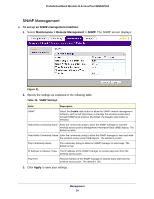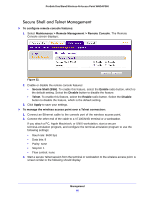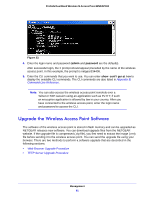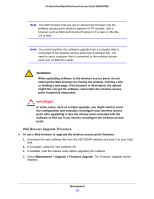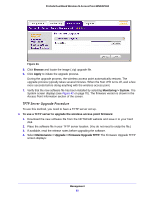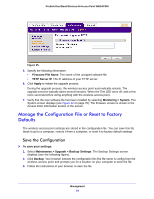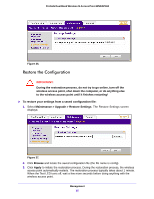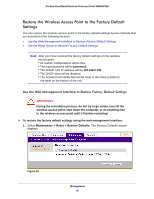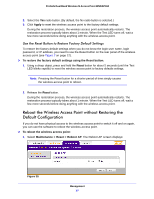Netgear WNDAP360 WNDAP360 Reference Manual - Page 62
Web Browser Upgrade Procedure, Maintenance > Upgrade > Firmware Upgrade - firmware download
 |
View all Netgear WNDAP360 manuals
Add to My Manuals
Save this manual to your list of manuals |
Page 62 highlights
ProSafe Dual Band Wireless-N Access Point WNDAP360 Note: The Web browser that you use to upload new firmware into the wireless access point needs to support HTTP uploads. Use a browser such as Microsoft Internet Explorer 6.0 or later or Mozilla 1.5 or later. Note: You cannot perform the software upgrade from a computer that is connected to the wireless access point over a wireless link. You need to use a computer that is connected to the wireless access point over an Ethernet cable. WARNING! When uploading software to the wireless access point, do not interrupt the Web browser by closing the window, clicking a link, or loading a new page. If the browser is interrupted, the upload might fail, corrupt the software, and render the wireless access point completely inoperable. IMPORTANT: In some cases, such as a major upgrade, you might need to erase the configuration and manually reconfigure your wireless access point after upgrading it. See the release notes included with the software to find out if you need to reconfigure the wireless access point. Web Browser Upgrade Procedure To use a Web browser to upgrade the wireless access point firmware: 1. Download the new software file from the NETGEAR website and save it to your hard disk. 2. If necessary, unzip the new software file. 3. If available, read the release notes before upgrading the software. 4. Select Maintenance > Upgrade > Firmware Upgrade. The Firmware Upgrade screen displays: Management 62