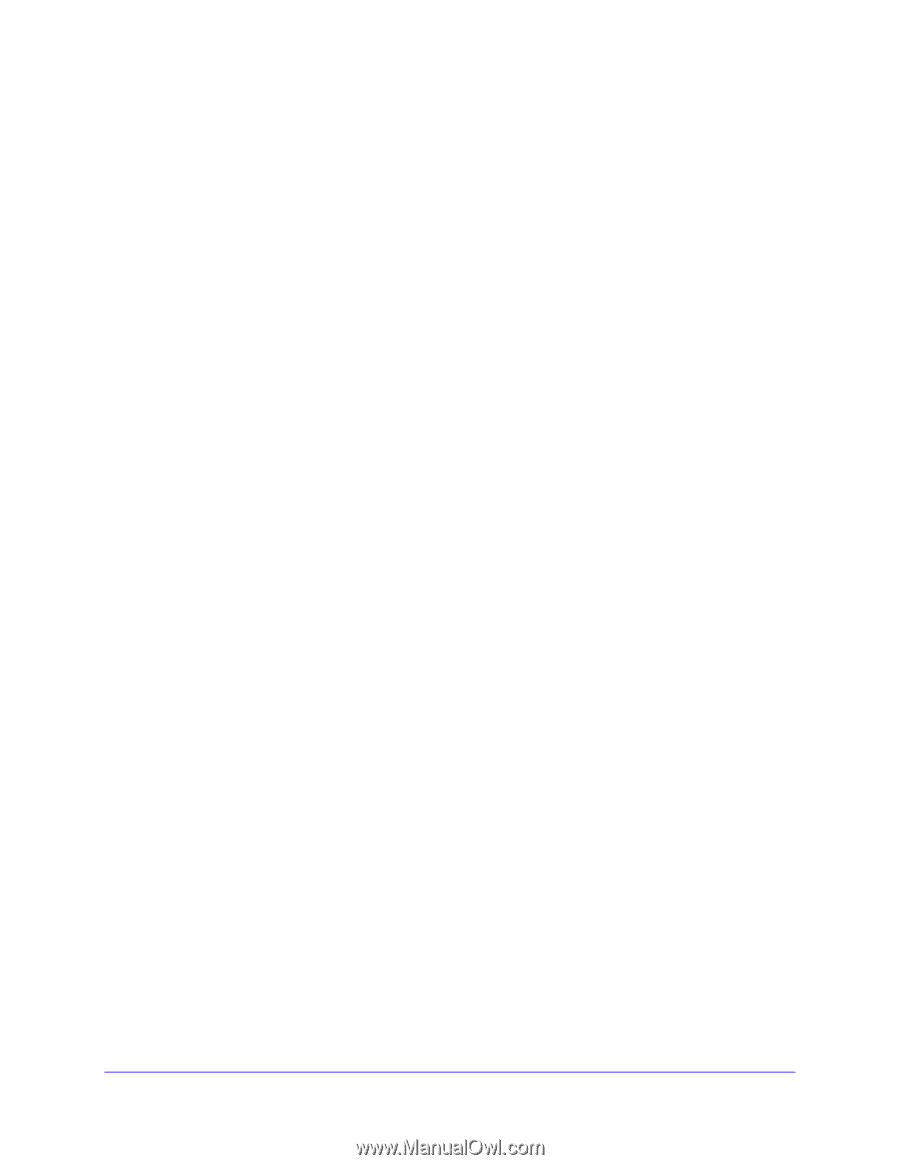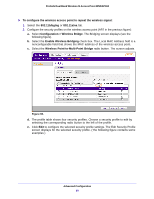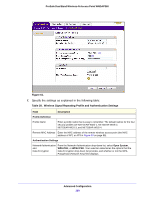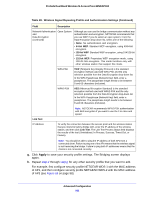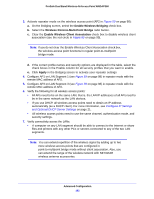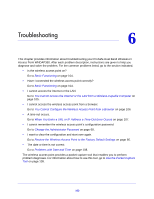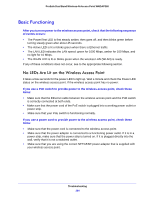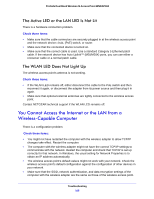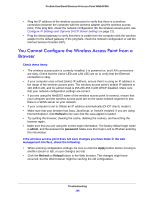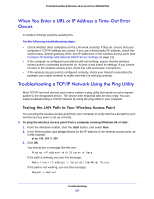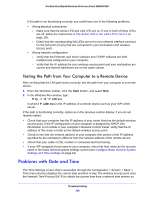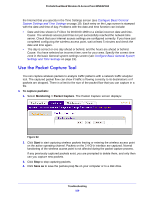Netgear WNDAP360 WNDAP360 Reference Manual - Page 104
Basic Functioning, No LEDs Are Lit on the Wireless Access Point - poe
 |
View all Netgear WNDAP360 manuals
Add to My Manuals
Save this manual to your list of manuals |
Page 104 highlights
ProSafe Dual Band Wireless-N Access Point WNDAP360 Basic Functioning After you turn on power to the wireless access point, check that the following sequence of events occurs: • The Power/Test LED is first steady amber, then goes off, and then blinks green before turning steady green after about 45 seconds. • The Active LED is lit or blinks green when there is Ethernet traffic. • The LAN LED indicates the LAN speed: green for 1000 Mbps, amber for 100 Mbps, and no light for 10 Mbps. • The WLAN LED is lit or blinks green when the wireless LAN (WLAN) is ready. If any of these conditions does not occur, see to the appropriate following section. No LEDs Are Lit on the Wireless Access Point It takes a few seconds for the power LED to light up. Wait a minute and check the Power LED status on the wireless access point. If the wireless access point has no power: If you use a PoE switch to provide power to the wireless access point, check these items: • Make sure that the Ethernet cable between the wireless access point and the PoE switch is correctly connected at both ends. • Make sure that the power cord of the PoE switch is plugged into a working power outlet or power strip. • Make sure that your PoE switch is functioning normally. If you use a power cord to provide power to the wireless access point, check these items: • Make sure that the power cord is connected to the wireless access point. • Make sure that the power adapter is connected to a functioning power outlet. If it is in a power strip, make sure that the power strip is turned on. If it is plugged directly into the wall, verify that it is not a switched outlet. • Make sure that you are using the correct NETGEAR power adapter that is supplied with your wireless access point. Troubleshooting 104