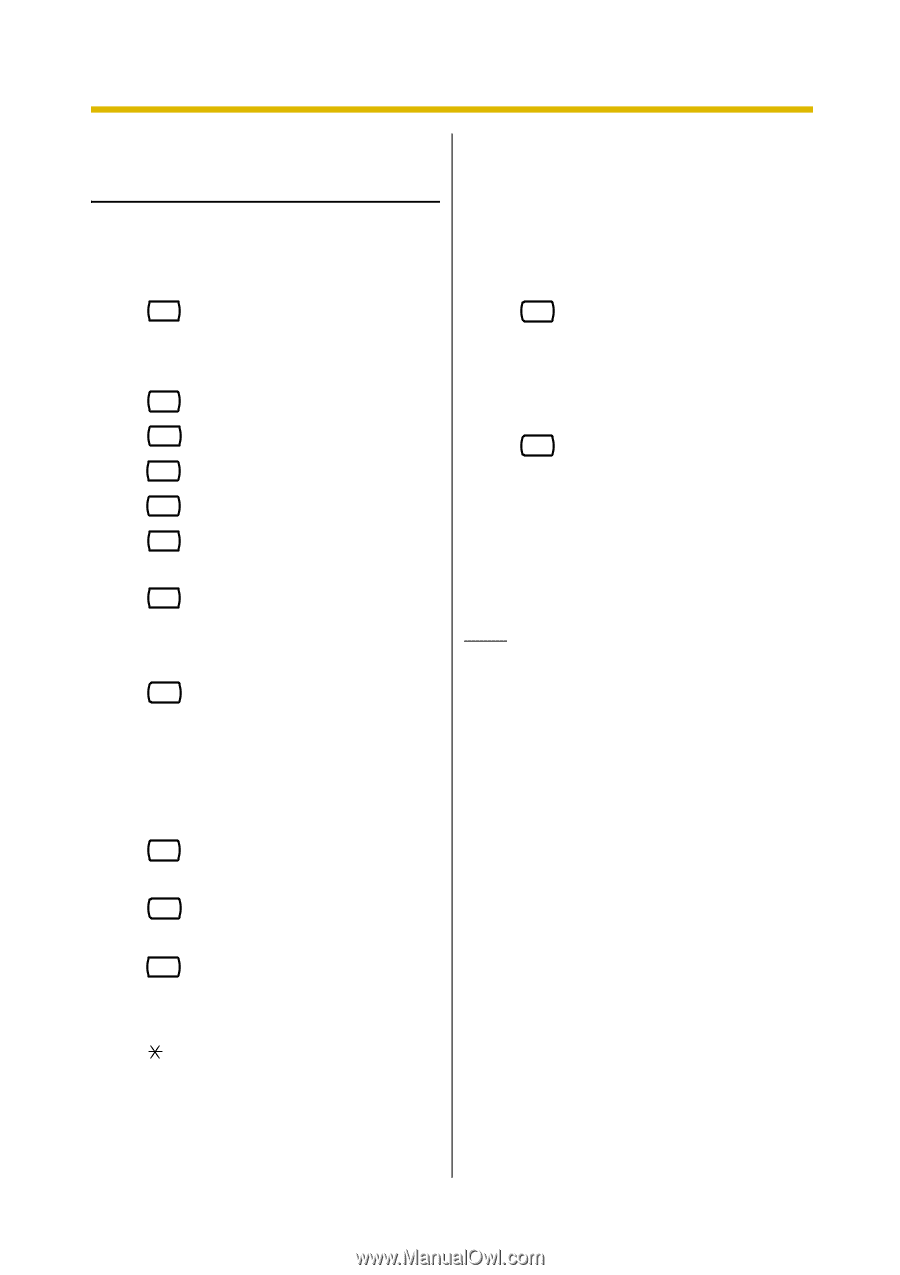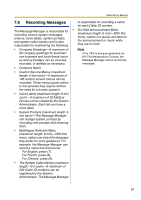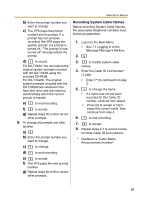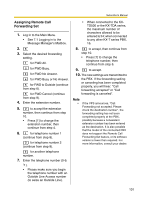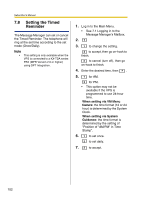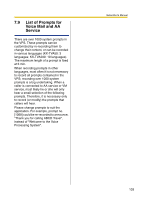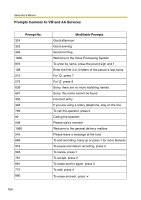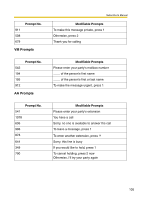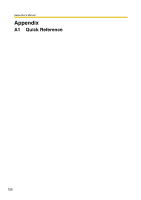Panasonic KXTVA200 KXTVA200 User Guide - Page 101
Assigning Remote Call, Forwarding Set, for FWD Busy or No Answer.
 |
UPC - 037988851430
View all Panasonic KXTVA200 manuals
Add to My Manuals
Save this manual to your list of manuals |
Page 101 highlights
Subscriber's Manual Assigning Remote Call Forwarding Set 1. Log in to the Main Menu. • See 7.1 Logging in to the Message Manager's Mailbox. 2. 6 3. Select the desired forwarding setting. 1 for FWD All. 2 for FWD Busy. 3 for FWD No Answer. 4 for FWD Busy or No Answer. 5 for FWD to Outside (continue from step 6). 6 for FWD Cancel (continue from step 9). 4. Enter the extension number. 5. 2 to accept the extension number, then continue from step 10. • Press [1] to change the extension number, then continue from step 4. 6. 1 for telephone number 1 (continue from step 8). 2 for telephone number 2 (continue from step 8). 3 for another telephone number. 7. Enter the telephone number (0-9, ). • Please make sure you begin the telephone number with an Outside Line Access number (to seize an Outside Line). • When connected to the KXTD500 or the KX-TDA series, the maximum number of characters allowed to be entered is 24; when connected to any other KX-T series PBX, 16. 8. 2 to accept, then continue from step 10. • Press [1] to change the telephone number, then continue from step 6. 9. 2 to accept. 10. The new settings are transmitted to the PBX. If the forwarding setting or canceling has been completed properly, you will hear: "Call forwarding accepted" or "Call forwarding is canceled". Note • If the VPS announces, "Call Forwarding not accepted. Please check the destination number", the forwarding setting has not been completed properly at the PBX, possibly because a nonexistent extension number has been entered as the destination. It is also possible that the model of the connected PBX does not support the Remote Call Forwarding Set feature, or its software version is lower than required. For more information, consult your dealer. 101