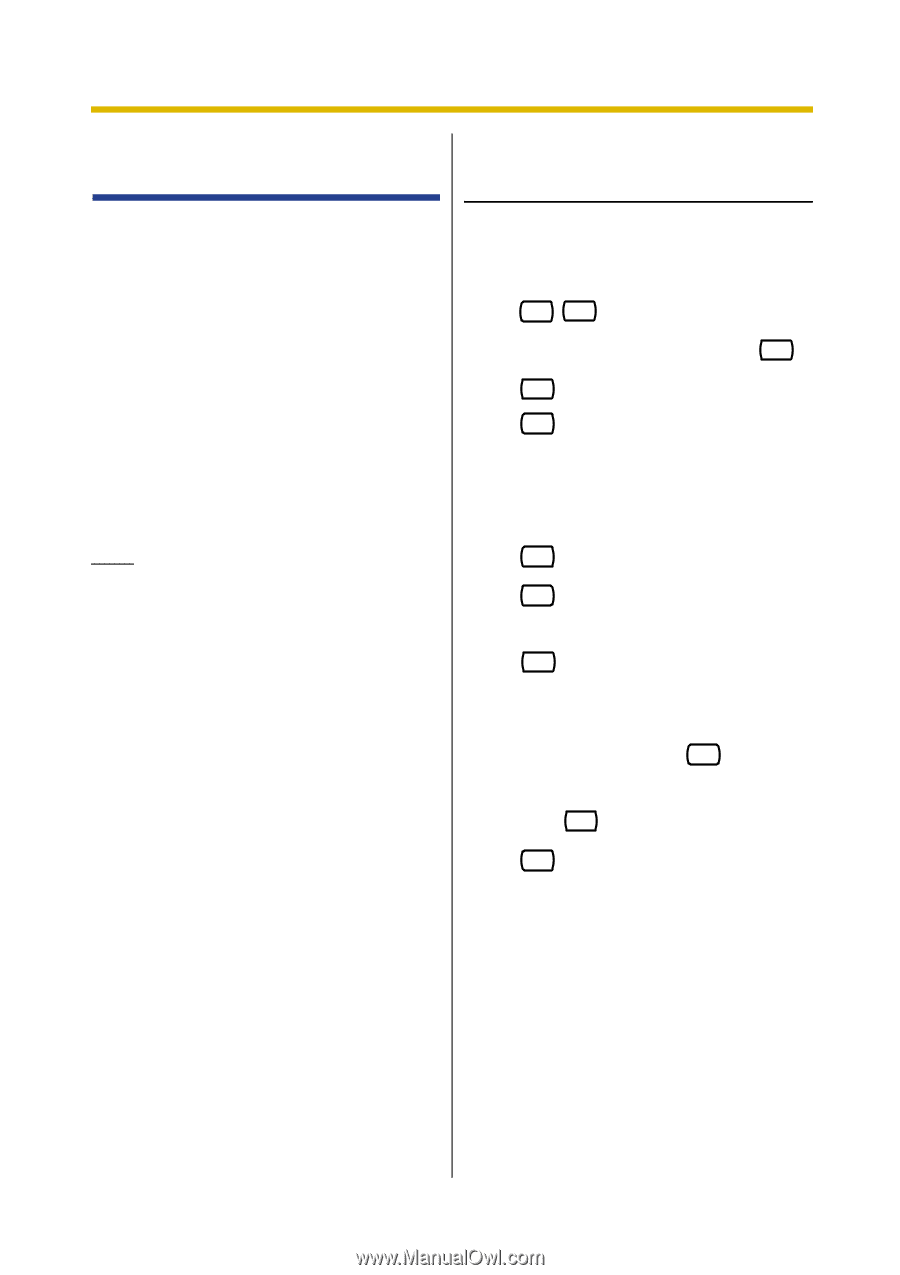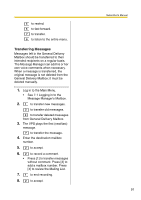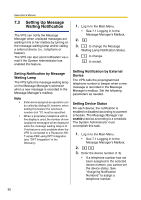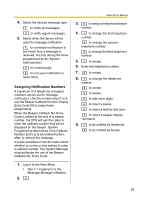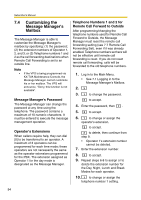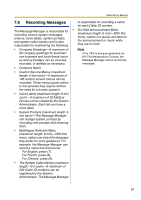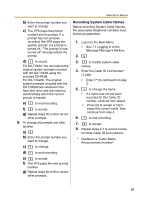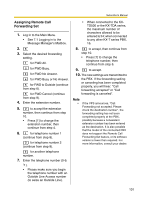Panasonic KXTVA200 KXTVA200 User Guide - Page 96
Setting the System Clock, Automatic Message Deletion are all
 |
UPC - 037988851430
View all Panasonic KXTVA200 manuals
Add to My Manuals
Save this manual to your list of manuals |
Page 96 highlights
Subscriber's Manual 7.5 Setting the System Clock The VPS will announce, "Sorry, this function is not available". The system clock can be set directly from the telephone. It is important to set the clock accurately because Message Waiting Notification, External Message Delivery, redialing and rescheduling of External Message Delivery, and Automatic Message Deletion are all scheduled using this setting. The System Administrator and System Manager are also able to set the clock. If the start and end dates for daylight saving time are programmed, the VPS automatically adjusts the time for daylight saving time. Note • - - The Message Manager cannot set the system clock while: the VPS is being programmed via KX-TVA Maintenance Console. the System Manager is configuring mailboxes, Classes of Service (COS), or customizing the System Manager's Mailbox. 1. Log in to the Main Menu. • See 7.1 Logging in to the Message Manager's Mailbox. 2. 4 1 3. Enter the current time, then # . 4. 1 for AM. 2 for PM. • This option may not be available if the VPS is programmed to use 24-hour time. 5. 2 to accept. 6. 1 to change current setting. 7. Enter the current month, then #. For example: • To enter January, press [1] [#]. 8. Enter the day, then # . 9. Enter the last 2 digits of the year, then # . 10. 2 to accept. 96