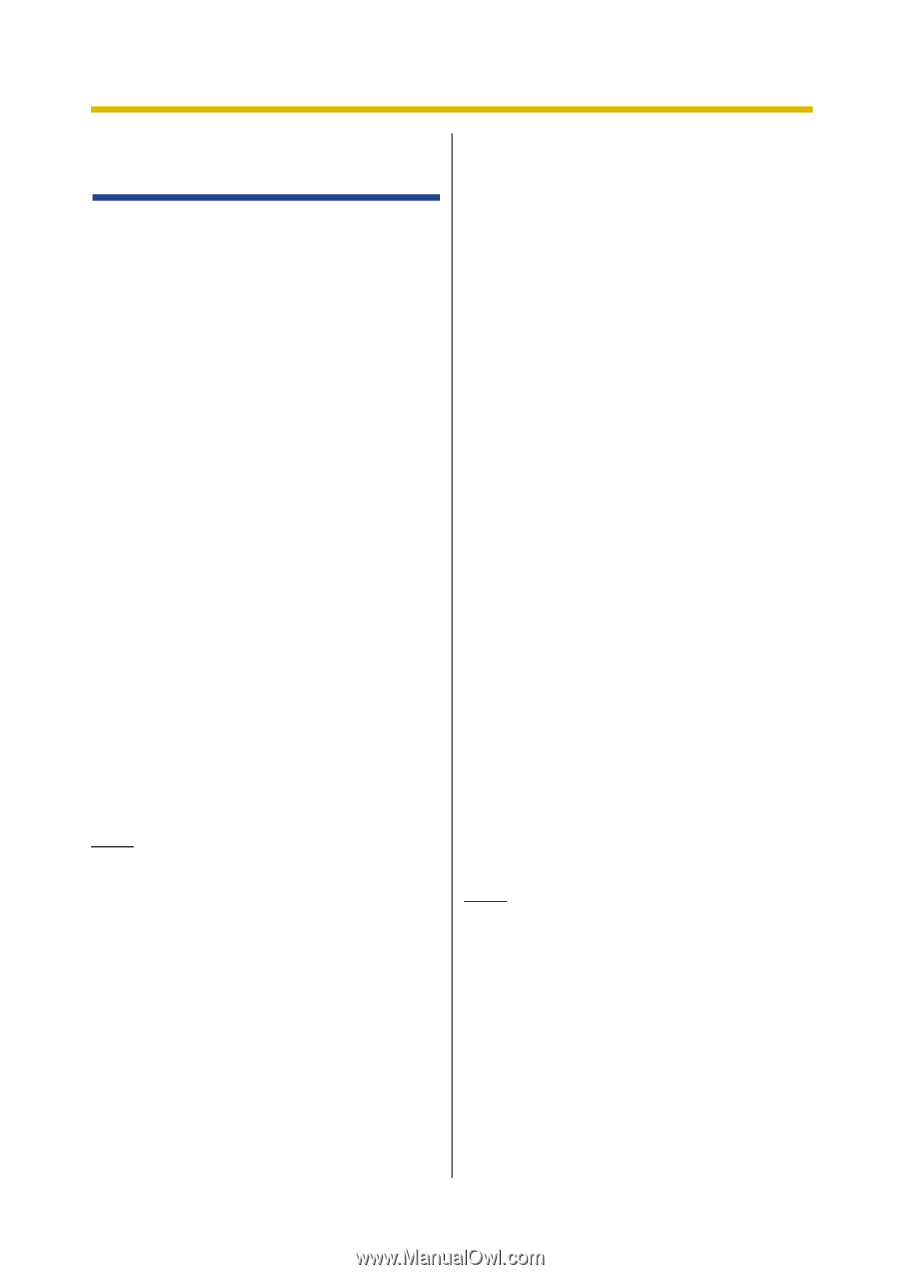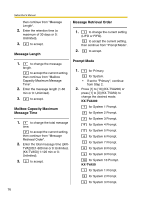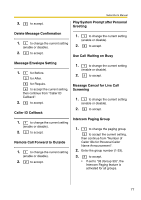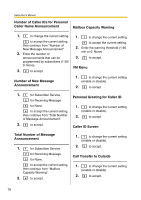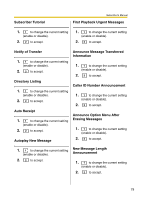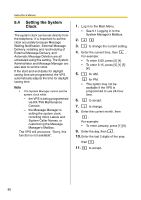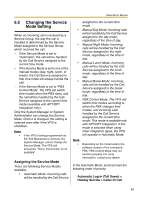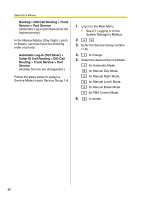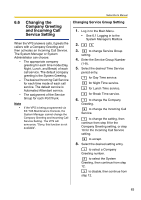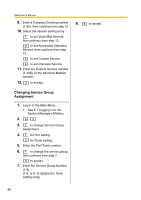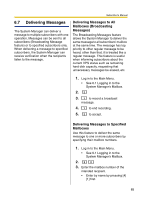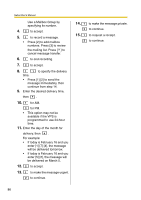Panasonic KXTVA200 KXTVA200 User Guide - Page 81
Changing the Service Mode Setting, Assigning the Service Mode - software
 |
UPC - 037988851430
View all Panasonic KXTVA200 manuals
Add to My Manuals
Save this manual to your list of manuals |
Page 81 highlights
Subscriber's Manual 6.5 Changing the Service Mode Setting When an incoming call is received by a Service Group, the way the call is handled is determined by the Service Mode assigned to the Service Group which received the call. - If the Service Mode is set to "Automatic", the call will be handled by the Call Service assigned to the current time mode. - If the Service Mode is set to one of the manual modes (day, night, lunch, or break), the Call Service assigned to that time mode will always handle the call. - If the Service Mode is set to "PBX Control Mode", the VPS will switch time modes when the PBX does, and the call will be handled by the Call Service assigned to the current time mode (available with APT/DPT Integration only). Only the System Manager or System Administrator can change the Service Mode. Once it is changed, the setting is retained even after if the VPS is shutdown. Note • If the VPS is being programmed via KX-TVA Maintenance Console, the System Manager cannot change the Service Mode. The VPS will announce, "Sorry, this function is not available". Assigning the Service Mode There are following Service Modes available: • Automatic Mode: Incoming calls will be handled by the Call Service assigned to the current time mode. • Manual Day Mode: Incoming calls will be handled by the Call Service assigned to the day mode, regardless of the time of day. • Manual Night Mode: Incoming calls will be handled by the Call Service assigned to the night mode, regardless of the time of day. • Manual Lunch Mode: Incoming calls will be handled by the Call Service assigned to the lunch mode, regardless of the time of day. • Manual Break Mode: Incoming calls will be handled by the Call Service assigned to the break mode, regardless of the time of day. • PBX Control Mode: The VPS will switch time modes according to when the PBX changes time modes, and incoming calls handled by the Call Service assigned to the current time mode. This mode is available only with APT/DPT Integration. If this mode is selected when using other integration types, the VPS will operate in Automatic Mode. Note • Depending on the model and/or the software version of the connected PBX, PBX Control Mode may not function properly. For more information, consult your dealer. In the Automatic Mode, services have the following order of priority: Automatic Log-in (Toll Saver) > Holiday Service > Caller ID Call 81