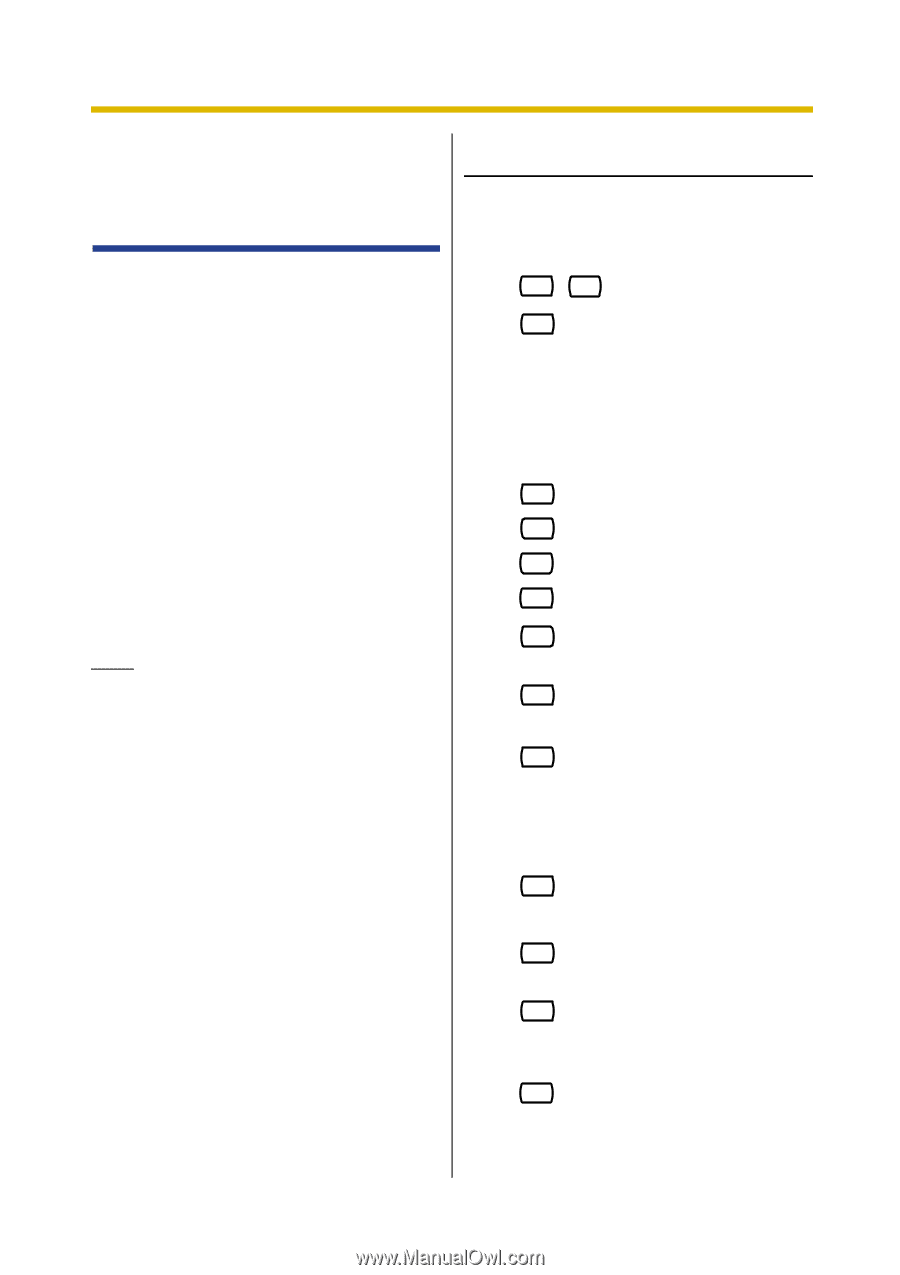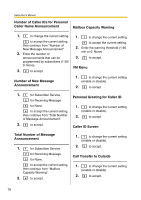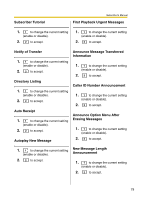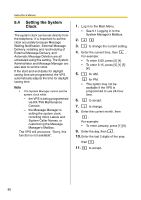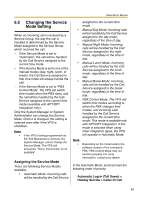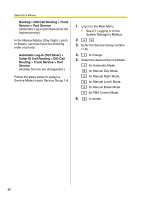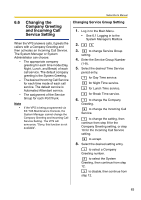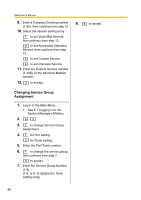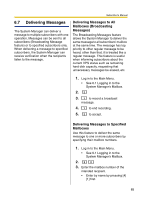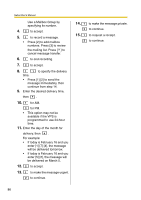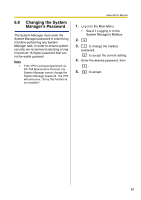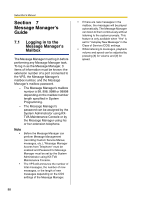Panasonic KXTVA200 KXTVA200 User Guide - Page 83
Changing the Company Greeting and Incoming Call Service Setting, Changing Service Group Setting
 |
UPC - 037988851430
View all Panasonic KXTVA200 manuals
Add to My Manuals
Save this manual to your list of manuals |
Page 83 highlights
Subscriber's Manual 6.6 Changing the Company Greeting and Incoming Call Service Setting When the VPS answers calls, it greets the callers with a Company Greeting and then activates an Incoming Call Service. The System Manager or System Administrator can choose: - The appropriate company greeting for each time mode (Day, Night, Lunch, and Break) of each call service. The default company greeting is the System Greeting. - The desired Incoming Call Service for each time mode of each call service. The default service is Automated Attendant service. - The assignment of the Service Group for each Port/Trunk. Note • If the VPS is being programmed via KX-TVA Maintenance Console, the System Manager cannot change the Company Greeting and Incoming Call Service Setting. The VPS will announce, "Sorry, this function is not available". Changing Service Group Setting 1. Log in to the Main Menu. • See 6.1 Logging in to the System Manager's Mailbox. 2. 4 5 3. 2 to change Service Group setting. 4. Enter the Service Group Number (1-8). 5. Select the desired Time Service period entry. 1 for Day Time service. 2 for Night Time service. 3 for Lunch Time service. 4 for Break Time service. 6. 1 to change the Company Greeting. 2 to change the Incoming Call Service. 7. 1 to change the setting, then continue from step 8 for the Company Greeting setting, or step 10 for the Incoming Call Service setting. 2 to accept. 8. Select the desired setting entry. 1 to select a Company Greeting number. 2 to select the System Greeting, then continue from step 12. 3 to disable, then continue from step 12. 83