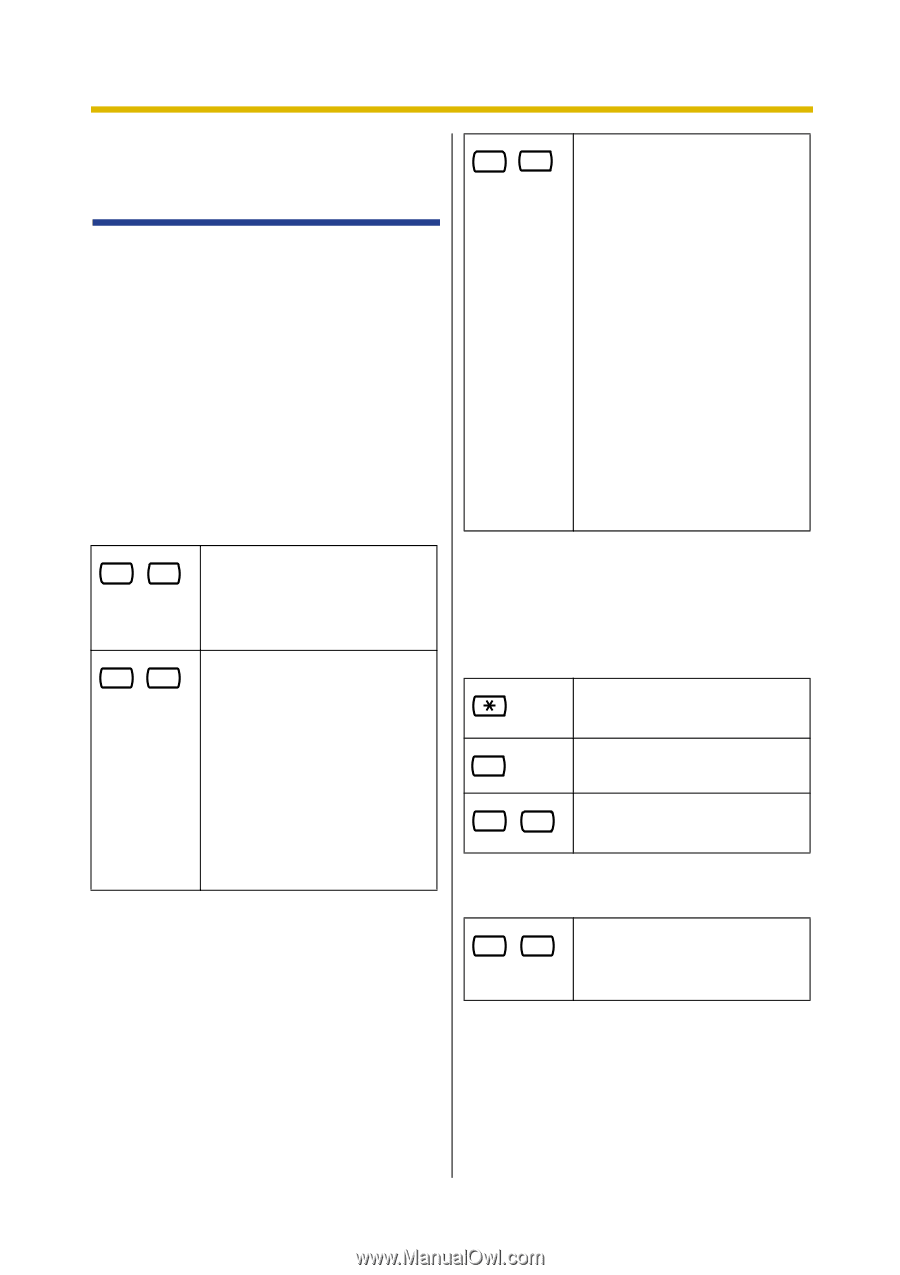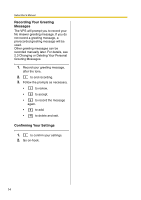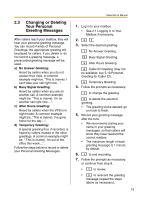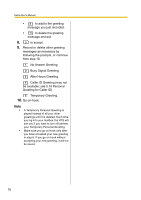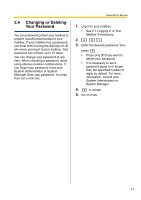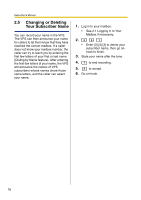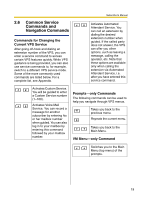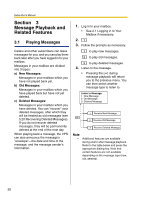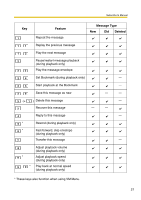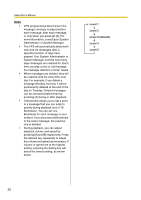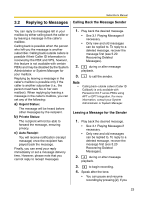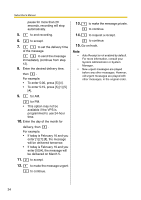Panasonic KXTVA200 KXTVA200 User Guide - Page 19
Common Service Commands and Navigation Commands, Commands for Changing the, Current VPS Service
 |
UPC - 037988851430
View all Panasonic KXTVA200 manuals
Add to My Manuals
Save this manual to your list of manuals |
Page 19 highlights
2.6 Common Service Commands and Navigation Commands Commands for Changing the Current VPS Service After going off-hook and dialing an extension number of the VPS, you can enter a service command to access certain VPS features quickly. While VPS guidance is being provided, you can also use service commands to, for example, switch to a different VPS service mode. Some of the more commonly used commands are listed below. For a complete list, see Appendix. Subscriber's Manual # 8 Activates Automated Attendant Service. You can call an extension by dialing the desired extension number when guided. If the called party does not answer, the VPS can offer you other options, such as leaving a message, calling the operator, etc. Note that these options are available only when calling the extension via Automated Attendant Service, i.e. after you have entered this service command. # 2 Activates Custom Service. You will be guided to enter Prompts-only Commands a Custom Service number (1-100). The following commands can be used to help you navigate through VPS menus. # 6 Activates Voice Mail Service. You can record a message for another subscriber by entering his Takes you back to the previous menu. or her mailbox number 0 when guided. You can also Repeats the current menu. log in to your mailbox by entering this command followed by your mailbox # 7 Takes you back to the Main Menu. number. VM Menu-only Command # # Switches you to the Main Menu (top menu) of the prompts. 19