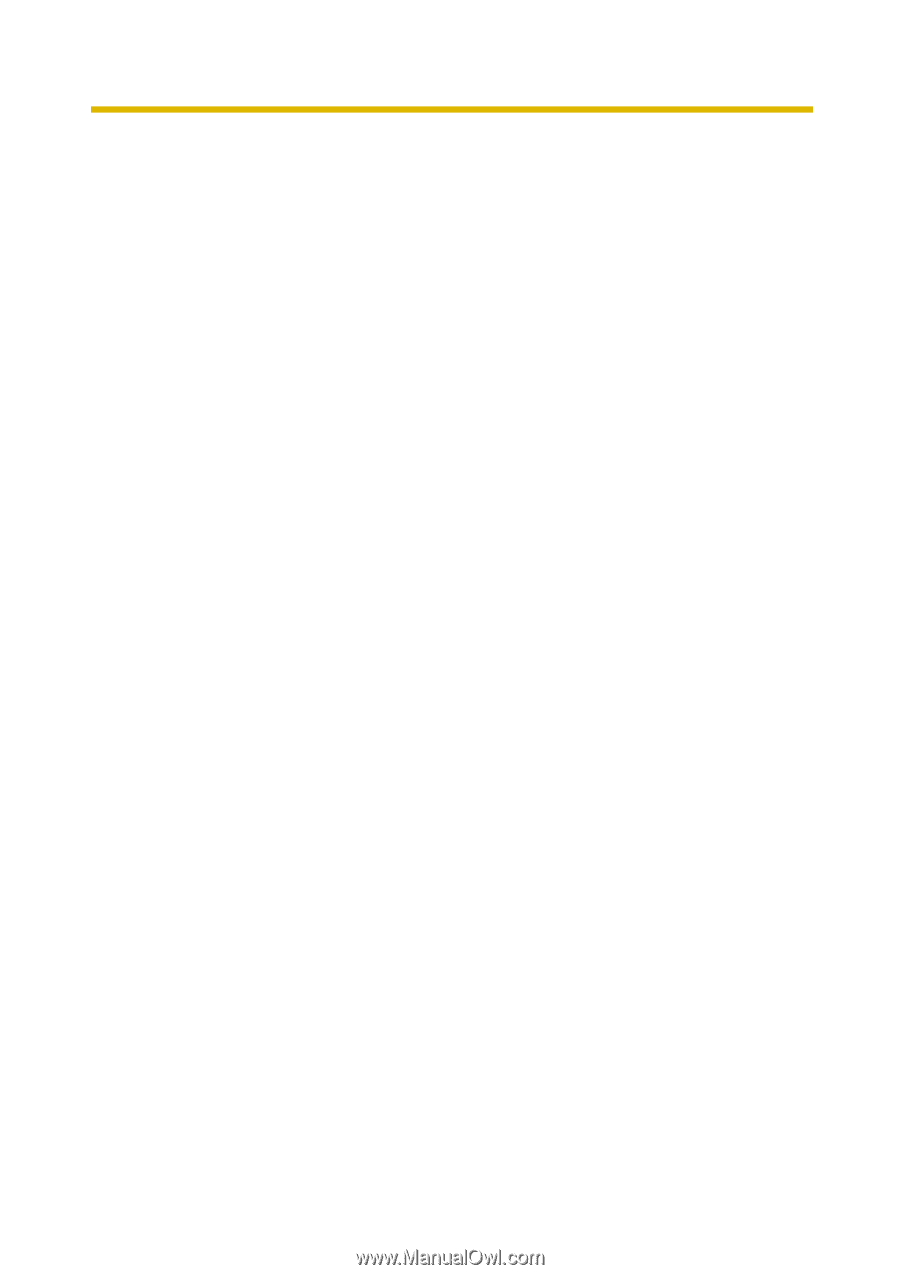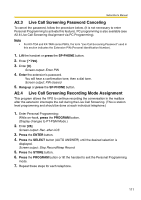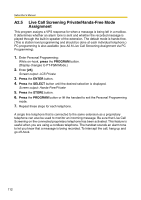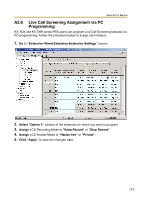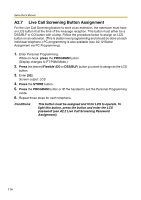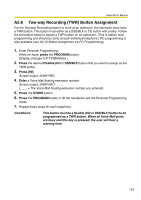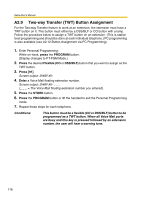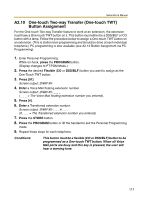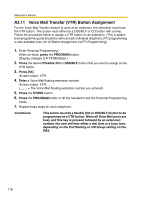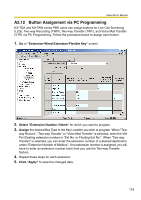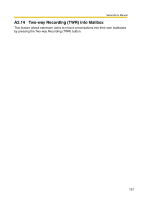Panasonic KXTVA200 KXTVA200 User Guide - Page 116
Two-way Transfer TWT Button Assignment, press, PROGRAM, Flexible CO, DSS/BLF, Press [91], Enter, STORE
 |
UPC - 037988851430
View all Panasonic KXTVA200 manuals
Add to My Manuals
Save this manual to your list of manuals |
Page 116 highlights
Subscriber's Manual A2.9 Two-way Transfer (TWT) Button Assignment For the Two-way Transfer feature to work at an extension, the extension must have a TWT button on it. This button must either be a DSS/BLF or CO button with a lamp. Follow the procedure below to assign a TWT button on an extension. (This is station level programming and should be done at each individual telephone.) PC programming is also available (see A2.12 Button Assignment via PC Programming). 1. Enter Personal Programming: While on-hook, press the PROGRAM button. (Display changes to PT-PGM Mode.) 2. Press the desired Flexible (CO or DSS/BLF) button that you want to assign as the TWT button. 3. Press [91]. Screen output: 2WAY-Xfr- 4. Enter a Voice Mail floating extension number. Screen output: 2WAY-Xfr The Voice Mail floating extension number you entered). 5. Press the STORE button. 6. Press the PROGRAM button or lift the handset to exit the Personal Programming mode. 7. Repeat these steps for each telephone. Conditions: This button must be a flexible (CO or DSS/BLF) button to be programmed as a TWT button. When all Voice Mail ports are busy and this key is pressed followed by an extension number, the user will hear a warning tone. 116