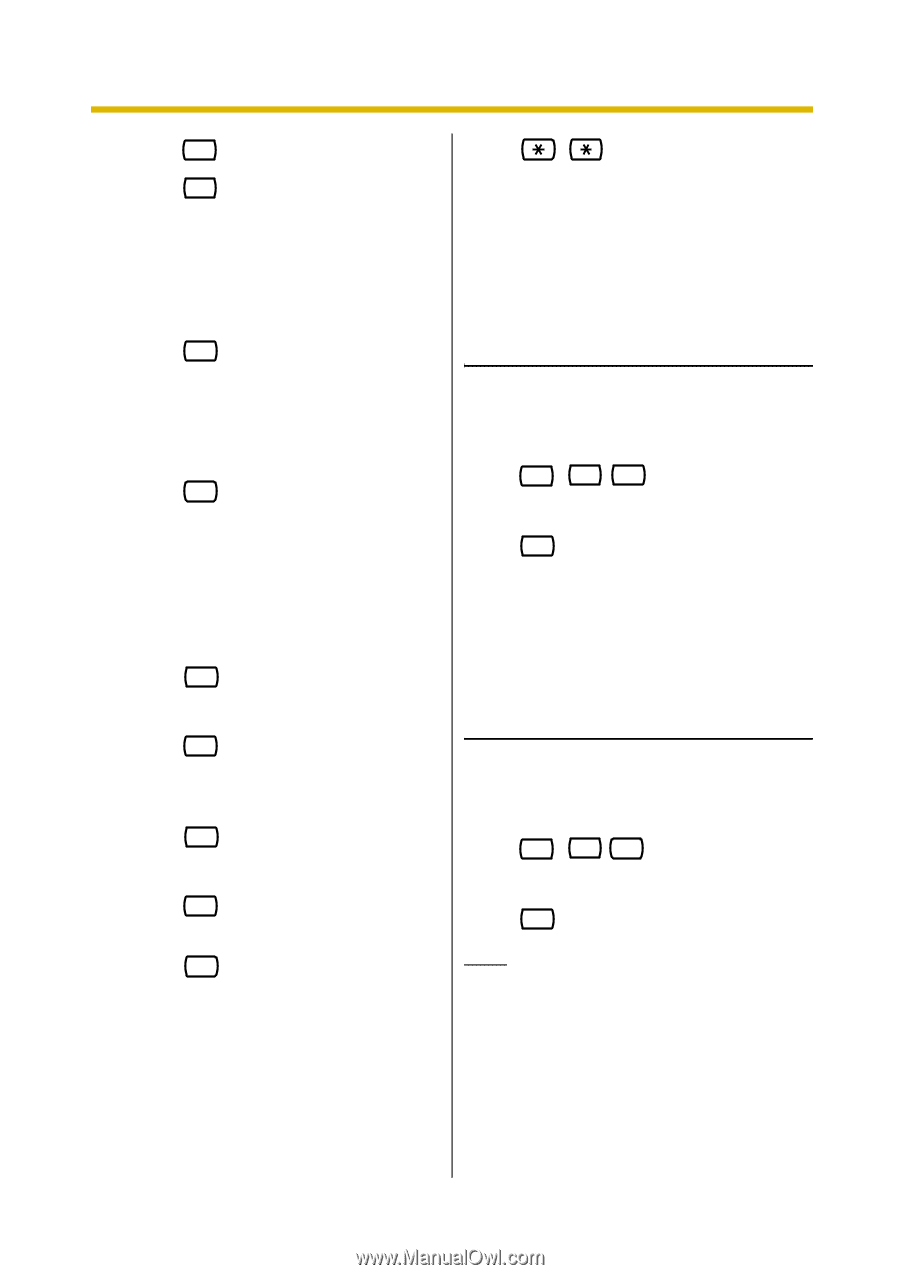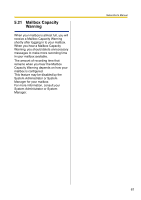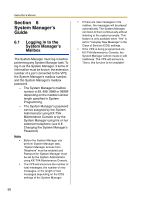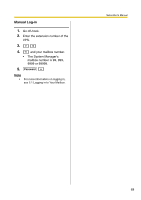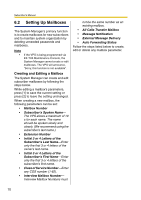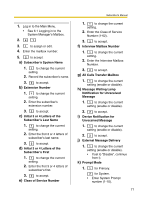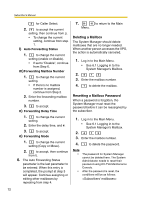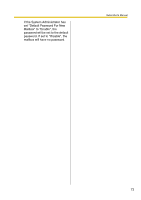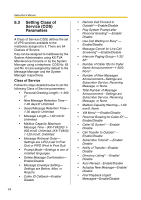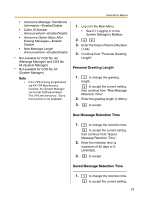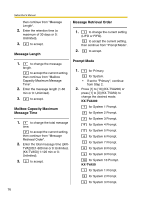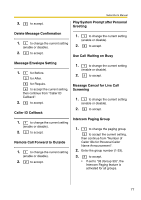Panasonic KXTVA200 KXTVA200 User Guide - Page 72
Deleting a Mailbox, Resetting a Mailbox Password, Auto Forwarding Status, Forwarding Mailbox Number
 |
UPC - 037988851430
View all Panasonic KXTVA200 manuals
Add to My Manuals
Save this manual to your list of manuals |
Page 72 highlights
Subscriber's Manual 3 for Caller Select. 2. 4 to accept the current setting, then continue from j). • To change the current setting, continue from step 1. l) Auto Forwarding Status 1. 1 to change the current setting (enable or disable). • If set to "Disable", continue from Step 6. m)Forwarding Mailbox Number 1. 1 to change the current setting. • If there's no mailbox number is assigned, continue from Step 2. 2. Enter the forwarding mailbox number. 3. 2 to accept. n) Forwarding Delay Time 1. 1 to change the current setting. 2. Enter the delay time, and #. 3. 2 to accept. o) Forwarding Mode 1. 1 to change the current setting (Copy or Move). 2. 2 to accept, then continue from l). 6. The Auto Forwarding Status parameter is the last parameter to be entered. When this entry is completed, the prompt at step 3 will appear. Continue assigning or editing other mailboxes by repeating from step 4. 7. Menu. to return to the Main Deleting a Mailbox The System Manager should delete mailboxes that are no longer needed. When another person accesses the VPS, the action is automatically canceled. 1. Log in to the Main Menu. • See 6.1 Logging in to the System Manager's Mailbox. 2. 4 1 2 3. Enter the mailbox number. 4. 1 to delete the mailbox. Resetting a Mailbox Password When a password is forgotten, the System Manager must reset the password before it can be reassigned by the subscriber. 1. Log in to the Main Menu. • See 6.1 Logging in to the System Manager's Mailbox. 2. 4 1 3 3. Enter the mailbox number. 4. 1 to delete the password. Note • • The password for System Manager cannot be deleted here. The System Administrator needs to reset their password using KX-TVA Maintenance Console. After the password is reset, the conditions will be as follows: