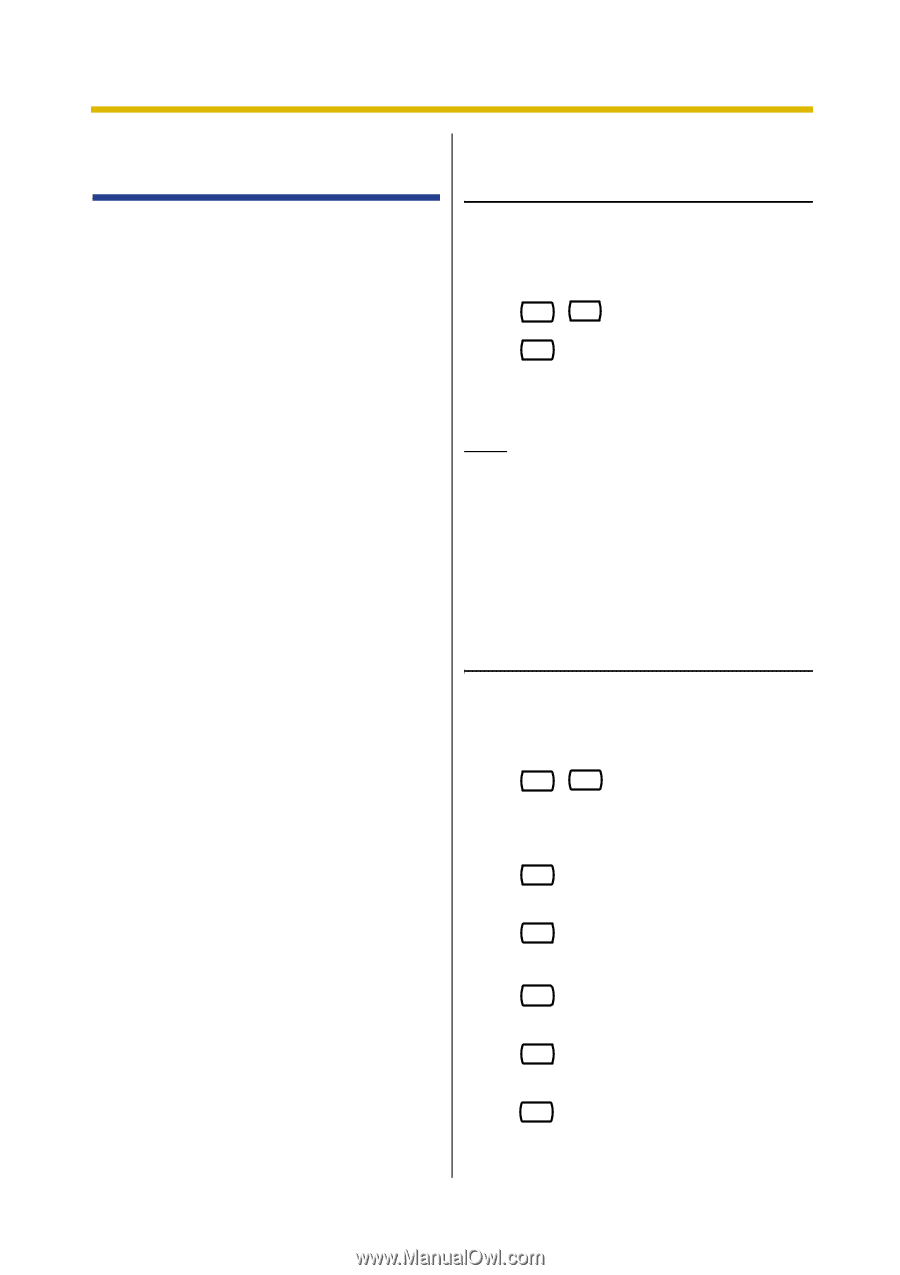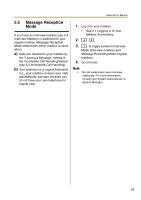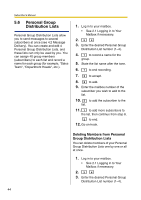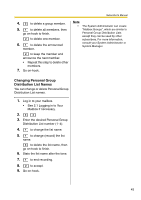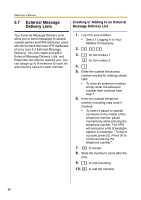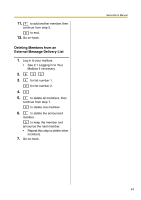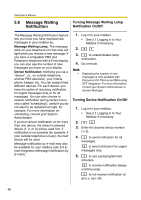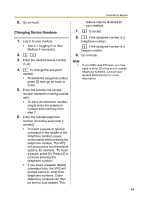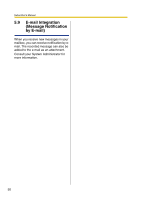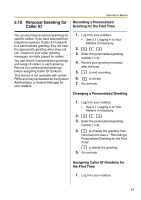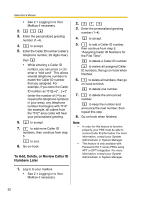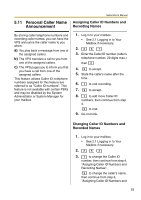Panasonic KXTVA200 KXTVA200 User Guide - Page 48
Message Waiting Notification, Turning Message Waiting Lamp, Notification On/Off - phones
 |
UPC - 037988851430
View all Panasonic KXTVA200 manuals
Add to My Manuals
Save this manual to your list of manuals |
Page 48 highlights
Subscriber's Manual 5.8 Message Waiting Notification Turning Message Waiting Lamp Notification On/Off The Message Waiting Notification feature lets you know you have received new messages in your mailbox by: Message Waiting Lamp: The message lamp on your telephone (if it has one) will light when you receive a new message. If you have a compatible PBX and Panasonic telephone with a 6-line display, you can also see the number of new messages you have on your display. Device Notification: Notifying you via a "device", i.e., an outside telephone, another PBX extension, your mobile phone, beeper, etc. You can assign three different devices. For each device, you have the option of receiving notification for urgent messages only, or for all messages. You can also choose to receive notification during certain hours only (called "scheduling"), useful if you do not want to be disturbed at night, for example. For more information on scheduling, consult your System Administrator. If you turn device notification on for more than one device, the lowest numbered device (1, 2, or 3) will be used first. If notification is not possible (for example, if your outside telephone is busy), the next device will be used. Message notification by e-mail may also be available for your mailbox (see 5.9 Email Integration (Message Notification by E-mail)). 1. Log in to your mailbox. • See 2.1 Logging in to Your Mailbox if necessary. 2. 5 1 3. 1 to enable/disable lamp notification. 4. Go on-hook. Note • Displaying the number of new messages is only available with Panasonic KX-TDA series PBXs using DPT Integration. For more information, consult your System Administrator or System Manager. Turning Device Notification On/Off 1. Log in to your mailbox. • See 2.1 Logging in to Your Mailbox if necessary. 2. 5 2 3. Enter the desired device number (1-3). 4. 1 to send notification for all messages. 2 to send notification for urgent messages only. 5. 1 to use a preprogrammed schedule. 2 to receive notification always (continuously). 3 to not receive notification at all (i.e. turn off). 48