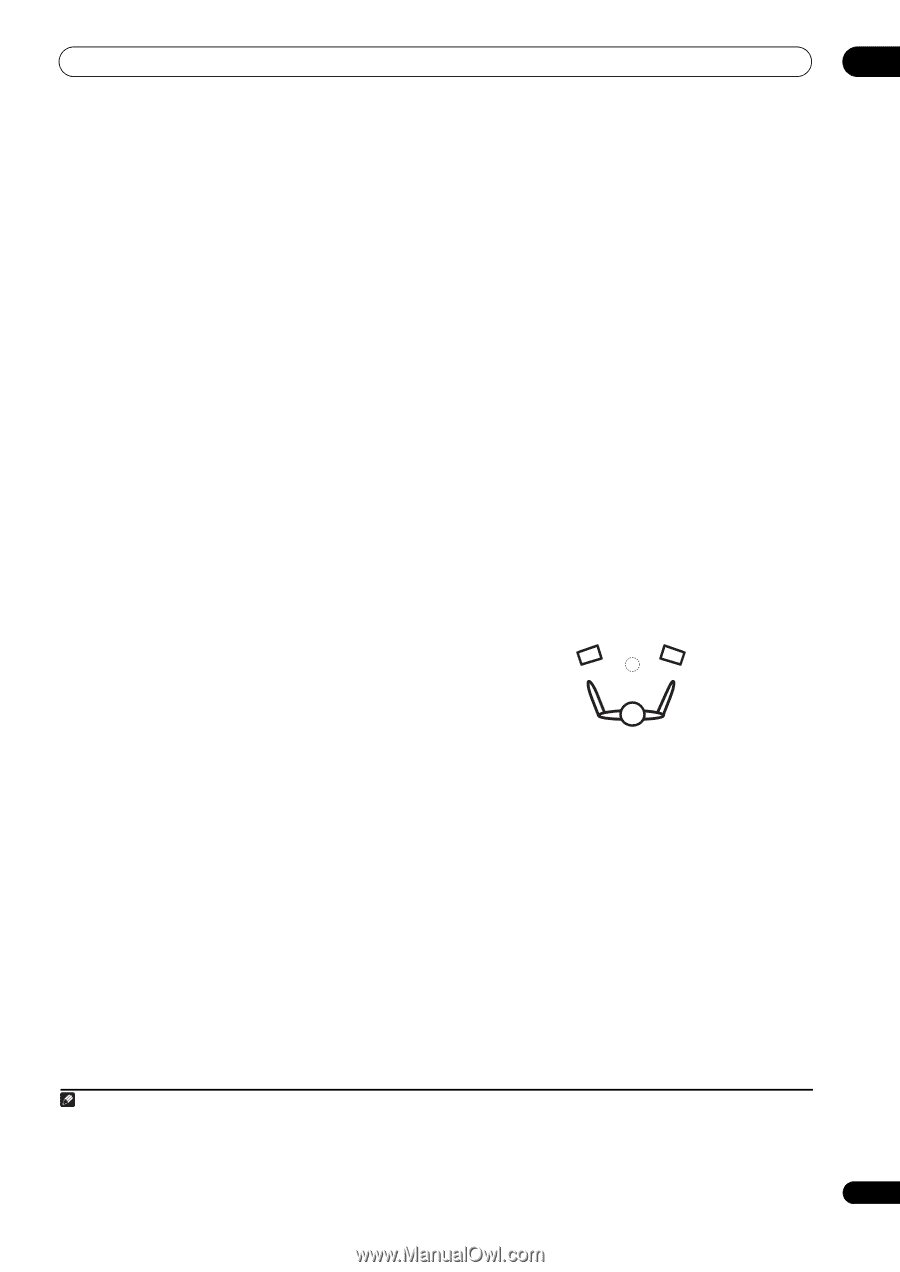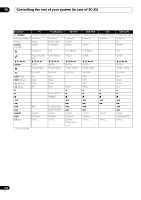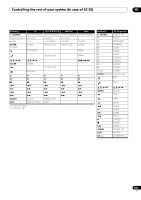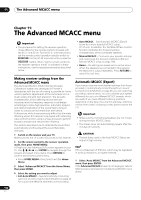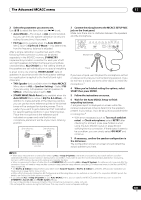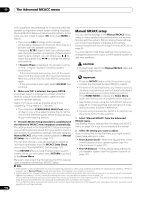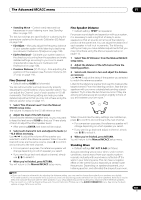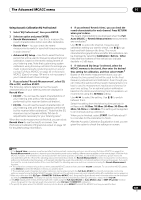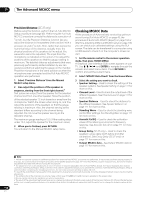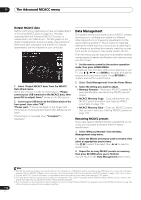Pioneer SC-35 Owner's Manual - Page 107
Fine Channel Level, Fine Speaker Distance, Standing Wave
 |
UPC - 884938108751
View all Pioneer SC-35 manuals
Add to My Manuals
Save this manual to your list of manuals |
Page 107 highlights
The Advanced MCACC menu 11 • Standing Wave - Control overly resonant low frequencies in your listening room (see Standing Wave on page 107). The last two settings are specifically for customizing the parameters explained in Acoustic Calibration EQ Adjust on page 108: • EQ Adjust - Manually adjust the frequency balance of your speaker system while listening to test tones (see Acoustic Calibration EQ Adjust on page 108). • EQ Professional - Calibrate your system based on the direct sound coming from the speakers and make detailed settings according to your room's reverb characteristics (see Acoustic Calibration EQ Professional on page 108). • Precision Distance (SC-37 only) - Fine-adjusting the positions of the speakers (see Precision Distance (SC37 only) on page 110). Fine Channel Level • Default setting: 0.0dB (all channels) You can achieve better surround sound by properly adjusting the overall balance of your speaker system. You can adjust the Channel Level of each speaker in 0.5 dB increments. The following setting can help you make detailed adjustments that you may not achieve using the Manual speaker setup on page 114. Fine Speaker Distance • Default setting: 10'00" (all speakers) For proper sound depth and separation with your system, it is necessary to add a slight bit of delay to some speakers so that all sounds will arrive at the listening position at the same time. You can adjust the distance of each speaker in half inch increments. The following setting can help you make detailed adjustments that you may not achieve using the Manual speaker setup on page 114. 1 Select 'Fine SP Distance' from the Manual MCACC setup menu. 2 Adjust the distance of the left channel from the listening position. 3 Select each channel in turn and adjust the distance as necessary. Use / to adjust the delay of the speaker you selected to match the reference speaker. Listen to the reference speaker and use it to measure the target channel. From the listening position, face the two speakers with your arms outstretched pointing at each speaker. Try to make the two tones sound as if they are arriving simultaneously at a position slightly in front of you and between your arm span.1 1 Select 'Fine Channel Level' from the Manual MCACC setup menu. The volume increases to the 0.0 dB reference level. 2 Adjust the level of the left channel. This will be the reference speaker level, so you may want to keep the level around 0.0dB so that you'll have plenty of room to adjust the other speaker levels. • After pressing ENTER, test tones will be output. 3 Select each channel in turn and adjust the levels (+/ -12.0 dB) as necessary. Use / to adjust the volume of the speaker you selected to match the reference speaker. When it sounds like both tones are the same volume, press to confirm and continue to the next channel. • For comparison purposes, the reference speaker will change depending on which speaker you select. • If you want to go back and adjust a channel, simply use / to select it. 4 When you're finished, press RETURN. You will return to the Manual MCACC setup menu. When it sounds like the delay settings are matched up, press to confirm and continue to the next channel. • For comparison purposes, the reference speaker will change depending on which speaker you select. • If you want to go back and adjust a channel, simply use / to select it. 4 When you're finished, press RETURN. You will return to the Manual MCACC setup menu. Standing Wave • Default setting: ON2/ATT 0.0dB (all filters) Acoustic standing waves occur when, under certain conditions, sound waves from your speaker system resonate mutually with sound waves reflected off the walls in your listening area. This can have a negative effect on the overall sound, especially at certain lower frequencies. Depending on speaker placement, your listening position, and ultimately the shape of your room, Note 1 • If you can't seem to achieve this by adjusting the distance setting, you may need to change the angle of your speakers very slightly. • For better audibility, the subwoofer emits a continuous test tone (oscillating pulses are heard from your other speakers). Note that it may be difficult to compare this tone with the other speakers in your setup (depending on the low frequency response of the reference speaker). 2 You can switch on or off the Standing Wave and Acoustic Calibration EQ feature in the AUDIO PARAMETER menu. See Setting the Audio options on page 76 for more on this. 107 En