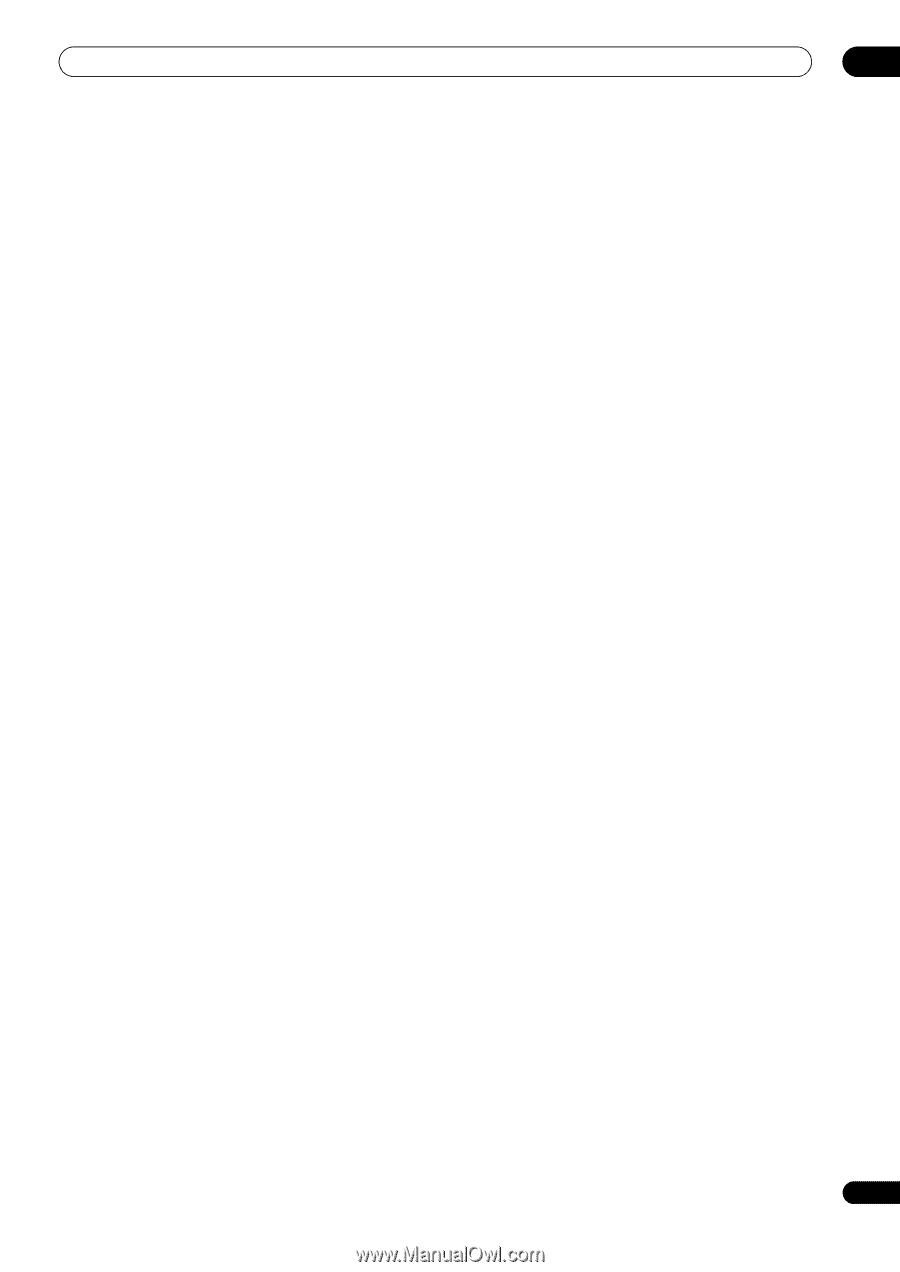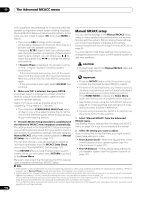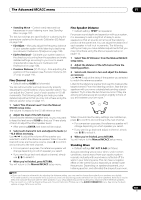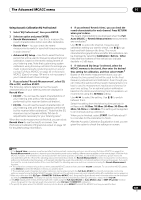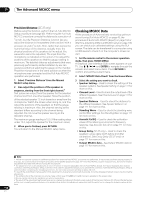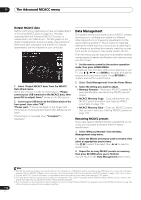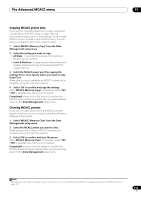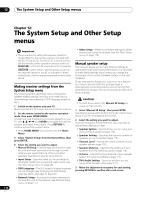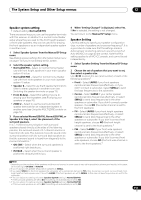Pioneer SC-35 Owner's Manual - Page 111
Speaker Setting, Channel Level, Speaker Distance, Standing Wave, Acoustic Cal EQ
 |
UPC - 884938108751
View all Pioneer SC-35 manuals
Add to My Manuals
Save this manual to your list of manuals |
Page 111 highlights
The Advanced MCACC menu 11 4 Press RETURN to go back to the MCACC Data Check menu, repeating steps 2 and 3 to check other settings. 5 When you're finished, press RETURN. You will return to the Home Menu. Speaker Setting Use this to display the speaker size and number of speakers. See Speaker Setting on page 115 for more on this. 1 Select 'Speaker Setting' from the MCACC Data Check menu. 2 Select the channel you want to check. Use / to select the channel. The corresponding channel on the layout diagram is highlighted. Channel Level Use this to display the level of the various channels. See Channel Level on page 116 for more on this. 1 Select 'Channel Level' from the MCACC Data Check menu. 2 When 'MCACC' is highlighted, use / to select the MCACC preset you want to check. The level of the various channels set at the selected MCACC preset is displayed. '---' is displayed for channels that are not connected. Speaker Distance Use this to display the distance from the different channels to the listening position. See Speaker Distance on page 116 for more on this. 1 Select 'Speaker Distance' from the MCACC Data Check menu. 2 When 'MCACC' is highlighted, use / to select the MCACC preset you want to check. The distance from the various channels set at the selected MCACC preset is displayed. '---' is displayed for channels that are not connected. Standing Wave Use this to display the standing wave related adjustment values for the various MCACC memories. See Standing Wave on page 107 for more on this. 1 Select 'Standing Wave' from the MCACC Data Check menu. 2 When 'Filter Channel' is highlighted, use / to select the channel for which you want to check standing wave control. The standing wave related calibration value for the selected channel stored at the selected MCACC preset and its graph are displayed. 3 Press to highlight 'MCACC', then use / to select the MCACC preset you want to check. Acoustic Cal EQ Use this to display the calibration values for the frequency response of the various channels set in the different MCACC presets. See Acoustic Calibration EQ Adjust on page 108 for more on this. 1 Select 'Acoustic Cal EQ' from the MCACC Data Check menu. 2 When 'Ch' is highlighted, use / to select the channel. The calibration value for the frequency response of the selected channel stored at the selected MCACC preset and its graph are displayed. 3 Press to highlight 'MCACC', then use / to select the MCACC preset you want to check. Group Delay (SC-37 only) Use this to display the calibrated speaker group delay results. See Better sound using Phase Control and Full Band Phase Control (SC-37 only) on page 63 for more on this. 1 Select 'Group Delay' from the MCACC Data Check menu. 2 When 'Channel' is highlighted, use / to select the channel you want to check. The result of group delay calibration for the selected channel is displayed. When measurements have been performed with Full Auto MCACC selected at Advanced MCACC or with ALL or Full Band Phase Ctrl selected when Auto MCACC is selected, the graph before group delay calibration is also displayed. When After is selected at Calibration, the group delay after calibration is displayed. Compared to when Before is selected, with After there is less difference in the delay between frequency bands and the group delay between the different channels is uniform, allowing you to check the full band phase control effect. No Data is displayed if the selected group delay has not been measured. 111 En