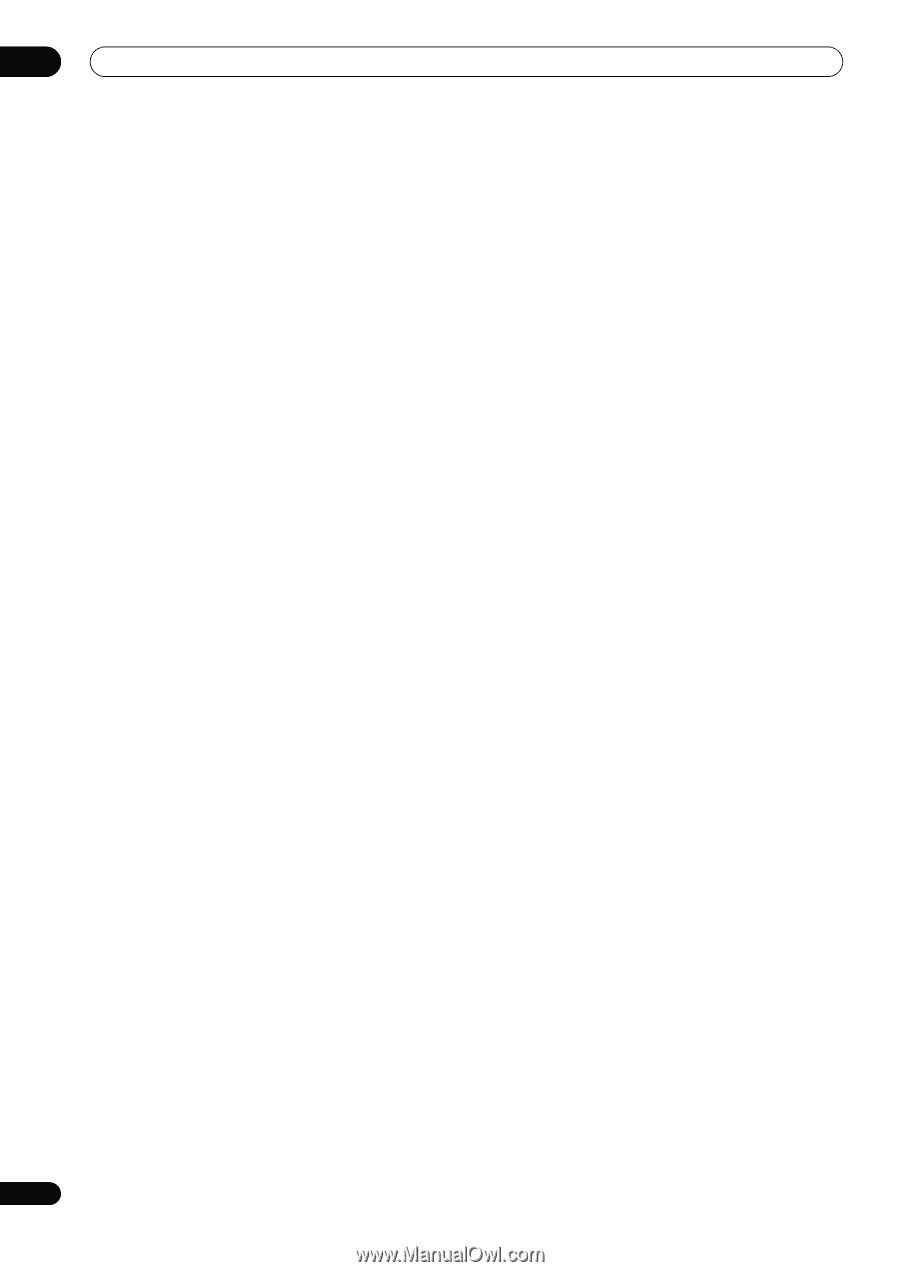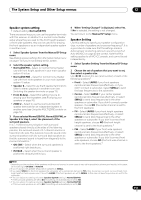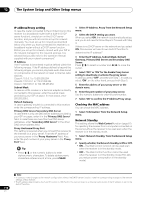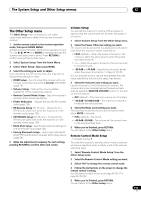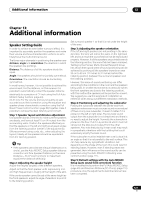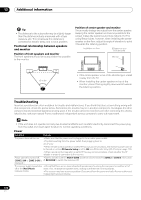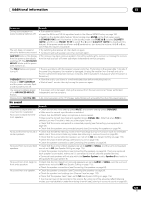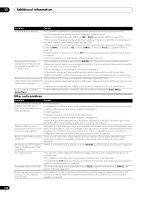Pioneer SC-35 Owner's Manual - Page 120
Flicker Reduction Setup, RF Remote Setup (SC-37 only), EXTENSION Setup (SC-35 only)
 |
UPC - 884938108751
View all Pioneer SC-35 manuals
Add to My Manuals
Save this manual to your list of manuals |
Page 120 highlights
12 The System Setup and Other Setup menus Flicker Reduction Setup • Default setting: OFF The GUI screen's resolution can be increased. If you feel the GUI screen is hard to see, try changing this setting. Note that the resolution in this setting only affects the GUI screen; it has no influence on the video output. 1 Select 'Flicker Reduction Setup' from the Other Setup menu. 2 Select the Flicker Reduction setting you want. 3 When you're finished, press RETURN. You will return to the Other Setup menu. RF Remote Setup (SC-37 only) • Default setting: OFF The CU-RF100 can be used to operate the receiver by RF communications. To do so, set the RF Remote setting to ON. When ON is set here, the receiver can be operated even when the receiver is in the standby mode. 1 Select 'RF Remote Setup' from the Other Setup menu. 2 Select the RF Remote setting you want. 3 When you're finished, press RETURN. You will return to the Other Setup menu. EXTENSION Setup (SC-35 only) • Default setting: OFF The CU-RF100 can be used to operate the receiver by RF communications. To do so, set the EXTENSION setting to ON. When ON is set here, the receiver can be operated even when the receiver is in the standby mode. 1 Select 'EXTENSION Setup' from the Other Setup menu. 2 Select the EXTENSION setting you want. 3 When you're finished, press RETURN. You will return to the Other Setup menu. Multi Channel Input Setup You can adjust the level of the subwoofer for a multichannel input. Also, when the multi-channel input is selected as an input function, you can display the video images of other input functions. In the Multi Channel Input Setup, you can assign a video input to the multichannel input. 1 Select 'Multi Ch In Setup' from the Other Setup menu. 2 Select the 'SW Input Gain' setting you want. • 0dB - Outputs sound of the subwoofer at the level originally recorded on the source. • +10dB - Outputs sound of the subwoofer at the level increased by 10 dB. 3 Select the 'Video Input' setting you want. When the multi-channel input is selected as an input function, you can display the video images of other input functions. The video input can be selected from the following: DVD, TV/SAT, DVR/BDR, VIDEO, OFF. 4 When you're finished, press RETURN. You will return to the Other Setup menu. 120 En