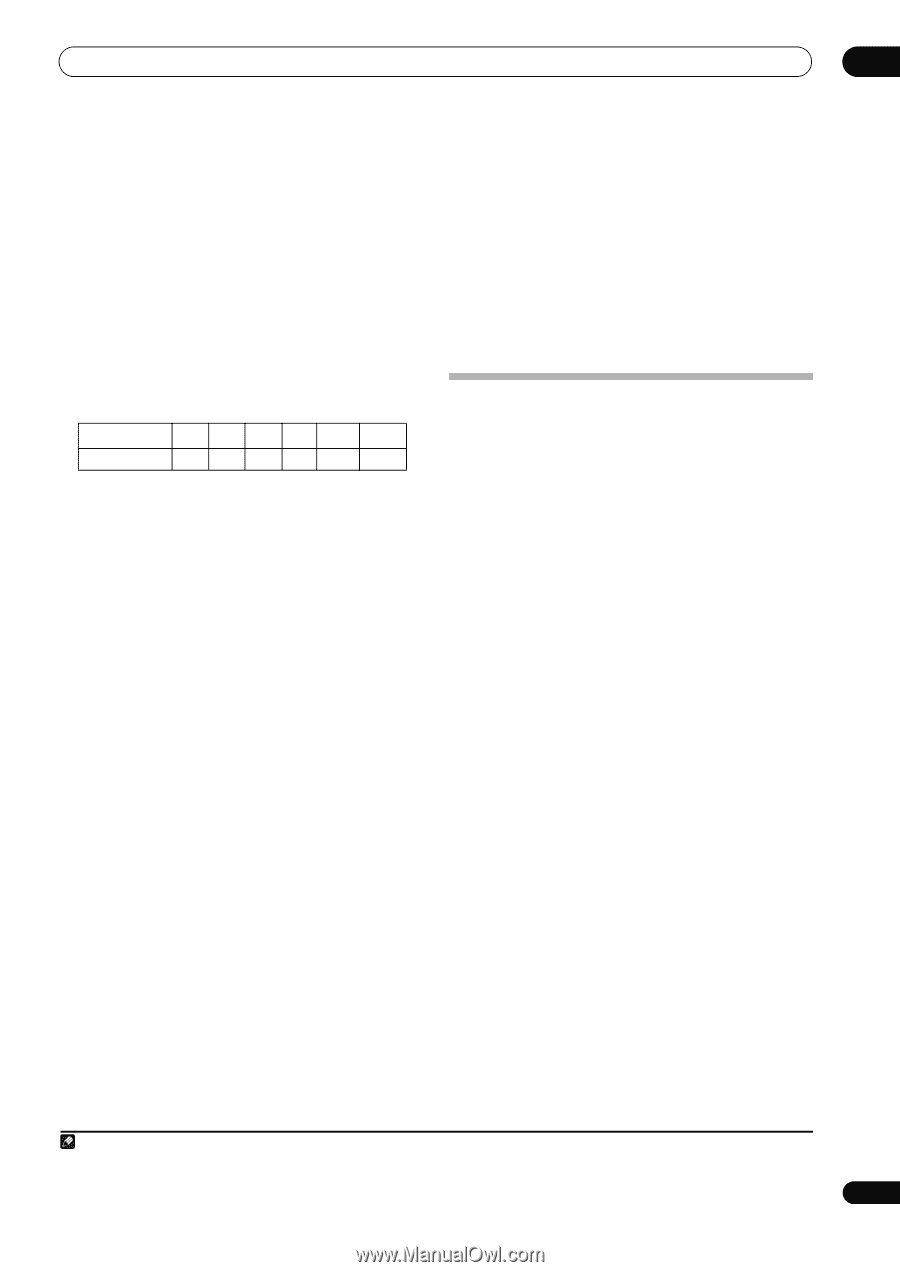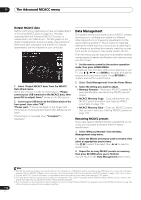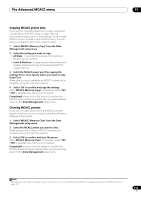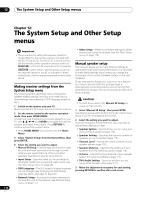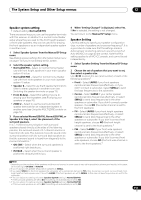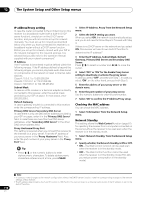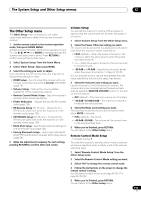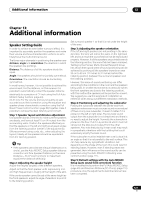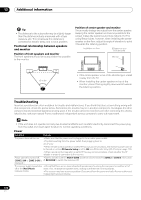Pioneer SC-35 Owner's Manual - Page 117
X-Curve, THX Audio Setting, Network Setup menu, for Boundary Gain
 |
UPC - 884938108751
View all Pioneer SC-35 manuals
Add to My Manuals
Save this manual to your list of manuals |
Page 117 highlights
The System Setup and Other Setup menus 12 X-Curve Most soundtracks mixed for cinema sound too bright when played back in large rooms. The X-Curve setting acts as a kind of re-equalization for home theater listening, and restores proper tonal balance of movie soundtracks.1 1 Select 'X-Curve' from the Manual SP Setup menu. 2 Choose the X-Curve setting you want. Use / to adjust the setting. The X-Curve is expressed as a downwards slope in decibels per octave, starting at 2 kHz. The sound becomes less bright as the slope increases (to a maximum of -3.0dB/oct). Use the following guidelines to set the X-Curve according to your room size: Room size (ft2) ≤400 ≤550 ≤650 ≤800 ≤2200 ≤12000 X-Curve (dB/oct) -0.5 -1.0 -1.5 -2.0 -2.5 -3.0 • If you select OFF, the frequency curve will be flat and the X-Curve has no effect. 3 When you're finished, press RETURN. THX Audio Setting This menu allows the user to adjust various THX features including Loudness Plus, SBch processing, SB Speaker Position, THX Ultra2/Select22 Subwoofer (on/off), and Boundary Gain Control. Please see page 135 for details regarding these THX features. 1 Select 'THX Audio Setting' from the Manual SP setup menu. 2 Select either ON or OFF for the THX Loudness Plus setting. 3 Specify whether the SBch processing is AUTO or MANUAL. • AUTO - When surround back speakers are connected, whether or not surround back channel signals are present in the audio signals being input is detected and the appropriate THX surround mode is set. • MANUAL - The desired THX surround mode can be selected regardless of whether or not surround back channel signals are present in the audio signals being input. 4 Specify the distance of your surround back speakers from each other. • 0-1 ft - Surround back speakers within 1 foot apart. • >1-4 ft - Surround back speakers between 1 and 4 feet apart. • 4 ft< - Surround back speakers more than 4 feet apart (default). 5 Specify whether your subwoofer is Ultra2/Select22 certified or not. If your subwoofer isn't THX Ultra2/Select22 certified, but you still want to switch boundary gain compensation on, select YES here, but the effect might not work properly. 6 Select either ON or OFF for Boundary Gain Compensation setting. 7 When you're finished, press RETURN. You will return to the Manual SP Setup menu. Network Setup menu Setting up the network to listen to Internet radio on this receiver. 1 Set the remote control to the receiver operation mode, then press HOME MENU. A Graphical User Interface (GUI) screen appears on your TV. Use and ENTER to navigate through the screens and select menu items. Press RETURN to confirm and exit the current menu. 2 Select 'System Setup' from the Home Menu. 3 Select 'Network Setup' from the System Setup menu. 4 Select the setting you want to adjust. If you are doing this for the first time, you may want to adjust these settings in order: • IP Address, Proxy - Sets up the IP address/Proxy of this receiver (page 118). • Information - Checks the MAC address and the firmware version of the Network section of this receiver (page 118). • Network Standby - Allows the Web Control function to be used even when the receiver is in the standby mode (page 118). Note 1 Since the principal is the same, X-Curve isn't applied when you're using any of the Home THX, Pure direct or Optimum surround modes. 2 Ultra2 for the SC-37, Select2 for the SC-35. 117 En